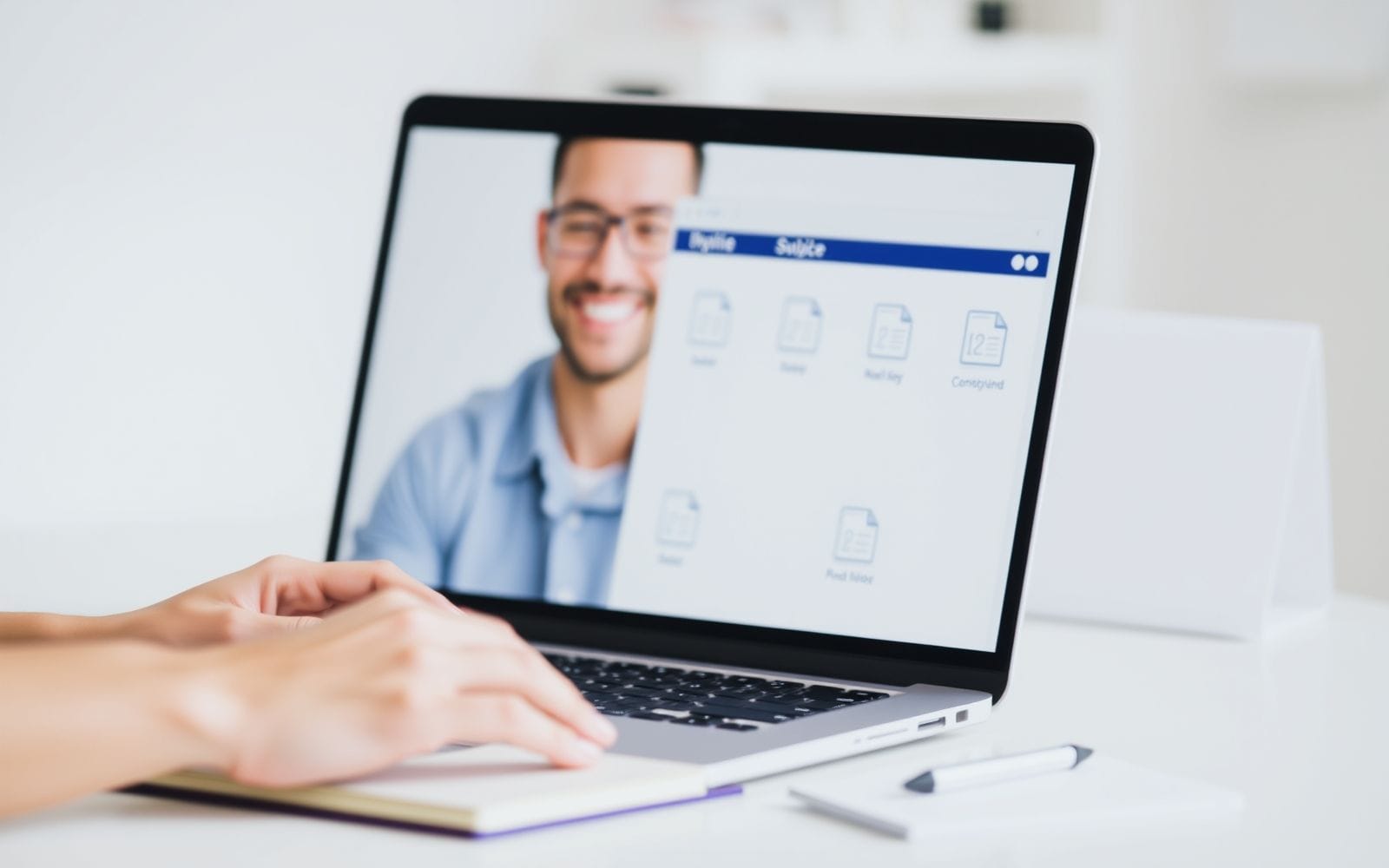
Mastering File Management & Cloud Storage
Streamlining Your Digital Life: The Power of Effective File Management & Cloud Storage
In today’s hyper-connected world, we’re constantly generating and consuming digital information. Emails, documents, photos, videos, project files – the list goes on. Without a system, this digital deluge quickly turns into overwhelming clutter, burying important files and wasting precious time. Effective File Management & Cloud Storage isn’t just a neat trick; it’s a fundamental component of modern efficiency.
Mastering how you organize and store your digital assets is critical for boosting your overall Productivity. It allows you to find what you need instantly, collaborate seamlessly, and protect your valuable data. This article serves as your definitive guide, exploring the principles, tools, and strategies needed to conquer digital chaos and unlock a more organized, stress-free, and productive digital life.
Why File Management Matters: Beyond Just Saving Files
Think about the last time you frantically searched for a specific document buried somewhere on your computer or lost in a sea of poorly named files. The frustration, the wasted minutes (or hours!) – it’s a common experience. Good file management directly combats this. The benefits are substantial: you save significant time by finding files quickly, reduce stress associated with digital clutter, improve collaboration by making shared files easily accessible and understandable, and enhance security by knowing where sensitive data resides and controlling access.
Consider the difference: a desktop littered with “Document1.docx,” “Final_Report_v2_reallyfinal.pdf,” and random screenshots versus a structured system with folders like “Projects > Project Alpha > Reports > Q3_Client_Report_2024-10-25.docx.” The latter allows anyone (including your future self) to understand and locate files instantly. Statistics consistently show the impact of disorganization; studies suggest knowledge workers can spend up to 20% of their workweek searching for internal information or tracking down colleagues who can help with specific tasks. Effective file management reclaims that lost time. Furthermore, a well-organized digital space mirrors a clear physical workspace, contributing positively to mental clarity and focus.
The Fundamentals of Effective File Management
Building a solid file management system rests on a few core principles. Implementing these consistently will transform your digital workspace from chaotic to controlled.
Developing a Naming Convention
Consistency is king when naming files. A predictable naming convention makes files instantly identifiable and sortable. Avoid generic names like “Meeting Notes” or “Image”. Instead, aim for descriptive names that provide context.
- Importance of Consistency: Ensures everyone (including yourself later) understands the file’s content without opening it. Makes searching and sorting highly effective.
- Examples of Effective Naming Structures:
- Date-Based (YYYY-MM-DD): `2024-10-26_ClientMeetingNotes_AcmeCorp.docx` (Excellent for chronological sorting)
- Project-Based: `ProjectX_MarketingPlan_Draft_v3.pdf`
- Client-Based: `AcmeCorp_Invoice_INV1234_2024-10.pdf`
- Content-Type Based: `Presentation_Q4SalesResults_2024-10-25.pptx`
- Tips for Avoiding Generic Names: Include dates, project names, client names, version numbers, or content descriptions. Be specific but reasonably concise. Use underscores (_) or hyphens (-) instead of spaces for better compatibility across systems.
Structuring Your Folders
Your folder structure is the skeleton of your file organization system. A logical structure makes browsing intuitive and prevents files from getting lost.
- Hierarchical vs. Flat Structures:
- Hierarchical: Uses nested folders (folders within folders). Good for detailed categorization but can become too deep. Example: `Documents > Work > Clients > Client A > Projects > Project 1 > Deliverables`.
- Flat: Fewer top-level folders, relies more on searching and file naming. Simpler but can become cluttered if not managed well. Example: `Documents > Client A Project 1 Deliverables`.
- Most people benefit from a hybrid approach.
- Creating Logical Categories: Group files based on how you work. Common top-level categories include: Work, Personal, Projects, Clients, Finances, Photos, Archive. Sub-folders should further refine these categories.
- Balancing Depth and Breadth: Avoid overly deep nesting (more than 3-4 levels is often cumbersome). Don’t make top-level folders too broad either. Find a balance that suits your workflow.
- Visual Examples of Folder Structures:
Example 1 (Freelancer):
My Documents/ ├── Clients/ │ ├── Client A/ │ │ ├── Contracts/ │ │ ├── Invoices/ │ │ └── Projects/ │ │ └── Project X/ │ │ ├── Brief/ │ │ ├── Drafts/ │ │ └── Final/ │ └── Client B/ │ └── ... ├── Finances/ │ ├── Receipts/ │ └── Taxes/ ├── Marketing/ │ └── Portfolio/ └── Personal/ └── Archive/
Example 2 (Department Team):
Shared Drive/ ├── Projects/ │ ├── Project Alpha (2024)/ │ │ ├── 01_Planning/ │ │ ├── 02_Execution/ │ │ ├── 03_Reporting/ │ │ └── 04_Archive/ │ └── Project Beta (2025)/ │ └── ... ├── Resources/ │ ├── Templates/ │ └── Training Materials/ ├── Team Meetings/ │ └── 2024/ │ └── YYYY-MM-DD_Agenda_Notes.docx └── Admin/
Regular Cleaning and Archiving
File management isn’t a one-time task; it requires ongoing maintenance. Regularly decluttering prevents your system from becoming unwieldy again.
- Setting Up a Routine: Schedule time (e.g., weekly, monthly) to review downloads, temporary folders, and project folders. Tidy up as you go.
- Identifying Files to Delete or Archive:
- Delete: Duplicates, outdated drafts, temporary files, irrelevant downloads. Be ruthless with things you definitely won’t need.
- Archive: Completed project files, old financial records, important documents you need to keep but don’t access regularly. Move these to a dedicated ‘Archive’ folder, potentially on separate or slower storage if space is a concern.
- The Concept of Digital Minimalism: Like physical minimalism, it’s about intentionally keeping only the digital files that serve a purpose or bring value. This reduces overwhelm and improves focus.
The Cloud Storage Revolution: More Than Just Backup
Cloud storage has fundamentally changed how we manage and interact with our digital files. It’s evolved far beyond simple online backup into a multifaceted tool for accessibility, collaboration, and synchronization. Essentially, cloud storage involves saving your data on remote servers accessed via the internet, rather than solely on your device’s local hard drive.
The core benefits are compelling:
- Accessibility: Access your files from any device (computer, tablet, phone) with an internet connection. No more emailing files to yourself or carrying USB drives.
- Synchronization: Changes made to a file on one device automatically reflect across all linked devices, ensuring you always have the latest version.
- Collaboration: Easily share files or entire folders with others, control permissions (view, edit), and often work on documents simultaneously. This is crucial for Collaboration tools.
- Scalability: Easily increase or decrease your storage space based on your needs, paying only for what you require.
- Backup & Recovery: Provides an offsite backup, protecting your data from device failure, theft, or disaster.
Compared to traditional local storage (like your computer’s hard drive or an external drive), cloud storage offers superior flexibility and resilience, though internet access is required, and security considerations are paramount.
Choosing the Right Cloud Storage Solution
With numerous providers available, selecting the best cloud storage service depends on your specific needs and priorities. Consider these key factors:
Key Factors to Consider
- Storage Capacity Needs: How much data do you need to store now, and how much do you anticipate needing in the future? Plans range from a few free gigabytes to multiple terabytes.
- Security Features: Look for at-rest and in-transit encryption, robust access controls, and two-factor authentication (2FA) for enhanced account protection. Consider providers offering zero-knowledge encryption if privacy is paramount.
- Collaboration Features: Evaluate sharing options, permission levels (view, comment, edit), real-time co-editing capabilities, and version history. How easily can you work with others using this service? This ties into broader Collaboration tools.
- Integration with Other Tools: Does the service integrate smoothly with your existing workflow and apps (e.g., Microsoft Office, Google Workspace, project management software)? Check for compatibility and potential Automation Tools integrations.
- Pricing Models: Compare free tiers, paid personal plans, and business plans. Understand the cost per gigabyte and any feature limitations on lower tiers.
- Ease of Use and Interface: Is the web interface intuitive? Are the desktop and mobile apps user-friendly? A clean, simple interface makes management easier.
- Customer Support: What support options are available (email, chat, phone)? Check reviews regarding support responsiveness and helpfulness, especially for paid plans.
Popular Cloud Storage Providers (Brief Overview & Comparison Table)
Here’s a look at some leading providers:
- Google Drive: Excellent integration with Google Workspace (Docs, Sheets, Slides). Generous free tier (15GB shared across Google services). Strong collaboration features. Visit Google Drive.
- Dropbox: Pioneer in cloud storage, known for its simplicity and reliable syncing. Good cross-platform compatibility. Free tier is smaller (2GB), paid plans focus on individuals and teams. Visit Dropbox.
- Microsoft OneDrive: Deeply integrated with Windows and Microsoft 365 (Office apps). Good value, especially if you already subscribe to Microsoft 365. Offers personal and business plans.
- iCloud Drive: Seamless integration for Apple ecosystem users (iPhone, iPad, Mac). Primarily designed for Apple devices but accessible via web and Windows app. Pricing tied to general iCloud storage.
- Box: Strong focus on business and enterprise users, offering advanced security, workflow automation, and compliance features. More expensive for individuals but powerful for teams.
- Niche Providers (e.g., Sync.com): Services like Sync.com prioritize privacy with end-to-end encryption, making them a good choice for highly sensitive data. Often offer competitive pricing.
Comparison Table (Simplified):
| Provider | Free Storage | Starting Paid Plan (Personal) | Key Strengths | Best For |
|---|---|---|---|---|
| Google Drive | 15 GB (shared) | ~ $1.99/mo (100 GB) | Google Workspace integration, collaboration | Google users, collaborators |
| Dropbox | 2 GB | ~ $9.99/mo (2 TB) | Simplicity, sync reliability, cross-platform | Individuals, mixed OS users |
| Microsoft OneDrive | 5 GB | ~ $1.99/mo (100 GB) or included with M365 | Windows/Microsoft 365 integration | Windows users, M365 subscribers |
| iCloud Drive | 5 GB (shared) | ~ $0.99/mo (50 GB) | Apple ecosystem integration | Apple device users |
| Box | 10 GB | ~ $10/mo (100 GB) | Business features, security, workflow | Businesses, enterprise |
| Sync.com | 5 GB | ~ $8/mo (2 TB) | End-to-end encryption, privacy focus | Privacy-conscious users |
Note: Pricing and features are subject to change. Visit provider websites for current details.
Integrating File Management & Cloud Storage for Maximum Productivity
Using cloud storage effectively goes beyond simply uploading files. Integrating it thoughtfully with your file management practices unlocks significant productivity gains.
Setting Up Sync and Backup Strategies
- Understanding Sync vs. Backup:
- Syncing (Synchronization) ensures the files in your cloud folder and on your linked devices are identical. Delete a file locally, and it’s deleted in the cloud (and vice-versa, usually after a confirmation or from trash). It’s about having the same files everywhere.
- Backup creates a separate copy of your files in the cloud (or another location) for recovery purposes. If you delete the original file, the backup copy remains untouched until the next backup cycle potentially overwrites it or according to retention policies. It’s about having a safety copy.
- Most cloud storage services primarily offer syncing, though some have backup features or integrate with backup services. Understand what your service provides.
- Configuring Desktop Clients and Mobile Apps: Install the provider’s apps on your devices. Choose which folders to sync (selective sync) to save local disk space. Ensure apps are set to launch on startup for continuous syncing.
- Importance of Regular Backups: While cloud sync provides redundancy, it doesn’t fully protect against accidental deletion (syncing propagates deletions) or ransomware. Consider a separate, dedicated backup solution (cloud-to-cloud backup or local external drive backup) for critical data, following the 3-2-1 backup rule (3 copies, 2 different media, 1 offsite).
Leveraging Collaboration Features
- Sharing Files and Folders Effectively: Share links instead of emailing large attachments. Use specific sharing links for different collaborators if needed. Set expiry dates or passwords on shared links for sensitive information.
- Managing Permissions: Understand the difference between ‘Viewer’, ‘Commenter’, and ‘Editor’ roles. Grant only the necessary level of access to collaborators to prevent accidental changes or deletions. Regularly review who has access to shared folders.
- Using Version History: Most cloud services track previous versions of your files. Learn how to access and restore older versions if needed – a lifesaver when accidental edits occur or you need to revert changes.
Mobile File Management
- Accessing and Managing Files on the Go: Use the mobile apps to view, edit (with compatible apps), share, and organize files from your phone or tablet. Mark important files for offline access if you anticipate being without internet.
- Using Mobile Scanning Features: Many cloud storage apps include a document scanning feature. Use your phone’s camera to scan receipts, documents, or whiteboards directly into your cloud storage as PDFs.
Automating File Tasks
- Using Rules or Integrations for Organization: Explore built-in features or third-party Automation Tools (like Zapier or IFTTT) to automate file handling.
- Examples:
- Automatically save email attachments from specific senders to a designated cloud folder.
- Automatically sort downloaded files based on type (e.g., PDFs to ‘Documents’, images to ‘Pictures’).
- Sync screenshots automatically to a specific folder.
Advanced File Management & Cloud Storage Techniques
Once you’ve mastered the basics, explore these advanced techniques to further refine your digital organization and security.
Using Tags and Metadata
- Beyond Folders: While folders provide structure, tags (or labels) offer a flexible, non-hierarchical way to categorize files. A single file can have multiple tags, allowing you to find it through different contexts (e.g., tag a report with #ProjectX, #ClientA, #Q4Report).
- Adding Searchable Information: Metadata is data about your data (e.g., author, date created, keywords). Some systems allow adding custom metadata. Both tags and metadata significantly enhance search capabilities.
- Examples of Useful Tags: #Urgent, #Review, #ClientName, #ProjectName, #Invoice, #Receipt, #Template, #ArchiveCandidate.
Implementing Search Strategies
- Tips for Effective Searching: Leverage the search bar within your cloud storage or operating system. Use specific keywords from your naming convention. Search within file contents if your service supports it.
- Using Advanced Search Operators: Learn operators like `””` for exact phrases, `-` to exclude words, `type:` (e.g., `type:pdf`), `owner:` (e.g., `owner:me`), `before:` or `after:` (e.g., `after:2024-01-01`). Check your specific cloud provider’s documentation for supported operators.
Security Best Practices
- Strong Passwords: Use unique, complex passwords for your cloud storage account and your devices. Consider using Password Managers to generate and store strong passwords securely.
- Two-Factor Authentication (2FA): Always enable 2FA (or MFA – Multi-Factor Authentication) on your cloud storage account. This adds a critical layer of security beyond just your password.
- Being Aware of Phishing Attempts: Be skeptical of emails or messages asking for your login credentials. Verify the sender and avoid clicking suspicious links.
- Encrypting Sensitive Files: For highly confidential data, consider using third-party encryption tools (like VeraCrypt or Cryptomator) to encrypt files before uploading them to the cloud, even if the provider offers server-side encryption. This ensures only you hold the decryption key.
Managing Storage Space
- Identifying Large Files: Most cloud services offer tools to see which files or folders are consuming the most space. Regularly check storage usage.
- Strategies for Freeing Up Space:
- Delete unnecessary files and empty the trash/recycle bin.
- Use selective sync to remove large, infrequently accessed folders from your local drive (while keeping them in the cloud).
- Archive old projects to a separate location (potentially cheaper, slower storage).
- Compress large files or folders where appropriate.
- Check for and remove duplicate files using dedicated tools if necessary.
Common Challenges and How to Overcome Them
Even with the best intentions, challenges can arise. Here’s how to tackle common issues:
- Dealing with Duplicate Files: Duplicates clutter storage and cause confusion.
- Prevention: Stick to your naming convention and folder structure. Sync instead of manually copying files between devices.
- Solution: Use built-in search features to find potential duplicates by name or size. Consider dedicated duplicate finder software (use with caution, review findings before deleting).
- Handling Large Media Libraries (Photos/Videos): These consume significant space.
- Solution: Consider dedicated photo management services (Google Photos, Amazon Photos) which often offer specialized features and sometimes ‘unlimited’ storage for photos at certain resolutions. Use cloud storage’s selective sync. Archive older media libraries to external hard drives or lower-cost cloud archive tiers.
- Migrating Between Cloud Providers: Can be time-consuming and complex.
- Solution: Plan carefully. Use the provider’s desktop apps to download all data locally first (ensure sufficient disk space). Then, upload to the new provider. Alternatively, explore third-party cloud-to-cloud migration services (e.g., MultCloud, CloudFuze), which can automate the transfer but may have costs or limitations. Start with a small batch of files to test the process.
- Maintaining Consistency Across Devices: Ensuring sync is working and files are up-to-date everywhere.
- Solution: Ensure desktop clients and mobile apps are running and connected to the internet. Check sync status indicators regularly. Resolve sync conflicts promptly (usually the app will notify you). Avoid making rapid, conflicting edits on multiple devices simultaneously if possible.
Case Studies / Examples
Real-world examples illustrate the tangible benefits:
- Freelance Graphic Designer: Struggled with version control and sharing large design files with clients via email. Adopted Dropbox Business, implementing a `Client > Project > Stage (e.g., Drafts, Finals)` folder structure and clear `ProjectName_Concept_V3_YYYYMMDD.ai` naming. Used Dropbox Transfer for large final deliveries and shared folders for collaborative feedback. Result: Reduced time spent searching for files by 30%, improved client communication, and eliminated version confusion. See how Dropbox helps creative professionals: Dropbox Customer Stories.
- Small Marketing Agency: Team members saved files inconsistently on personal drives and a shared network drive, leading to lost work and difficulties finding assets. Migrated to Google Workspace and implemented Google Drive with shared drives for departments (Sales, Marketing, Creative). Established naming conventions and trained staff. Leveraged Google Docs/Sheets for real-time collaboration on proposals and reports. Result: Enhanced team collaboration, reduced reliance on email attachments, improved access to campaign assets, and created a central source of truth. Explore Google Workspace case studies: Google Workspace Customers.
- Academic Researcher: Juggled research papers, datasets, notes, and literature across multiple computers and USB drives. Implemented Zotero for reference management integrated with cloud storage (like Sync.com for privacy) for PDFs and notes. Used a clear folder structure (`Project > Data/Literature/Manuscripts`) and consistent naming (`AuthorYear_ShortTitle.pdf`). Result: Streamlined literature review process, ensured data backup and accessibility from any location, and facilitated easier collaboration with co-authors through shared folders.
FAQ: Your Questions Answered
What’s the best way to back up my photos?
For everyday photos, services like Google Photos or Apple Photos/iCloud Photos offer convenience, organization features, and often free or affordable storage tiers (sometimes with compression). For original quality or professional work, backing up full-resolution files to a primary cloud storage service (like Dropbox, OneDrive, or Sync.com) and an external hard drive provides robust protection (following the 3-2-1 rule).How often should I reorganize my files?
Major reorganizations shouldn’t be frequent if your initial structure is sound. However, maintenance is key. Aim for a quick weekly cleanup (5-10 minutes) of your Downloads folder and desktop. Schedule a more thorough review (monthly or quarterly) to archive completed projects, delete old drafts, and ensure your system is still working for you. Consistency is more important than infrequent massive overhauls.Is it safe to store sensitive documents in the cloud?
It can be safe, provided you take precautions. Choose a reputable provider with strong security measures (encryption at rest and in transit, 2FA). Use a strong, unique password and enable 2FA. For maximum security, encrypt highly sensitive files before uploading using third-party tools so only you have the key. Understand the provider’s privacy policy. Providers like Sync.com or Tresorit offer end-to-end (‘zero-knowledge’) encryption by default.Can I use multiple cloud storage services?
Yes, many people do. You might use OneDrive for work documents (due to Microsoft 365 integration), Google Drive for personal collaboration and photos, and Dropbox for specific shared projects. The challenge is managing them effectively and avoiding confusion. Ensure you know what is stored where. Tools exist to manage multiple clouds, but simplicity is often better if possible.How do I deal with different file types?
Your folder structure and naming convention should help. You might have top-level folders for broad types (e.g., ‘Documents’, ‘Images’, ‘Videos’) or incorporate the type into project folders (e.g., `ProjectX > Design_Assets`, `ProjectX > Reports`). Using descriptive file names (e.g., `Q3_Sales_Report.pdf`, `Website_Banner_Ad.png`) is crucial. Consistent organization helps manage the variety.
Key Takeaways: Mastering Your Digital Workspace
- Effective File Management & Cloud Storage is not optional; it’s a foundational pillar for digital Productivity and reduced stress.
- Cloud storage provides unparalleled accessibility, synchronization, and collaboration capabilities, transforming how we work with files.
- Choosing the right tools (cloud provider, potentially automation apps) and implementing consistent practices (naming conventions, folder structures) are crucial for success.
- Digital organization requires regular maintenance – schedule time for cleaning, archiving, and reviewing your system.
- Security must be a priority: Use strong passwords managed by Password Managers, enable two-factor authentication, understand sharing permissions, and consider extra encryption for sensitive data.
Conclusion: Building a Foundation for Productivity
Taming digital clutter through smart file management and strategic use of cloud storage pays dividends in saved time, reduced frustration, and enhanced focus. It transforms your digital environment from a source of stress into a streamlined workspace that supports your goals. Remember that achieving digital organization is an ongoing journey, not a destination. Start small, implement consistent habits, and refine your system as your needs evolve. Explore the tools and techniques discussed here, and begin building your foundation for a more productive and organized digital life today.