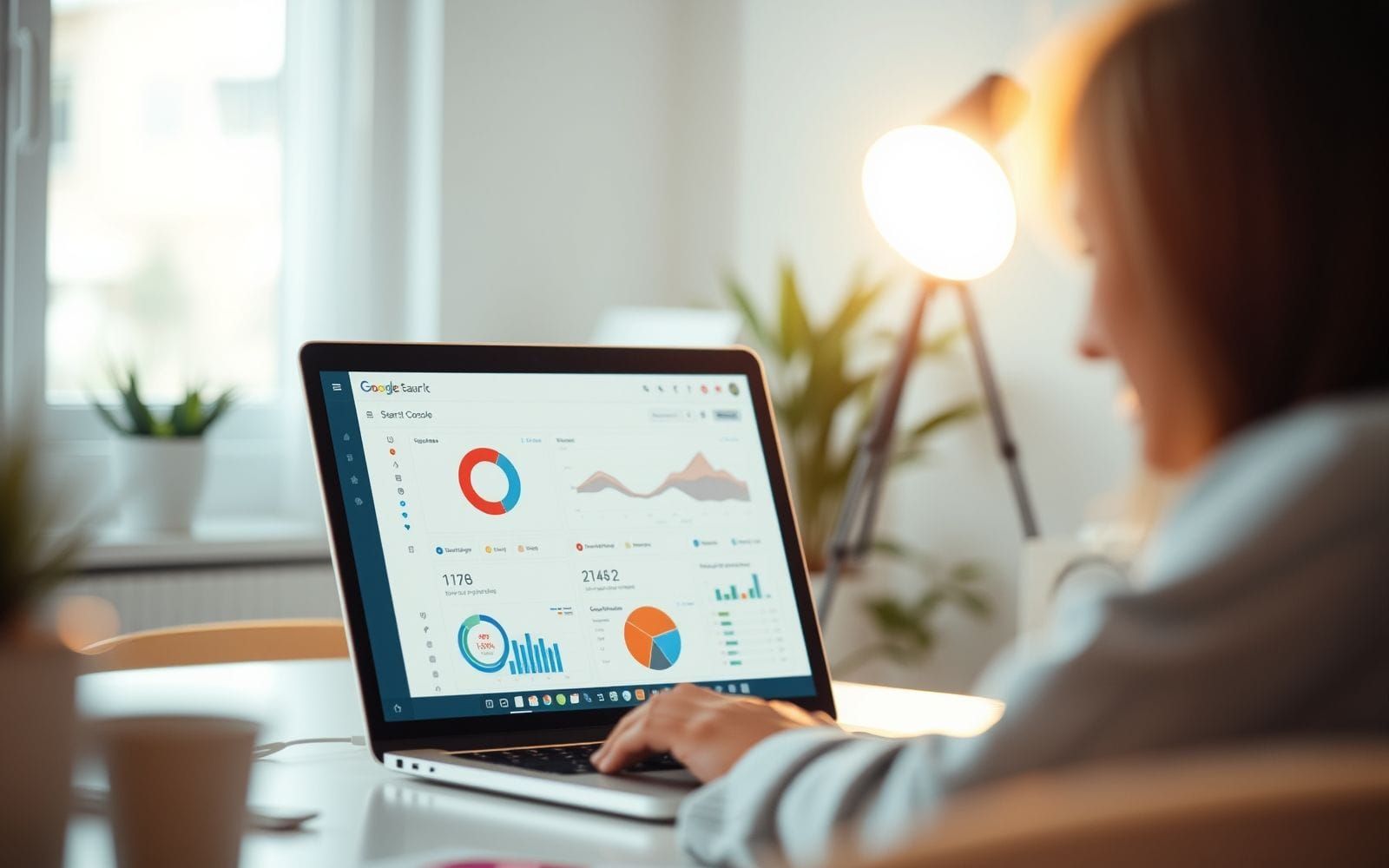How to Use Google Search Console for Technical SEO Audits
Ever stared at your Google Search Console dashboard wondering what all those charts and warnings actually mean for your website? You’re not alone. Many website owners and even some marketers feel a bit overwhelmed by the sheer amount of data. But here’s the good news: learning how to use Google Search Console for technical SEO audits is like unlocking a superpower for your website’s health and visibility. It’s your direct line to Google, offering invaluable insights into how the search giant sees and crawls your site.
Think of technical SEO as the sturdy foundation of your online presence. Without it, even the most brilliant content or clever marketing campaigns can falter. This guide will walk you through, step-by-step, how to leverage this powerful free tool to diagnose and fix the technical gremlins that might be holding your site back. We’ll transform those confusing reports into actionable steps, empowering you to build a technically sound website that search engines and users will love. Let’s get started!
Understanding the Importance of Technical SEO Audits
So, why all the fuss about technical SEO? Well, imagine you’ve built the most beautiful store, stocked with amazing products, but the doors are jammed, the lights flicker, and customers can’t find their way around. That’s essentially what happens when your website has technical SEO issues. Technical SEO is the bedrock of your website’s performance in search engine results pages (SERPs). It ensures that search engines like Google can efficiently crawl, render, and index your website without any hiccups. When Google can easily understand your site, it’s more likely to rank your content for relevant queries. Better rankings mean more organic traffic, and who doesn’t want that?
Common technical gremlins that can wreak havoc on your SEO efforts are surprisingly widespread. We’re talking about things like:
- Crawl errors: When search engine bots can’t access pages on your site (think 404 “not found” errors or server errors).
- Indexability problems: Pages you want in Google’s index aren’t there, or pages you don’t want (like staging sites) are. This can be due to misconfigured `robots.txt` files or `noindex` tags.
- Site speed: A slow-loading website is a surefire way to frustrate users and get penalized by Google. Seconds, even milliseconds, matter.
- Mobile usability issues: With mobile-first indexing, if your site isn’t a dream to use on a smartphone, your rankings will suffer. Think tiny text or buttons too close together.
- Duplicate content: Multiple URLs showing the same or very similar content can confuse search engines and dilute your ranking potential.
- Poor site architecture: A messy site structure makes it hard for both users and search engines to navigate and find important content.
- Insecure site (HTTP): Not using HTTPS is a clear negative signal to Google and erodes user trust.
This is where Google Search Console (GSC) truly shines. It’s a free service offered by Google that helps you monitor your site’s performance in Google Search results. For technical SEO audits, GSC is an absolutely essential tool. It provides firsthand data on how Google crawls and indexes your site, highlighting many of the issues listed above directly from the source. It’s like having a Google engineer whispering in your ear about what needs fixing. While there are many excellent SEO Audit Tools on the market, GSC provides data you simply can’t get anywhere else because it’s Google’s data.
Now, you might be wondering how GSC stacks up against other paid Technical SEO Tools like Ahrefs, Semrush, or Screaming Frog. Specialized tools often offer more in-depth crawling capabilities, more detailed reporting features, or specific checks that GSC doesn’t cover comprehensively (like advanced log file analysis or JavaScript rendering checks at scale). However, GSC is unique because it shows you your site through Google’s eyes. It reports on actual crawl errors encountered by Googlebot, actual indexing status, and manual actions, if any. The best approach? Use them together. GSC is your foundational layer, and other tools can complement it for deeper dives and broader checks. But for diagnosing how Google interacts with your site, GSC is indispensable and often the first port of call.
Getting Started with Google Search Console
Alright, ready to roll up your sleeves? Before you can dive into the nitty-gritty of a technical audit using GSC, you first need to get your website set up and verified. It’s a straightforward process, but absolutely crucial. If you haven’t done this yet, consider it your top priority.
Setting up and verifying your website in GSC:
- Go to the Google Search Console website and sign in with your Google account.
- Click on “Add property” (usually a dropdown in the top left).
- You’ll see two options: Domain or URL prefix.
- The Domain property is generally recommended as it covers all subdomains (www, non-www) and protocols (HTTP, HTTPS) under your domain. This usually requires DNS verification.
- The URL prefix property is for a specific URL, including the protocol (e.g., `https://www.example.com`). This offers more verification methods like HTML file upload, HTML tag, Google Analytics, or Google Tag Manager.
- Follow the verification instructions for your chosen method. DNS verification for a domain property involves adding a TXT record to your DNS configuration. HTML file upload involves uploading a specific file to your site’s root directory. Choose the one you’re most comfortable with or can get help with from your web developer or hosting provider.
- Once verified, Google will start collecting data for your property. It might take a little while for all reports to populate, so be patient!
Understanding the GSC interface and key sections relevant to technical SEO:
Once you’re in, the GSC interface might seem a bit daunting, but it’s logically laid out. The left-hand navigation menu is your command center. For technical SEO, you’ll be spending most of your time in these key areas:
- Index: This section is gold. It includes:
- Coverage: Shows which pages are indexed, which have warnings, and which are excluded or have errors. This is central to understanding indexability.
- Sitemaps: Allows you to submit your XML sitemap(s) and see if Google is processing them correctly.
- Removals: Lets you temporarily block URLs from Google Search results.
- Experience: This focuses on user experience signals, which are increasingly important for SEO.
- Page Experience: An overview combining Core Web Vitals, Mobile Usability, and HTTPS.
- Core Web Vitals: Reports on your site’s performance based on Largest Contentful Paint (LCP), First Input Delay (FID), and Cumulative Layout Shift (CLS). Crucial for site speed and UX.
- Mobile Usability: Highlights pages with mobile-friendliness issues.
- HTTPS: Helps you ensure your site is serving pages securely over HTTPS.
- Enhancements: This section shows data for any structured data markups Google has found on your site (e.g., Breadcrumbs, FAQs, Sitelinks searchbox). It will report errors and valid items.
- Security & Manual Actions:
- Manual Actions: If Google has applied a manual penalty to your site, you’ll find information here. Hopefully, it’s always empty!
- Security Issues: Reports if your site is flagged for malware, deceptive pages, etc. Again, you want this to be clear.
- Links: Provides information about external and internal links to your site. Useful for understanding your link profile and internal linking structure.
- Settings:
- Crawl stats: Offers detailed information about Googlebot’s crawling activity on your site, including crawl requests, download size, and average response time. This is invaluable for spotting crawl budget issues or server problems.
Don’t feel you need to master all of these overnight. We’ll be digging into the most critical ones for technical audits.
Connecting GSC with Google Analytics (briefly mention benefits):
While not strictly a technical SEO audit step within GSC itself, connecting your Google Search Console property with your Google Analytics (GA4) account is highly recommended. Why bother? Because it enriches the data in both platforms. In Google Analytics, you can access GSC reports (like queries people use to find your site and landing page performance in search) directly. This allows you to see user behavior (bounce rate, time on page, conversions) alongside search performance data, giving you a more holistic view. For instance, you might find a page ranks well (GSC data) but has a high bounce rate (GA data), suggesting a content or UX issue on that page. This integration can also be helpful for some types of SEO Reporting Tools that pull data from both sources. It’s a simple link-up that offers significant analytical advantages.
Core Technical SEO Areas in Google Search Console for Audits
Now we get to the heart of how to use Google Search Console for technical SEO audits. This is where you’ll spend the bulk of your time, systematically checking key reports to ensure Google can find, understand, and favorably present your website to users. Think of these sections as your website’s regular health check-up stations.
Monitoring Index Coverage and Errors
The ‘Index > Coverage’ report is arguably one of the most critical sections in GSC for technical SEO. It tells you what Google knows about your site’s pages – which ones are successfully indexed, which have issues, and why. It’s like a census for your website’s URLs from Google’s perspective.
When you open the report, you’ll see a graph categorizing your URLs into four main statuses:
- Error: These pages are not indexed due to an error. These are your top priority. Examples include server errors (5xx) or submitted URLs blocked by robots.txt.
- Valid with warnings: These pages are indexed but have some issues you should look into. For example, “Indexed, though blocked by robots.txt” (which can happen if Google found the page via links before your robots.txt blocked it, but now can’t recrawl).
- Valid: These pages are successfully indexed. Good job! But still worth reviewing occasionally to ensure important pages are indeed listed here.
- Excluded: These pages are intentionally or unintentionally not indexed. This isn’t always bad. For example, pages with a ‘noindex’ tag, redirects, or canonicalized pages will appear here. The key is to ensure pages aren’t excluded by mistake.
Clicking on each status type in the graph will show a table below with specific reasons and a list of affected URLs. Some common indexation errors you’ll want to identify and fix include:
- Submitted URL not indexed: You’ve told Google about this page (likely via a sitemap), but it’s not indexed. The report will give a reason.
- Submitted URL blocked by robots.txt: Your `robots.txt` file is preventing Googlebot from crawling a page you’ve submitted. You’ll need to either remove the disallow rule or remove the page from your sitemap.
- Submitted URL marked ‘noindex’: The page has a `meta name=”robots” content=”noindex”` tag or an `X-Robots-Tag: noindex` HTTP header, telling Google not to index it. If this is unintentional, remove the tag.
- Server error (5xx): Googlebot tried to crawl the page but your server returned an error. This needs urgent attention from your web developer or hosting provider.
- Not found (404): The URL points to a page that doesn’t exist. If these are important pages that used to exist, consider 301 redirecting them. If they are genuine old URLs, it’s okay for them to be 404s, but ensure they aren’t heavily linked internally.
- Duplicate, Google chose different canonical than user: You’ve specified a canonical URL, but Google has decided a different URL is more representative. Investigate why Google made this choice.
- Crawled – currently not indexed: Google has crawled the page but decided not to index it. This can be due to content quality issues, or Google might think the page isn’t valuable enough. Improving content and internal linking can help.
To investigate a specific URL’s status, the ‘URL Inspection’ tool is your best friend. You can find it at the top of the GSC interface. Simply paste any URL from your site into the search bar, and GSC will fetch its current index status directly from the Google index. It will tell you if the URL is on Google, if it’s eligible for indexing, any crawl errors, mobile usability status, and what structured data was found. You can also request indexing for a URL here (though this should be used sparingly).
Finally, don’t forget about sitemaps. An XML sitemap helps Google discover the pages on your site. You can submit your sitemap(s) via the ‘Index > Sitemaps’ section.
Example of sitemap submission process:
- Navigate to ‘Index > Sitemaps’ in GSC.
- In the “Add a new sitemap” field, enter the path to your sitemap file (e.g., `sitemap.xml` or `sitemap_index.xml`). This is relative to your domain, so if your sitemap is at `https://www.example.com/sitemap.xml`, you just enter `sitemap.xml`.
- Click “Submit”.
- GSC will process it and report on its status (Success, Has errors, Couldn’t fetch). If there are errors, click into the sitemap to see details and fix them.
Regularly check this section to ensure Google can successfully fetch and process your sitemaps and see how many URLs it has discovered from them.
Identifying and Fixing Crawl Issues
Before Google can index your content, it needs to crawl it. Understanding how Googlebot (Google’s web crawler) interacts with your site is fundamental. If Googlebot faces roadblocks, important content might never make it into the search results, or updates might be severely delayed. It’s like trying to read a book with half the pages glued together – frustrating and incomplete.
The primary place to check for crawl-related insights is the ‘Settings > Crawl stats’ report (this is in the new GSC interface; older versions had a similar report). This report is a goldmine, offering data on:
- Total crawl requests: How many times Googlebot hit your server.
- Total download size: How much data Googlebot downloaded.
- Average response time: How quickly your server responds to Googlebot’s requests. A high response time can indicate server issues and negatively impact crawl budget.
- Crawl requests broken down by response: Shows counts for OK (200), Not found (404), Server error (5xx), Not modified (304), Moved permanently (301), etc. Spikes in 404s or 5xx errors are red flags.
- By file type: See what types of files Googlebot is requesting most (HTML, CSS, JS, Images, etc.).
- By purpose: Whether the crawl was for discovery (finding new URLs) or refresh (checking known URLs for updates).
- By Googlebot type: Which Googlebot (Smartphone, Desktop, Image, etc.) made the requests.
Monitoring these stats over time can help you spot anomalies. For example, a sudden spike in server errors or a consistently high average response time needs immediate investigation. A very low number of crawl requests for a large site might indicate crawl budget issues.
Crawl errors identified here, or in the ‘Index > Coverage’ report (as 404s, 500s), need to be understood and addressed.
- 404 (Not Found): The page doesn’t exist. If it’s an old URL that has inbound links or traffic, implement a 301 redirect to a relevant live page. If it’s a truly deleted page with no value, a 404 is fine, but try to remove internal links pointing to it.
- 5xx (Server Error): Your server couldn’t fulfill the request. This could be due to server overload, misconfiguration, or application errors. These are critical and need fixing ASAP.
- Blocked URLs: If Googlebot reports being blocked from URLs it shouldn’t be, check your `robots.txt` file.
The ‘Removals’ tool (under ‘Index > Removals’) is primarily for temporarily hiding URLs from Google Search results (for about 6 months). It’s useful if you’ve accidentally exposed sensitive data or need to quickly get a page out of the SERPs while you fix it permanently (e.g., with a `noindex` tag or by deleting the page). It does not remove the page from Google’s index permanently, nor does it stop Google from crawling it. Use it with caution and understand its limitations.
And that brings us to `robots.txt` and meta robots tags. These are powerful directives that control crawler access.
- `robots.txt` file: Located at the root of your domain (e.g., `yourdomain.com/robots.txt`), this file tells search engine crawlers which parts of your site they should or shouldn’t crawl.
Example of a robots.txt rule:User-agent: Googlebot Disallow: /private/ Disallow: /tmp/ User-agent: * Disallow: /admin/ Allow: /admin/public-facing-page.html Sitemap: https://www.yourdomain.com/sitemap.xmlIn this example, Googlebot is disallowed from crawling anything under `/private/` and `/tmp/`. All other bots (`*`) are disallowed from `/admin/` except for `/admin/public-facing-page.html`. It also specifies the sitemap location. Always test your `robots.txt` changes using GSC’s old robots.txt Tester tool (still accessible) or other third-party testers before deploying, as a mistake here can de-index your entire site!
- Meta robots tags: These are HTML tags placed in the `` section of a specific page (e.g., ``) or sent as an HTTP header (`X-Robots-Tag`). They provide instructions like `noindex` (don’t show this page in search results), `nofollow` (don’t follow links on this page), `noarchive` (don’t show a cached link), etc. These are more granular than `robots.txt` as they apply on a page-by-page basis.
Ensure these are configured correctly to allow crawling and indexing of important content while blocking crawlers from sensitive or irrelevant areas. Misconfiguration is a very common technical SEO pitfall.
Enhancing Mobile Usability
In today’s mobile-first world, if your website isn’t a breeze to use on a smartphone, you’re not just frustrating users – you’re actively harming your SEO. Google uses mobile-first indexing, meaning it predominantly uses the mobile version of your content for indexing and ranking. So, mobile usability isn’t just a “nice-to-have”; it’s a “must-have.”
The ‘Experience > Mobile Usability’ report in GSC is your go-to for identifying issues here. This report will flag pages on your site that have problems when viewed on a mobile device. It categorizes pages into “Error” and “Valid.” Obviously, you want to focus on the errors.
Common mobile usability errors reported by GSC include:
- Text too small to read: Users have to pinch and zoom to read your content. Not good. Ensure your font sizes are legible on small screens.
- Clickable elements too close together: Buttons, links, or navigation items are so tightly packed that users with average-sized fingers (or even thumbs!) might accidentally tap the wrong one. This is incredibly annoying. Ensure adequate spacing.
- Content wider than screen: Users have to scroll horizontally to see all the content on a page. This usually indicates that your page isn’t responsive or that fixed-width elements are breaking the layout on mobile.
- Viewport not set: The viewport meta tag controls how a webpage is displayed on mobile devices. If it’s missing or misconfigured, your page might not scale correctly. Typically, you need ``.
- Uses incompatible plugins: Though less common now, this refers to content like Flash that doesn’t work on most mobile devices.
When GSC flags a URL with a mobile usability error, you can click on the error type to see a list of affected pages. To get more details on a specific page, you can use the Mobile-Friendly Test tool. You can access this directly from the Mobile Usability report by clicking on a URL and then “Test Live URL,” or by inspecting a URL with the URL Inspection tool and then clicking “Test Live URL” and viewing the mobile-friendliness result. This test will show you how Googlebot sees the page on a mobile device, highlight specific issues, and often provide a screenshot.
Why is mobile-friendliness such a big deal for ranking? Google has explicitly stated that mobile-friendliness is a ranking signal. A poor mobile experience leads to higher bounce rates and lower engagement from mobile users, signaling to Google that your page isn’t providing a good experience. In a competitive SERP, a mobile-friendly competitor will often have an edge. So, regularly checking this report and fixing any flagged issues is crucial for maintaining and improving your search visibility. It’s not just about pleasing Google; it’s about providing a genuinely good experience for a huge segment of your audience.
Improving Site Speed and Core Web Vitals
Site speed has been a ranking factor for a while, but with the introduction of Core Web Vitals (CWV), Google has put an even stronger emphasis on specific aspects of user experience related to loading performance, interactivity, and visual stability. These aren’t just abstract metrics; they directly impact how users perceive your site’s speed and usability. Slow sites are frustrating. Period. And frustrated users tend to leave.
The Core Web Vitals consist of three main metrics:
- Largest Contentful Paint (LCP): Measures loading performance. It marks the point in the page load timeline when the page’s main content has likely loaded. A good LCP is 2.5 seconds or less.
- First Input Delay (FID): Measures interactivity. It quantifies the experience users feel when trying to interact with unresponsive pages. A good FID is 100 milliseconds or less. (Note: FID is being replaced by Interaction to Next Paint (INP) in March 2024 as a Core Web Vital, though GSC may still show FID data for a transition period. INP provides a more comprehensive measure of responsiveness.)
- Cumulative Layout Shift (CLS): Measures visual stability. It quantifies how much unexpected layout shift occurs during the lifespan of the page. Ever tried to click a button just as an ad loads and pushes it down? That’s CLS. A good CLS score is 0.1 or less.
You can monitor these metrics in GSC under ‘Experience > Core Web Vitals’. This report shows how your site’s URLs perform based on real-user data (also known as Field Data from the Chrome User Experience Report, or CrUX). The report groups URLs into “Poor,” “Needs improvement,” and “Good” for both mobile and desktop. Your goal is to get as many URLs as possible into the “Good” category for all three metrics.
When you see URLs in the “Poor” or “Needs improvement” categories, GSC will often group them by issue type (e.g., “LCP issue: longer than 2.5s”). Clicking on an issue will show you example URLs. This is your starting point for diagnosis. While GSC points out which URLs are slow and which CWV metric is failing, it doesn’t always tell you the exact why. However, it connects the dots. For instance, if your Crawl Stats report shows a high server response time, that’s a likely culprit for poor LCP. Other common causes for poor CWV scores include:
- Large, unoptimized images (affecting LCP).
- Render-blocking JavaScript and CSS (affecting LCP and FID/INP).
- Slow server response times (affecting LCP).
- Lack of reserved space for images or ads, causing content to jump around (affecting CLS).
- Heavy JavaScript execution keeping the main thread busy (affecting FID/INP).
To dig deeper into the causes, you’ll often need to use tools like Google PageSpeed Insights (which uses Lighthouse and provides Lab Data for diagnostics, plus Field Data if available), Chrome DevTools, or WebPageTest.org. For more detailed guidance directly from Google, check out their resources on Core Web Vitals at web.dev.
The importance of site speed and good Core Web Vitals scores cannot be overstated. They are part of the overall “Page Experience” signals Google uses for ranking. Beyond rankings, a fast and stable website provides a significantly better user experience, which can lead to lower bounce rates, higher engagement, and better conversion rates. It’s a win-win. Fixing these issues can sometimes be complex and require developer assistance, but the payoff is well worth the effort.
Monitoring HTTPS Security
Website security is paramount, not just for protecting your users’ data but also as a trust signal for search engines. Google has been pushing for “HTTPS everywhere” for years, and HTTPS (HyperText Transfer Protocol Secure) is a confirmed lightweight ranking signal. If your site is still on HTTP, you’re overdue for an upgrade.
Google Search Console helps you monitor your site’s HTTPS status via the ‘Experience > HTTPS’ report. This report, when fully rolled out and populated for your site, will show how many of your site’s URLs are served over HTTPS and why some might not be. The goal is to have 100% of your indexable URLs served over HTTPS.
This report can help you identify issues such as:
- HTTP URLs in sitemap: Your sitemap might be listing HTTP versions of URLs instead of HTTPS.
- HTTPS page has HTTP resources (mixed content): An HTTPS page is loading insecure content (like images, scripts, or stylesheets) over HTTP. This can make the page insecure and trigger browser warnings.
- Canonical HTTP page for HTTPS URL: You might have an HTTPS URL that declares an HTTP version as its canonical, which is incorrect.
- HTTPS pages with certificate issues: Problems with your SSL/TLS certificate (expired, wrong domain, etc.).
- Pages that redirect from HTTPS to HTTP.
Why is HTTPS so important?
- Security: HTTPS encrypts the data exchanged between a user’s browser and your website server, protecting sensitive information like login credentials and payment details from eavesdroppers.
- User Trust: Modern browsers prominently flag HTTP sites as “Not Secure.” Seeing this warning can deter users from interacting with your site, or even visiting it. An HTTPS connection, often shown with a padlock icon, reassures users.
- Ranking Signal: As mentioned, Google uses HTTPS as a positive ranking signal. While it might not be the strongest signal, in a competitive landscape, every bit helps.
- Access to Modern Browser Features: Many new browser features and APIs (like those for Progressive Web Apps) require an HTTPS connection.
If this report shows any non-HTTPS URLs that should be secure, or any other HTTPS-related issues, you need to investigate and fix them. This usually involves ensuring your SSL/TLS certificate is correctly installed and configured, updating all internal links and resources to use HTTPS, implementing 301 redirects from HTTP to HTTPS versions of all pages, and ensuring your canonical tags point to the HTTPS versions. For many, this is a one-time setup, but it’s good practice to periodically check this report to ensure everything remains secure.
Structured Data Monitoring
Structured data (often implemented using Schema.org vocabulary) is a way to provide explicit clues to search engines about the meaning of the content on your pages. When you add structured data markup to your HTML, you’re helping Google understand entities like products, recipes, articles, events, FAQs, and more. The reward? Your pages may become eligible for rich results (also known as rich snippets) in Google Search – those enhanced listings with stars, images, prices, FAQ dropdowns, etc., that are much more eye-catching than standard blue links.
Google Search Console has an ‘Enhancements’ section in the sidebar. This section will dynamically populate with reports for specific types of structured data that Google has detected on your site and for which it offers rich result eligibility. Common examples include:
- Breadcrumbs
- FAQs
- Product snippets
- Review snippets
- Sitelinks searchbox
- Article markup
- Recipe markup
- Event markup
- How-to markup
- And many more…
For each type of structured data detected, GSC will show a report detailing:
- Errors: These are issues that prevent Google from understanding your structured data or make your page ineligible for rich results. These must be fixed. Common errors include missing required properties, incorrect data formats, or values outside expected ranges.
- Valid with warnings: The structured data is valid and can enable rich results, but there are some recommended properties missing that could further enhance your listing. These are good to address.
- Valid: Your structured data is correctly implemented for these items, and they are eligible for rich results (though eligibility doesn’t guarantee display).
Clicking on an error or warning type will show you a list of affected URLs. You can then use Google’s Rich Results Test tool (often linked directly from GSC error reports) to test the specific URL, see the problematic code, and validate your fixes before asking GSC to re-crawl.
Why is structured data so important?
- Enhanced SERP Appearance: Rich results make your listings stand out, potentially leading to higher click-through rates (CTR). Who wouldn’t click on a recipe with a 5-star rating and a tempting picture over a plain text link?
- Improved Understanding: It helps Google (and other search engines) better understand the content and context of your pages, which can contribute to more accurate indexing and ranking for relevant queries.
- Future-Proofing: As search becomes more semantic and voice search grows, having well-structured data can position your content to be more easily surfaced in new and evolving search interfaces.
- Potential for Knowledge Graph Inclusion: For some entities, structured data can help your information appear in Google’s Knowledge Graph panels.
Regularly monitoring the ‘Enhancements’ section is key. If you’ve intentionally implemented structured data, check these reports to ensure it’s error-free. Even if you haven’t manually added it, some themes or plugins might add it automatically, so it’s worth checking for any unexpected errors. Fixing structured data errors can directly impact your visibility and click-through rates from search results.
Advanced Technical SEO Auditing Techniques with GSC
Once you’ve mastered the core reports, Google Search Console offers even more data that can be leveraged for more advanced technical SEO sleuthing. These areas can help you fine-tune your site’s architecture, identify more subtle issues, and even inform broader SEO strategies. It’s about going beyond the obvious errors and looking for opportunities.
Using the ‘Links’ report to find internal and external links:
The ‘Links’ report provides a wealth of information about how your site is connected, both internally and externally. It’s broken down into:
- External links:
- Top linked pages: Shows which of your pages are most linked to from other websites. This is great for identifying your most authoritative content.
- Top linking sites: Shows which websites link to you the most.
- Top linking text: Shows the most common anchor text used in backlinks pointing to your site.
While this data is useful for understanding your backlink profile (and potentially for disavowing spammy links, though that’s a separate, advanced topic), it’s not as comprehensive as dedicated Link Building Software. However, it’s a good free starting point.
- Internal links:
- Top linked pages: This shows which of your pages have the most internal links pointing to them. This is extremely valuable for technical SEO. Your most important pages should generally have the most internal links. If a key service page or blog post is buried deep with few internal links, it’s a signal to Google that it might not be that important. You can use this to identify opportunities to improve your internal linking structure and channel link equity to priority pages.
Analyzing your internal linking patterns can reveal orphaned pages (pages with no internal links) or under-linked important content. A strong internal linking structure helps distribute link equity (PageRank) throughout your site and helps Google discover and understand the relationship between your pages.
Identifying broken internal links using the ‘Coverage’ report (via 404 errors):
While the ‘Links’ report shows you existing internal links, the ‘Index > Coverage’ report is where you’ll find evidence of broken internal links. If Googlebot crawls an internal link on your site that points to a URL which returns a 404 (Not Found) error, that 404 error will often show up in the ‘Coverage’ report, typically under “Error” or “Excluded” (as “Not found (404)”).
When you investigate these 404s, GSC will sometimes show you the “Referring page(s)” that contain the broken link. This is invaluable for finding and fixing those broken internal links directly at their source. Broken internal links create a poor user experience (dead ends for visitors) and waste crawl budget. Regularly checking for and fixing 404s that are linked internally is good housekeeping.
Monitoring security issues and manual actions:
These are two sections you hope are always empty: ‘Security & Manual Actions > Manual Actions’ and ‘Security & Manual Actions > Security Issues’.
- Manual Actions: If a human reviewer at Google has determined that pages on your site are not compliant with Google’s webmaster quality guidelines (e.g., due to spammy structured data, unnatural links, thin content), a manual action may be applied. This can result in pages being demoted in rankings or even removed from search results entirely. If you have a manual action, GSC will describe the issue and often provide example URLs. You’ll need to fix the problem and then submit a reconsideration request.
- Security Issues: This report will alert you if Google detects that your site has been hacked or is distributing malware or unwanted software. Issues like “Hacked: Content Injection,” “Malware,” or “Deceptive Pages” will appear here. These are critical issues that need immediate attention to protect your users and your site’s reputation. GSC will provide information to help you identify and clean up the problem.
Checking these sections regularly, even if just for peace of mind, is a crucial part of any technical audit.
Using GSC data to inform redirects and site migrations:
When you’re undertaking a site redesign, changing URL structures, or migrating to a new domain, GSC data is indispensable.
- Before migration: Use GSC to get a full list of your indexed URLs (via Coverage report downloads and sitemap data) to ensure you map all important old URLs to new ones with 301 redirects. Identify your top-performing pages (via Performance report) and top-linked pages (via Links report) to prioritize them in the migration.
- During/After migration: Monitor the ‘Coverage’ report closely for spikes in 404s (indicating missed redirects) or other indexing errors. Submit your new sitemap(s). Use the ‘URL Inspection’ tool to check the status of key old and new URLs. The ‘Crawl Stats’ report can show if Googlebot is successfully crawling the new structure. If you’ve used the Change of Address tool (in Settings, for domain changes), monitor its status.
GSC helps you manage these complex transitions with more confidence by providing direct feedback on how Google is processing the changes.
Leveraging the API for more advanced data analysis (brief mention):
For those comfortable with programming or using third-party tools that integrate with it, the Google Search Console API allows you to programmatically access much of the data available in the GSC interface. This can be incredibly powerful for:
- Large-scale data extraction and analysis (e.g., pulling performance data for thousands of queries or pages).
- Integrating GSC data into custom dashboards or internal reporting systems.
- Automating checks for specific issues.
- Tracking changes over longer periods than the GSC interface might allow for some reports.
While using the API is beyond a basic GSC audit, it’s good to be aware of its existence for when your needs become more complex. Many advanced SEO Reporting Tools utilize this API.
Creating a Technical SEO Audit Workflow Using GSC
Knowing what each report in Google Search Console does is one thing; putting it all together into a repeatable technical SEO audit workflow is another. A systematic approach ensures you cover all the bases regularly and don’t miss critical issues. Think of it as your GSC-powered pit stop routine for your website.
Here’s a suggested step-by-step process for conducting a regular technical audit using GSC reports:
- Check for Critical Alerts (Daily/Weekly):
- Manual Actions: (Security & Manual Actions > Manual Actions) – Is it empty? If not, drop everything and address it.
- Security Issues: (Security & Manual Actions > Security Issues) – Any reported issues? Address immediately.
- Significant Index Coverage Errors: (Index > Coverage) – Look for sudden spikes in “Error” statuses. A massive increase in server errors (5xx) or new widespread `robots.txt` blocks needs urgent attention.
- Review Index Coverage (Weekly/Bi-Weekly):
- Go to ‘Index > Coverage’. Examine URLs in the “Error” category first. Understand the reasons (e.g., Server error, Submitted URL blocked by robots.txt, Not found 404). Export lists of affected URLs for fixing.
- Review “Valid with warnings.” Understand the warnings and decide if action is needed.
- Briefly scan “Excluded.” Are there any surprises here? Are important pages being excluded unintentionally (e.g., by ‘noindex’ or ‘Crawled – currently not indexed’)?
- Check ‘Index > Sitemaps’. Are sitemaps processing correctly? Are discovered URLs in line with your site’s size?
- Monitor Experience Signals (Monthly, or more frequently if issues are present):
- Core Web Vitals: (Experience > Core Web Vitals) – Check Mobile and Desktop reports. Are there URLs in “Poor” or “Needs improvement”? Identify patterns and affected URL groups. Plan fixes.
- Mobile Usability: (Experience > Mobile Usability) – Any errors like “Text too small” or “Clickable elements too close”? Address these to ensure a good mobile experience.
- HTTPS: (Experience > HTTPS) – Ensure all your pages are being indexed as HTTPS. Address any reported issues.
- Check Crawl Stats (Monthly, or if suspecting crawl issues):
- Go to ‘Settings > Crawl stats’. Look at trends in crawl requests, download size, and especially average response time. Are there any worrying spikes in errors (4xx/5xx)? Is response time consistently high?
- Review Enhancements (Monthly, or after implementing/updating structured data):
- (Enhancements section) – Check each structured data report (Breadcrumbs, FAQs, Products, etc.) for errors or warnings. Fix these to ensure eligibility for rich results.
- Inspect Links (Quarterly, or as needed for specific analysis):
- (Links report) – Review ‘Top linked pages’ under Internal Links. Are your most important pages well-linked internally? Are there any orphaned pages you can identify indirectly?
Prioritizing fixes based on impact and effort:
Not all issues are created equal. When you uncover a list of technical problems, you need to prioritize. A simple framework is to consider:
- Impact: How severely does this issue affect SEO performance or user experience? (e.g., site-wide de-indexation is high impact; a few minor mobile usability warnings might be lower).
- Effort: How much time and resources will it take to fix? (e.g., removing a rogue `noindex` tag is low effort; re-architecting site navigation is high effort).
Generally, tackle high-impact, low-effort fixes first. Critical issues like manual actions, security problems, or major indexation/crawl errors should always be top priority. Then move to high-impact, high-effort items.
Documenting findings and tracking progress:
Keep a log or spreadsheet of the issues you find, the date they were identified, the steps taken to fix them, and the date the fix was implemented. This is crucial for:
- Tracking what’s been done and what’s pending.
- Monitoring if your fixes have resolved the issue in GSC (use the “Validate Fix” button in the Coverage report where available).
- Identifying recurring problems.
- Reporting on technical SEO health to stakeholders.
Integrating GSC data into overall SEO reporting:
The insights from GSC shouldn’t live in a silo. Integrate key technical SEO health metrics into your regular SEO reports. This could include:
- Number of indexed pages vs. total site pages.
- Trends in Core Web Vitals scores.
- Number of mobile usability errors.
- Key crawl error trends.
This helps demonstrate the importance of technical SEO and the progress being made. Many comprehensive SEO Reporting Tools allow for GSC integration to pull this data automatically.
By following a consistent workflow, you transform GSC from a reactive tool you only check when something’s wrong into a proactive engine for maintaining and improving your website’s technical foundation.
Common Mistakes to Avoid When Using GSC for Audits
Google Search Console is an incredibly powerful tool, but like any tool, its effectiveness depends on how you use it. It’s easy to fall into a few common traps that can either lead to wasted effort or, worse, overlooking critical issues. Knowing these pitfalls can help you conduct more efficient and impactful technical SEO audits.
Ignoring warnings:
It’s tempting to focus solely on the red “Error” messages in GSC and skim past the “Valid with warnings” or even some “Excluded” categories. Big mistake. Warnings often highlight issues that, while not preventing indexing outright, could still be hampering your performance or user experience. For example, a page “Indexed, though blocked by robots.txt” is a warning that means Google can’t re-crawl it for updates. An “Excluded by ‘noindex’ tag” might be intentional, but what if that tag was added by mistake to an important page? Always investigate warnings to understand their implications.
Not checking data regularly:
Technical SEO isn’t a “set it and forget it” task. Websites are dynamic; code changes, content gets updated, plugins get installed, server configurations can shift. Any of these can inadvertently introduce new technical issues. If you only log into GSC once every few months, you might miss problems until they’ve already caused significant damage to your rankings or user experience. Make GSC checks a regular part of your routine – some daily, some weekly, some monthly, as outlined in the workflow section. Seriously, who has time to fix a catastrophe that could have been a minor blip if caught early?
Misinterpreting report data:
GSC provides a lot of data, and sometimes it can be nuanced. For example:
- “Crawled – currently not indexed” doesn’t necessarily mean there’s a technical error you can “fix.” It often means Google crawled the page but decided it wasn’t valuable enough or unique enough to include in the index at that time. The fix here is usually content improvement, not a technical tweak.
- A 404 error isn’t always bad. If a page genuinely no longer exists and has no valuable backlinks or traffic, a 404 is the correct status. The problem arises when important pages 404, or when you have many internal links pointing to 404s.
- Fluctuations in data: Don’t panic over minor day-to-day fluctuations in impressions or crawl stats. Look for sustained trends or significant, abrupt changes.
Take the time to understand what each metric and status actually means. Read Google’s help documentation for each report if you’re unsure.
Focusing only on errors, not opportunities:
While fixing errors is crucial, GSC also provides data that can help you identify opportunities for improvement.
- The Performance report (not strictly technical, but related) can show you queries where you rank on page 2 – perhaps some on-page optimization or internal linking could push them to page 1.
- The Links report can highlight your most authoritative pages; can you leverage these better with strategic internal linking to boost other important pages?
- The Enhancements section might show you’re eligible for certain rich results, but are you taking full advantage of all recommended properties for structured data?
Think beyond just firefighting. Use GSC proactively to find ways to make your site even better. It’s like going to the doctor: you want to fix what’s wrong, but you also want advice on how to be even healthier.
Avoiding these common mistakes will help you get the most value out of Google Search Console, turning your technical SEO audits from a chore into a strategic advantage. It’s all about being diligent, curious, and action-oriented.
Frequently Asked Questions About GSC and Technical SEO
As you dive deeper into using Google Search Console for your technical SEO audits, some common questions often pop up. Here are answers to a few of them to help clarify things further.
How often should I check Google Search Console for technical issues?
This depends on the size and complexity of your site, how frequently it’s updated, and your resources. However, a general guideline:
- Daily (quick check): Glance at the overview for any major alerts, especially Manual Actions or Security Issues.
- Weekly: Review the Index Coverage report for new errors. Check for spikes in 404s or server errors.
- Monthly: A more thorough dive into Core Web Vitals, Mobile Usability, HTTPS status, Enhancements, and Crawl Stats.
If you’ve just launched a new site, completed a migration, or made significant site changes, you’ll want to monitor GSC much more frequently in the immediate aftermath.
Can Google Search Console tell me why my rankings dropped?
GSC can provide strong clues, but it rarely gives a single, definitive “this is why your rankings dropped” answer. Here’s how it can help:
- Manual Actions: If there’s a manual penalty, that’s a clear reason.
- Security Issues: If your site is hacked, rankings will plummet.
- Index Coverage Errors: If important pages suddenly become de-indexed (e.g., due to `noindex` tags or `robots.txt` blocks), that will impact rankings.
- Crawl Errors: If Google can’t crawl your site due to server errors, it can’t update its index.
- Performance Report: This report shows clicks, impressions, CTR, and average position. You can look for drops in specific queries or pages and try to correlate them with changes you made or issues flagged elsewhere in GSC. You might also see if a Google algorithm update coincided with your drop (though GSC doesn’t explicitly announce all updates).
However, ranking drops can also be due to competitor improvements, algorithm updates that GSC doesn’t detail, or changes in searcher intent. GSC is one piece of the puzzle. You might also need to use Rank Trackers to monitor positions more granularly.
What’s the difference between a crawl error and an index error?
These terms are often related but distinct:
- A crawl error occurs when a search engine bot (like Googlebot) tries to access a URL on your site but encounters a problem that prevents it from successfully retrieving the page’s content. Examples: 404 (Not Found), 503 (Server Unavailable), or being blocked by `robots.txt`. The bot couldn’t even “read” the page.
- An index error (or indexing issue) means that Googlebot was able to crawl the page (or at least attempt to), but for some reason, it decided not to include that page in its index, or there’s an issue with how it’s indexed. Examples: page has a `noindex` tag, it’s a duplicate of another indexed page (canonical issue), or it was “Crawled – currently not indexed” due to perceived low quality.
A crawl error will almost always lead to the page not being indexed (because Google couldn’t get the content). However, a page can be crawled successfully but still not be indexed due to an indexing directive or a quality assessment. The ‘Index > Coverage’ report in GSC helps you identify both types of issues.
Does fixing GSC errors guarantee better rankings?
No, not directly or automatically. Fixing technical errors reported in GSC removes roadblocks that might be preventing Google from properly crawling, indexing, or understanding your site. This is essential for a healthy site and lays the foundation for good rankings. If severe errors were suppressing your site, fixing them can lead to noticeable improvements.
However, rankings are influenced by many factors, including content quality, relevance, backlinks, user experience, and competitor activity. Fixing technical errors ensures your site can compete effectively, but it doesn’t guarantee you will outrank others. Think of it like tuning up a race car: it needs to be in perfect mechanical condition to have a chance of winning, but the driver’s skill and the competitors’ cars also matter.
How long does it take for GSC to update after fixing an issue?
This varies greatly depending on the issue, the size of your site, and its crawl frequency.
- For some issues, like removing a `noindex` tag from a critical page and requesting indexing via the URL Inspection tool, you might see an update within a few days, sometimes even hours.
- For site-wide issues reported in the Coverage report (e.g., fixing a batch of 404s or server errors), after you’ve fixed them, you can use the “Validate Fix” button in GSC. Google will then monitor the URLs. This validation process can take several days to a couple of weeks, or sometimes longer for very large sites.
- Changes to Core Web Vitals are based on 28 days of CrUX data, so improvements there will take at least that long to be fully reflected in the GSC report.
Patience is key. Monitor the relevant GSC reports after implementing fixes. If an issue persists after a reasonable time and you’re confident it’s fixed, you can try inspecting a few specific URLs to see their live status.
Key Takeaways
Navigating the world of technical SEO can feel complex, but Google Search Console is your most steadfast ally. As we’ve explored, understanding how to use Google Search Console for technical SEO audits is fundamental to ensuring your website is discoverable, accessible, and performs well in search results. Here’s a quick rundown of the essentials:
- Google Search Console is an indispensable free tool for understanding how Google sees your website and for conducting thorough technical SEO audits.
- Regularly monitor key reports like Index Coverage (for indexation status and errors), Core Web Vitals (for site speed and user experience), Mobile Usability (for mobile-friendliness), and HTTPS (for security).
- When you find issues, prioritize fixing errors based on their potential impact on your site’s performance and user experience. Critical issues like manual actions or widespread server errors need immediate attention.
- Use GSC data not just to fix problems, but to gain a deeper understanding of how Google crawls, indexes, and interacts with your site. This insight is invaluable.
- Remember that technical SEO is an ongoing process, not a one-time fix. Regular checks and maintenance are crucial for long-term success.
- Don’t overlook warnings, ensure you’re checking data frequently enough, interpret reports correctly, and always look for opportunities beyond just fixing errors.
Mastering Your Site’s Technical Foundation
At the end of the day, Google Search Console empowers you to take control of your website’s technical health. By consistently using its reports to identify and resolve issues, you’re not just ticking boxes on an SEO checklist; you’re building a robust, high-performing digital asset. A technically sound website is more likely to delight users and earn favor with search engines, creating a virtuous cycle of improved visibility and engagement.
Make it a habit to integrate regular GSC checks into your SEO routine. The insights you gain will be pivotal in maintaining a strong technical foundation, allowing your brilliant content and strategic marketing efforts to truly shine. As you grow more comfortable with GSC, you’ll find it’s less of a daunting dataset and more of a trusted partner in your online journey. Keep exploring, keep learning, and keep optimizing!