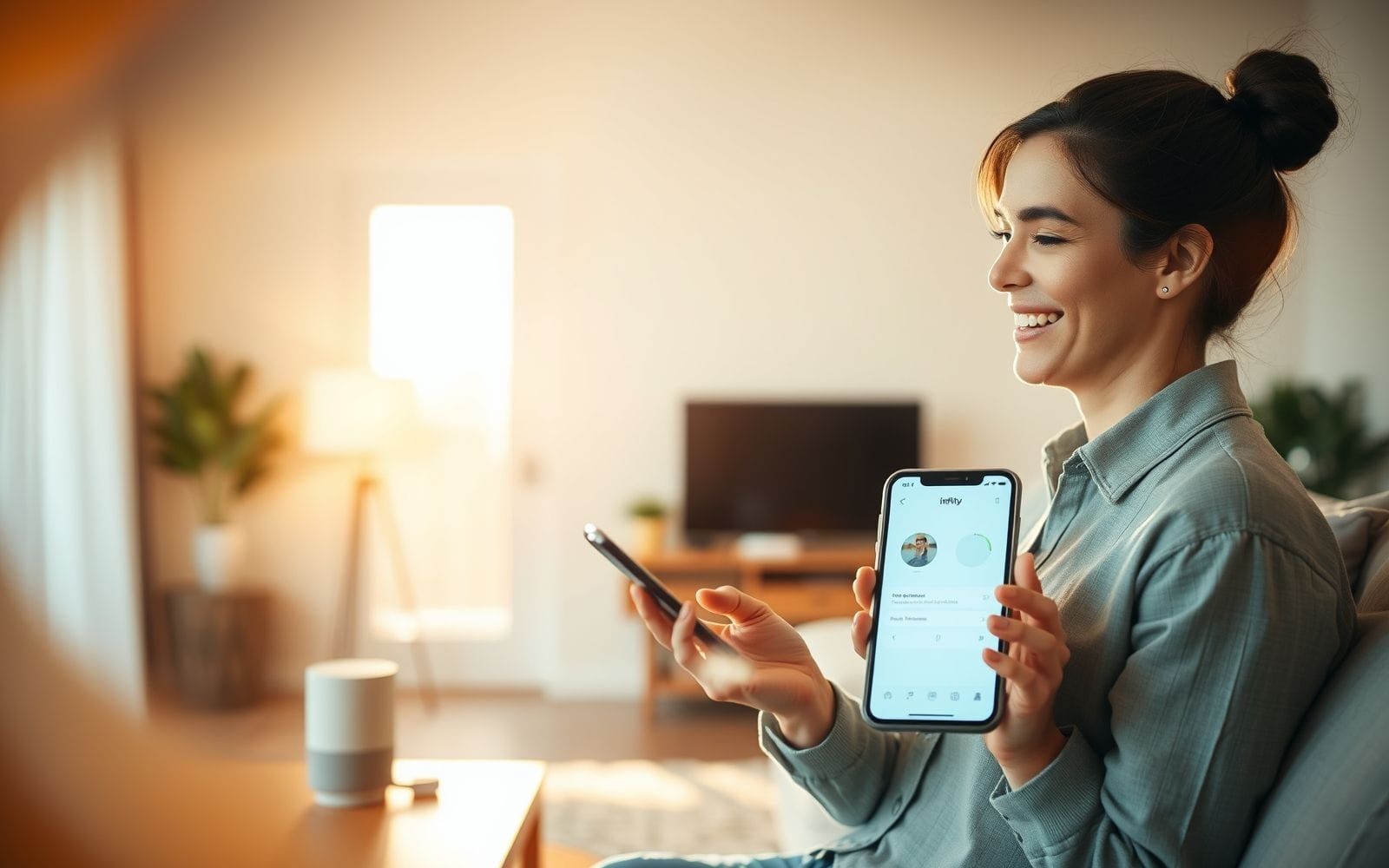Best Asynchronous Communication Tools for Global Teams
In a world where your design team is in Lisbon, your developers are in Bangalore, and your marketing lead is dialing in from Chicago, the traditional 9-to-5 workday is officially a relic. The constant ping of instant messages and a calendar packed with back-to-back video calls isn’t just inefficient; it’s a recipe for burnout. This is where the search for the best asynchronous communication tools for global teams begins, not as a luxury, but as a fundamental necessity for survival and growth in the modern workplace.
This shift isn’t just about accommodating different time zones. It’s about fundamentally rethinking how we collaborate. It’s about trading the tyranny of the green “available” dot for the freedom of deep, uninterrupted work. It’s about building a culture of trust, clarity, and documentation that empowers every team member to contribute their best work on their own schedule. This guide will walk you through everything you need to know to make this transition, from understanding the core principles to choosing the right software and implementing it effectively.
Understanding Asynchronous Communication
The Rise of Distributed Workforces and Asynchronous Communication
Let’s get the definition straight. Asynchronous communication is any communication that doesn’t happen in real-time. Think of it like sending a letter or an email. You send your message, and the recipient responds when they are ready and have had time to properly consider it. There’s no expectation of an immediate reply. It’s the polar opposite of synchronous communication, which demands instant engagement—think phone calls, in-person meetings, or a rapid-fire instant messaging exchange where you’re both typing at the same time.
For global teams, this distinction is everything. When your colleague is just starting their day as you’re ending yours, synchronous communication becomes a logistical nightmare. Asynchronous communication is the great equalizer. It’s crucial for several reasons:
- Time Zone Equality: It completely removes the pressure to be online at odd hours, respecting everyone’s personal time and local workday. No more 10 PM calls for one person and 7 AM calls for another.
- Flexibility and Autonomy: It empowers employees to structure their day around their lives and energy levels, not around a meeting schedule. This is a massive win for parents, caregivers, and anyone who values work-life balance.
- Deep Work: Constant interruptions are the enemy of focused, creative, and strategic thinking. Async communication protects large blocks of time, allowing for what Cal Newport famously termed “deep work.”
The benefits for global teams are transformative:
- Reduced Meeting Fatigue: Fewer, more intentional meetings mean more time for actual work. Suddenly, the dreaded “Zoom fatigue” starts to dissipate.
- Improved Documentation: When communication happens in writing (in project management tools, documents, or threaded discussions), it creates a searchable, permanent record. Decisions, context, and feedback are no longer lost in the ether of a verbal conversation.
- Inclusivity: Not everyone is a quick-on-their-feet debater. Async communication gives introverts, non-native speakers, and deep thinkers the time to formulate and share thoughtful, well-crafted responses, leveling the playing field.
- Enhanced Clarity: The act of writing forces us to be clearer and more deliberate with our thoughts, reducing misunderstandings.
Of course, it’s not a perfect utopia. There are challenges to navigate. The potential for delayed responses can slow down urgent decisions if not managed properly. It requires a cultural shift towards creating extremely clear guidelines and managing expectations around response times. It’s not about never talking in real-time; it’s about being intentional about when you do.
Why Your Global Team Needs Asynchronous Tools
Moving from theory to practice, why should you actively invest time and resources into adopting specific async tools? It’s about building a resilient, efficient, and forward-thinking operational backbone for your company. These tools are the infrastructure that makes the async dream a reality.
Here’s how they directly address the pain points of global collaboration:
- Overcoming Time Zone Differences: This is the most obvious benefit. A project update posted in a tool like Asana or a detailed video walkthrough recorded on Loom can be consumed by team members in any time zone, whenever their workday begins. It breaks the dependency on being simultaneously online.
- Fostering a Culture of Documentation: Tools like Notion or Confluence become your team’s “single source of truth.” Instead of asking a colleague “Where’s that file?” or “What was the decision on Project X?”, team members are empowered to find the information themselves. This creates a transparent, self-serving system that scales beautifully.
- Enabling Deep Work and Reducing Interruptions: A well-configured async tool with managed notifications is a sanctuary from the constant “shoulder taps” of instant messaging. It allows individuals to check for updates on their own terms, preserving those precious blocks of focused time needed for high-value work.
- Supporting Diverse Working Styles: Some people thrive on checking messages once an hour; others prefer to block off three hours of “do not disturb” time. Async tools accommodate everyone. They support the “larks” and the “owls,” the fast-paced and the methodical, without forcing anyone into a communication style that stifles their productivity.
Let’s imagine a hypothetical company, InnovateGlobal, with teams across San Francisco, Berlin, and Singapore. Before async, their days were a mess of scheduling conflicts and missed information. After adopting a suite of async tools, their workflow transformed. The Berlin team now starts their day by reviewing detailed project updates and video feedback from the SF team. They work on their tasks and leave a comprehensive handover for the Singapore team, who pick up the baton as Berlin signs off. Work happens in a continuous, 24-hour cycle, not in disjointed, meeting-dependent sprints. Decisions are made in threaded discussions where everyone, regardless of location, has a chance to weigh in. It’s a calmer, more organized, and dramatically more effective way to work.
Key Features of Effective Asynchronous Communication Tools
Core Functionalities to Look For
Not all tools are created equal. When you’re evaluating options, it’s easy to get dazzled by flashy features. However, for true asynchronous success, you need to focus on the core functionalities that genuinely support this way of working. Here’s what to prioritize:
- Structured Communication: Look for features like threads, channels, or dedicated topics. This is non-negotiable. It prevents conversations from becoming a chaotic, single-stream mess. The ability to contain a discussion about a specific task or topic in one place is fundamental to async clarity.
- Rich Media Support: Communication isn’t just text. Your tool must handle file uploads, images, video embeds, and even audio notes with ease. Explaining a complex UI bug is infinitely easier with a quick screen recording than with five paragraphs of text.
- Powerful Searchability: An async system is also a knowledge base. What was decided six months ago about the Q4 marketing budget? Who approved the final design mockups? A robust search function that can sift through conversations, files, and projects is critical for retrieving this information without having to bother a colleague.
- Customizable Notifications & Digests: The goal is to reduce noise, not create more. Great async tools allow users to control their notifications with granular precision. You should be able to follow specific threads, mute noisy channels, and receive daily or hourly digests instead of a constant barrage of pings.
- Integration Capabilities: Your communication tool doesn’t exist in a vacuum. It needs to play nicely with your other software. Look for strong integrations with your project management system, cloud storage, calendar, and other essential parts of your workflow to create a seamless operational hub.
- Security & Compliance: Especially for global teams, data security is paramount. Ensure the tool meets your industry’s compliance standards (like GDPR or SOC 2) and offers features like two-factor authentication, data encryption, and robust user permissions to protect your company’s sensitive information.
Essential Features for Global Teams
Beyond the core functions, global teams have a unique set of needs. When your team spans continents, certain features go from “nice-to-have” to “absolutely essential.”
- Time Zone Awareness: This is a surprisingly rare but incredibly thoughtful feature. Tools that show a user’s local time next to their name or allow you to schedule messages to be sent during their working hours demonstrate a deep understanding of global teamwork. It’s a small detail that fosters immense goodwill and prevents accidental late-night notifications.
- Robust Document Sharing & Collaboration: This goes beyond just attaching a file. Look for tools that allow for version control, in-line commenting, and suggesting edits directly within the document. Even if the replies are asynchronous, the collaboration on the document itself should feel seamless.
- Task Management Integration: Talk is cheap. Conversations need to lead to action. The best tools allow you to convert a message or a comment directly into a task, assign it to someone, and set a deadline. This closes the loop between discussion and execution, which is vital for accountability. You can explore a variety of Task Management Tools that excel at this.
- Multi-language Support: If your team is multilingual, a user interface that can be switched to different languages can significantly lower the barrier to adoption and make team members feel more comfortable and included.
- Analytics & Reporting: How can you know if your async strategy is working? Some advanced tools offer insights into communication patterns. Which channels are most active? What are the peak communication times? This data can help you refine your processes and identify potential bottlenecks or areas where teams might be feeling disconnected.
Top Asynchronous Communication Tools for Global Teams
Choosing the right tool is a critical step. There’s no single “best” tool for everyone; the ideal choice depends on your team’s size, workflow, technical needs, and budget. Here’s a breakdown of the leading contenders, grouped by their primary function.
Project Management & Collaboration Platforms
These tools are often the central nervous system for a global team, combining communication with action items and project timelines. They are designed to show not just what is being discussed, but who is doing what by when.
- Asana:
- Strengths: Exceptionally strong in task and project management. Its structure of Projects, Tasks, and Subtasks provides immense clarity. Features like custom fields, timeline views, and dependencies make it perfect for tracking complex initiatives from start to finish. Conversations are tied directly to tasks, keeping discussions contextual.
- Weaknesses: The sheer number of features can be overwhelming for new users or small teams with simple needs. It can feel a bit rigid if you’re looking for a more free-form collaborative space.
- Ideal Use Cases: Marketing teams, operations departments, and any team managing multi-stage projects with clear deliverables. It’s one of the most powerful collaboration tools for structured work.
- Trello:
- Strengths: Its visual, Kanban-board interface is incredibly intuitive and easy to learn. The drag-and-drop nature of cards makes it satisfying to use for tracking workflow stages. It’s simple, flexible, and highly visual.
- Weaknesses: It can become unwieldy for very complex projects with lots of dependencies. It lacks the robust reporting and timeline views of more powerful tools like Asana or Jira.
- Ideal Use Cases: Small teams, content creation pipelines, sales tracking, and simple project workflows where a visual overview is more important than granular detail.
- Jira:
- Strengths: The undisputed king for software development teams. Its deep integration with code repositories, powerful bug tracking, and agile-centric features (sprints, backlogs, story points) are tailored specifically for engineering workflows. It’s highly customizable and powerful.
- Weaknesses: Has a notoriously steep learning curve for non-technical users. The interface can feel cluttered and complex, making it a poor choice for business teams like marketing or HR.
- Ideal Use Cases: Agile software development teams, IT support desks, and any technical team that needs rigorous bug and issue tracking.
- Monday.com:
- Strengths: Billed as a “Work OS,” it’s one of the most visually appealing and customizable platforms. You can build almost any workflow you can imagine using its colorful boards, multiple views (Kanban, Gantt, calendar), and powerful automation recipes.
- Weaknesses: The pricing can get expensive quickly, especially as you add more users and advanced features. The sheer flexibility can sometimes lead to a lack of standardization if not managed well.
- Ideal Use Cases: Diverse teams with varied needs who want one flexible platform for everything from CRM to project management to creative requests.
| Tool | Key Features | Pricing Model | Best For |
|---|---|---|---|
| Asana | Task dependencies, Timeline view, Portfolios, Rules (automation) | Freemium, Per-user/month tiers | Structured, complex project management |
| Trello | Kanban boards, Butler automation, Power-Ups (integrations) | Freemium, Per-user/month tiers | Visual workflow management, simple projects |
| Jira | Agile boards, Roadmaps, Advanced reporting, Bug tracking | Freemium, Per-user/month tiers | Software development and technical teams |
| Monday.com | Highly customizable boards, Multiple views, Extensive automations | Per-user/month (min 3 users) | Multi-purpose work hub for diverse teams |
Document & Knowledge Management Systems
If project management tools are where work gets done, knowledge management systems are where work gets remembered. They are the collective brain of your global team, a central repository for documentation, processes, and decisions.
- Confluence:
- Strengths: Designed from the ground up to be a team knowledge base. Its page-tree structure is great for organizing information hierarchically. The deep integration with Jira is a massive plus for software teams. It’s built for creating permanent, official documentation.
- Weaknesses: Can become a sprawling, cluttered mess if not diligently maintained. The editor and overall feel can seem a bit dated compared to newer tools.
- Ideal Use Cases: Creating a formal company wiki, technical documentation, meeting notes, and a centralized hub for all team information.
- Notion:
- Strengths: An incredibly flexible, all-in-one workspace. It combines documents, databases (like spreadsheets), wikis, and project trackers into one beautiful interface. The “everything is a block” concept allows you to build exactly the system you need. It’s a powerhouse for both personal and team organization.
- Weaknesses: The “jack of all trades” approach means some of its features (like task management) aren’t as deep as dedicated tools. Its flexibility can be a double-edged sword, sometimes leading to inconsistency.
- Ideal Use Cases: Building a flexible team wiki, managing content calendars, taking collaborative notes, and even light project tracking. It’s one of the most versatile note-taking apps on the market.
- Google Workspace (Docs, Drive, Sites):
- Strengths: It’s ubiquitous, familiar, and excels at real-time collaborative editing. Nearly everyone knows how to use Google Docs. Google Drive provides a robust foundation for file management & cloud storage. It’s an accessible and powerful suite.
- Weaknesses: It’s less structured for building a long-term, easily navigable knowledge base. Information can become scattered across countless documents in disparate folders, making discoverability a challenge without a disciplined organization system.
- Ideal Use Cases: Real-time document drafting and collaboration, file storage, and creating simple, internal websites with Google Sites for project hubs.
Global teams use these tools to post weekly async updates, replacing status meetings. A product manager might draft a detailed project proposal in Notion, share it, and collect feedback via comments over 24 hours, ensuring the entire global team can contribute before a decision is finalized.
Video Messaging & Asynchronous Video Tools
Sometimes, text isn’t enough. Asynchronous video fills the gap between a lengthy email and a time-consuming meeting. It adds a human touch and conveys tone and nuance that text often misses.
- Loom:
- Strengths: The undisputed leader in quick, easy screen and camera recording. It’s incredibly fast to record, and sharing is as simple as pasting a link. Viewers can leave time-stamped comments and emoji reactions, making feedback specific and engaging.
- Weaknesses: It’s not designed for long-form video hosting or structured discussions. It’s a communication tool first and foremost.
- Ideal Use Cases: Explaining a complex process, giving design feedback, providing a personal weekly update to the team, or onboarding new hires.
- Vidyard:
- Strengths: Offers more robust video hosting and analytics features. It can track who watched your video and for how long, which is invaluable for sales and client communication. It also has features like video playlists and customizable calls-to-action.
- Weaknesses: It can be more complex and is often more focused on external-facing marketing and sales use cases than internal team communication.
- Ideal Use Cases: Sales prospecting, client tutorials, and internal corporate communications where analytics are important.
Async video best practices: Keep your videos concise (aim for under 5 minutes). Use a clear, descriptive title. End with a clear question or call to action to encourage comments and move the conversation forward.
Dedicated Asynchronous Communication Platforms
While many teams adapt general collaboration tools for async work, some platforms are built from the ground up with asynchronous principles in mind.
- Slack (used asynchronously):
- Strengths: Massive user base, incredible number of integrations, and a familiar interface. Its channels are great for organizing conversations by topic or project.
- Weaknesses: Its biggest weakness is its strength: it’s designed for instant messaging. Without strict team discipline, it can easily become a synchronous, always-on distraction machine that undermines async culture. Using threads diligently is a must.
- Ideal Use Cases: Teams who need a central communication hub and have the discipline to enforce async practices (e.g., “no @here pings,” “use threads for all replies”). It’s still a top-tier choice among general collaboration tools.
- Twist:
- Strengths: Built by Doist (the makers of Todoist), Twist is a platform that is aggressively asynchronous. It completely replaces the single-stream channel model with mandatory, email-like threads. There’s no presence indicator, forcing a calmer, more thoughtful communication style.
- Weaknesses: The strict, threaded model can feel restrictive to teams used to the free-flowing nature of Slack. It has a much smaller user base and fewer integrations.
- Ideal Use Cases: Teams who are fully committed to async-first principles and want a tool that enforces that culture by design.
- Basecamp:
- Strengths: An all-in-one project management and communication tool. It organizes everything by project, with each project having its own message board, to-do list, file storage, and schedule. This project-centric view keeps all communication highly contextual.
- Weaknesses: Its opinionated, all-in-one approach can feel limiting if you want to integrate with a lot of other specialized tools. It’s less flexible than a modular stack of different apps.
- Ideal Use Cases: Client work, agencies, and teams who want a single, straightforward system to manage entire projects from start to finish.
Implementing Asynchronous Communication Effectively
Buying the tools is the easy part. The real challenge—and the real reward—comes from changing your team’s culture and habits. Successful implementation is about people and processes, not just software.
Best Practices for Global Teams
Rolling out an async-first model requires deliberate planning and clear communication. You can’t just drop a new tool on your team and expect magic to happen. Here’s how to set your team up for success.
- Establish Crystal-Clear Guidelines: This is the most important step. Create a written document that outlines your team’s communication charter. When should you use an async tool vs. send an email vs. call a meeting? What’s the protocol for an emergency? Don’t leave it to interpretation.
- Promote a Culture of Documentation: Make “write it down” a team mantra. If a decision is made in a rare synchronous call, the decision-maker is responsible for summarizing it in the relevant async channel for everyone to see. This ensures information isn’t lost.
- Embrace Transparency by Default: Use public channels or projects whenever possible, rather than private messages or groups. This builds trust, provides context for everyone, and makes information discoverable for new hires or team members joining a project later.
- Set Realistic Expectations for Response Times: “Asynchronous” does not mean “never.” Define what it means for your team. Is a 24-hour response time acceptable for non-urgent matters? Clearly state these expectations. A simple guideline could be: “We aim to respond to all non-urgent pings within one business day.”
- Train Your Team: Don’t just teach them which buttons to click. Teach them how to communicate asynchronously. This includes writing clear, concise subject lines or thread titles, providing all necessary context in the first message to avoid back-and-forth, and over-communicating progress.
- Lead by Example: This change must come from the top. If managers and leaders continue to demand instant responses or rely on ad-hoc meetings, the initiative will fail. Leaders must model the desired async behaviors consistently.
As remote work expert Andreas Klinger often says, “In an office, you can be a mediocre communicator and get by. Remotely, you must be a great communicator to be effective.” Async tools are the medium for that great communication.
Overcoming Common Challenges
Transitioning to an async model will inevitably surface some challenges. Anticipating them and having a plan is key to a smooth journey.
- Combating Isolation: The lack of spontaneous “water cooler” chat can make some team members feel disconnected. Be intentional about creating social spaces. Have a dedicated “random” or “social” channel for non-work chat. Schedule optional, informal virtual coffee breaks. You can even do async social activities, like a channel for sharing photos of pets or weekend adventures.
- Ensuring Accountability: When you can’t see someone working, trust and clarity become paramount. This is where the integration with task management is crucial. Every actionable item should be a task assigned to a specific person with a clear due date. This shifts the focus from “being online” to “delivering results.”
- Managing Information Overload: A poorly managed async system can be just as noisy as a synchronous one. Encourage everyone to be ruthless with their notification settings. Teach them how to use threads, mute irrelevant channels, and leverage “digest” features to consume information in batches instead of sips.
- Fostering Urgency (When Needed): Sometimes, things are urgent. Define a clear protocol for this. It could be a specific @mention (e.g., `@urgent`), a dedicated high-priority channel, or a guideline that states for a true emergency (like a server outage), a phone call is required. This preserves the sanctity of async for everything else.
Measuring the Impact of Asynchronous Communication
How do you know if this major cultural shift is actually working? You need to measure its impact, both quantitatively and qualitatively. This proves the ROI of your efforts and helps you fine-tune your approach over time.
Metrics for Success
Track these key performance indicators (KPIs) to gauge your progress:
- Reduced Meeting Hours: This is the easiest and most impactful metric. Track the total number of hours spent in internal meetings before and after your async implementation. A significant drop is a clear win.
- Improved Project Completion Rates: Are projects being delivered on time more consistently? Are there fewer bottlenecks caused by waiting for decisions? This points to increased efficiency.
- Enhanced Team Satisfaction & Work-Life Balance: Use anonymous surveys to ask your team directly. Questions like “Do you feel you have enough time for focused work?” or “How would you rate your work-life balance?” can provide invaluable qualitative data. A lower employee turnover rate is also a powerful long-term indicator.
- Better Decision-Making Processes: Review the quality of decisions. Are they better documented? Was a wider range of perspectives included? Async communication should lead to more thoughtful, less rushed decisions.
- Qualitative Feedback: Simply talk to your team. In one-on-ones, ask them what’s working and what’s not. Their anecdotal evidence is just as important as the hard numbers.
Continuous Improvement
Adopting async communication is not a one-and-done project. It’s an ongoing process of evolution and refinement. Your team will grow, your projects will change, and your tools will update.
Commit to a cycle of continuous improvement:
- Gather Feedback Regularly: Conduct quarterly or bi-annual surveys focused specifically on your communication culture and tools.
- Analyze Tool Usage: If your tools provide analytics, use them. Are there channels that no one uses? Are people using threads correctly? This data can highlight areas for re-training or process adjustments.
- Adapt Your Strategy: Don’t be afraid to change your guidelines or even your tools based on feedback and data. Maybe your response-time expectation is too slow, or too fast. Maybe the team needs a new channel for a specific topic. Be agile and responsive to the needs of your team.
FAQ: Your Asynchronous Communication Questions Answered
Navigating the shift to async can bring up a lot of questions. Here are answers to some of the most common ones.
- How do you deal with urgent matters in an asynchronous environment?
You create a pre-defined “escape hatch.” The key is to have a clear, documented protocol for what constitutes a true emergency and how to handle it. This might be a specific Slack channel with loud notifications, using a special `@urgent` tag, or a simple rule that a genuine crisis (e.g., “the site is down”) warrants a direct phone call. This protects the async system from being abused for things that are merely “important” but not truly “urgent.”
- What’s the ideal response time for asynchronous messages?
There’s no single magic number; it depends on your team’s culture and workflow. However, a common and effective baseline is a 24-hour response window during the work week. This gives everyone in every time zone a full business day to see, process, and respond to a message. The crucial part is to document and agree upon this expectation as a team.
- Can asynchronous communication replace all synchronous meetings?
No, and it shouldn’t aim to. The goal is not to eliminate all meetings but to make the ones you have more valuable. Synchronous time is expensive and should be reserved for high-bandwidth, relationship-building activities. Good candidates for meetings include complex brainstorming sessions, sensitive personnel discussions, and team-building events. Status updates, information sharing, and routine check-ins are perfect for async.
- How do you onboard new team members to an async culture?
Your async culture is a huge asset for onboarding. New hires can learn by reading through past decisions and project histories in your tools. Your onboarding process should include explicit training on your communication charter: how to use the tools, the expected response times, and the art of writing for an async audience. Assigning them an “onboarding buddy” who can answer questions in this new environment is also highly effective.
- What are the biggest mistakes teams make when adopting async tools?
The biggest mistake is treating it as only a tool problem. They buy the software but don’t change their behavior. They get Slack but still expect instant replies. The second major mistake is a lack of documentation. They don’t write down their communication guidelines, leading to confusion and frustration. Finally, a lack of leadership buy-in will kill any async initiative before it starts.
Key Takeaways
- Asynchronous communication is not just a trend; it’s an essential strategy for the productivity, inclusivity, and well-being of modern global teams.
- Choosing the right tools—whether for project management, knowledge sharing, or video messaging—depends entirely on your team’s specific workflows, culture, and needs.
- Successful implementation hinges on a cultural shift. It requires establishing clear guidelines, fostering a deep-seated culture of documentation, and getting unwavering buy-in from leadership.
- The transition is a continuous journey of measurement, feedback, and adaptation, not a one-time setup.
- By embracing an async-first mindset, you empower your team with the flexibility, focus, and equity needed to thrive in any work environment.
Conclusion: Building a Future-Ready Global Team
The move toward asynchronous communication is more than an operational tweak; it represents a profound shift in the philosophy of work. It’s a deliberate choice to prioritize focused output over performative presence, clarity over chatter, and work-life balance over burnout. For global teams, it is the key that unlocks a truly equitable and sustainable model of collaboration across continents and cultures.
The journey starts with understanding the principles, but it comes to life through the right tools and, most importantly, the right mindset. By assessing your current communication habits and thoughtfully exploring async solutions, you can build a more resilient, efficient, and deeply human-centric organization. Consider exploring some of the top productivity software to empower your workforce and build a more inclusive future.