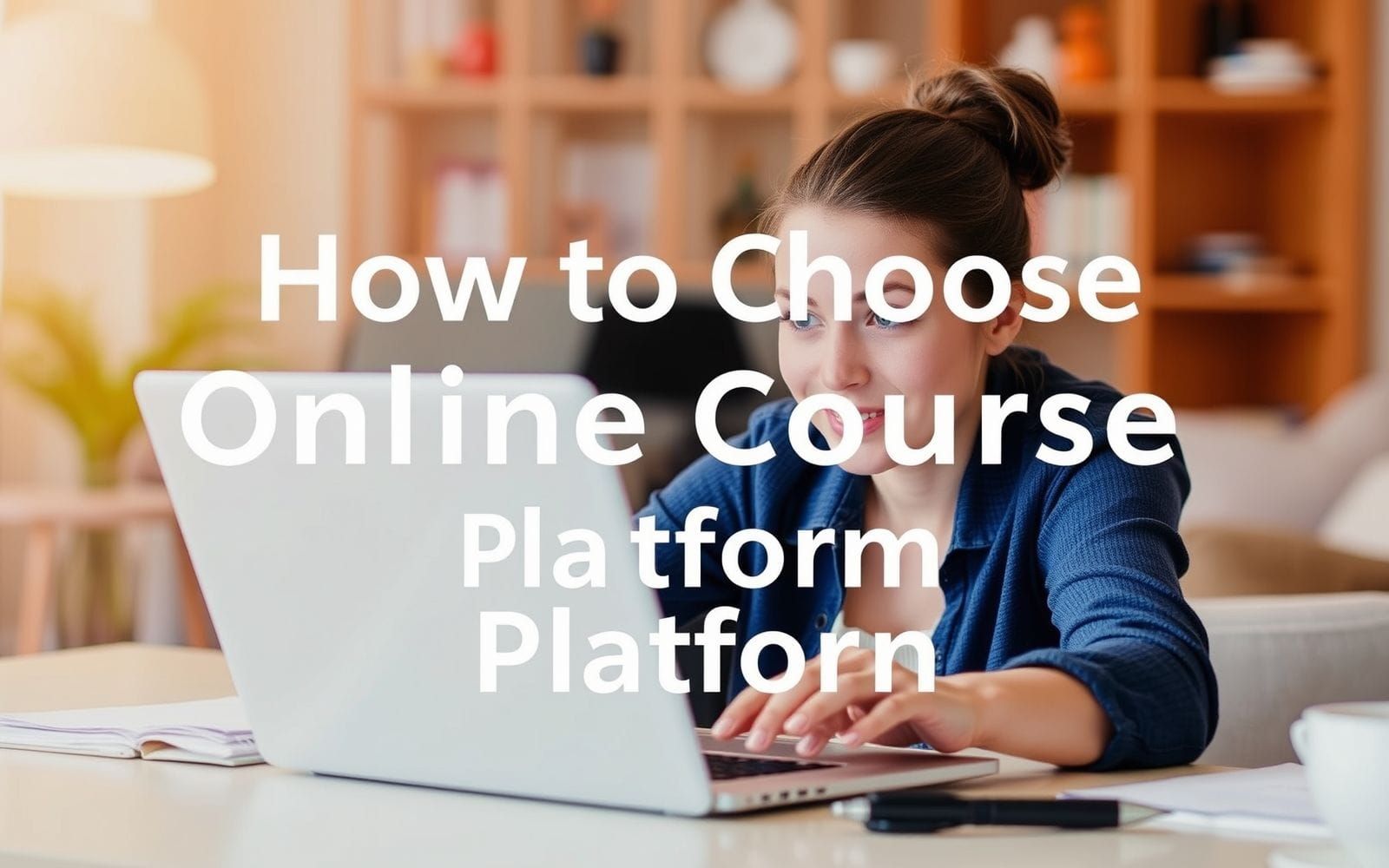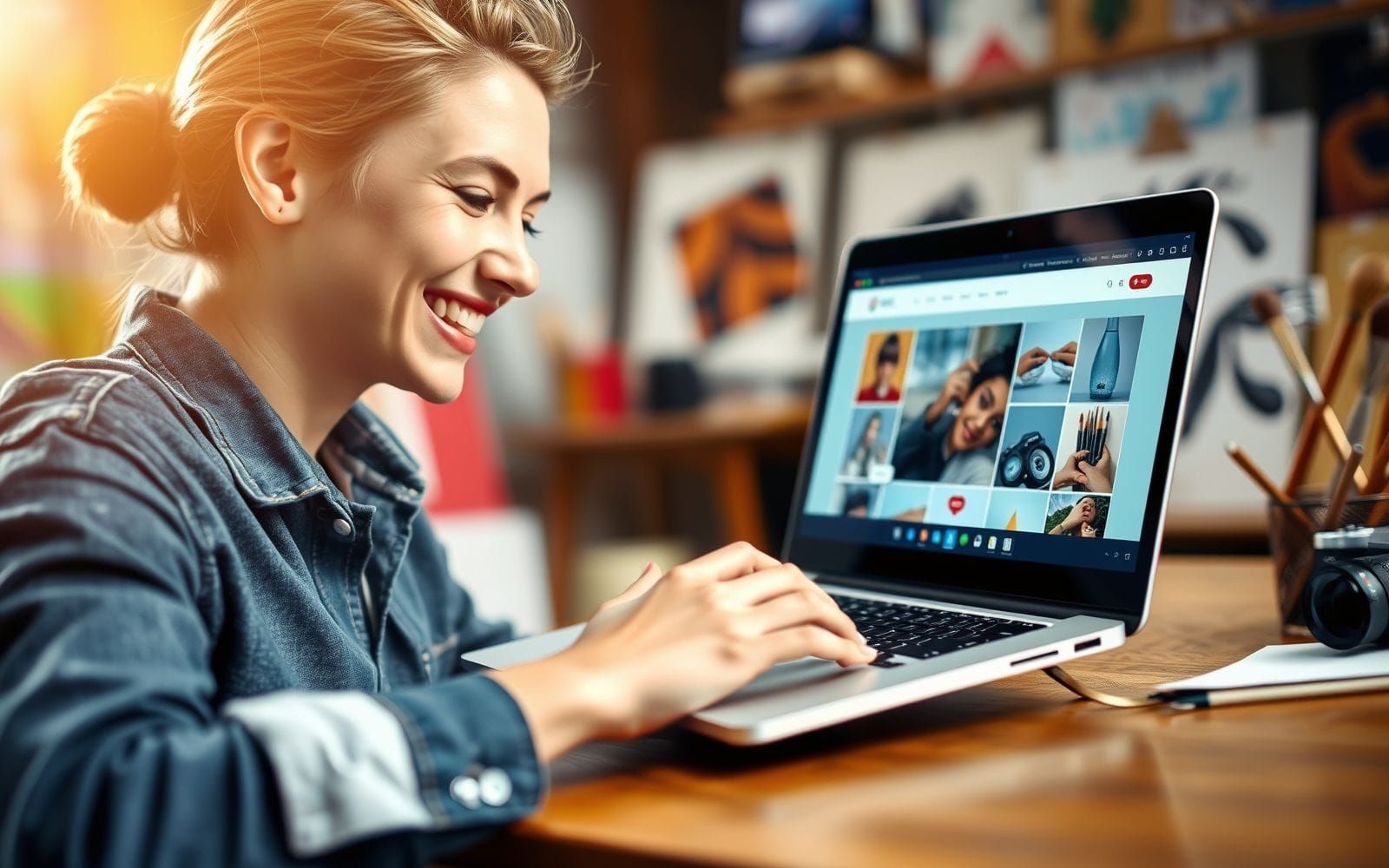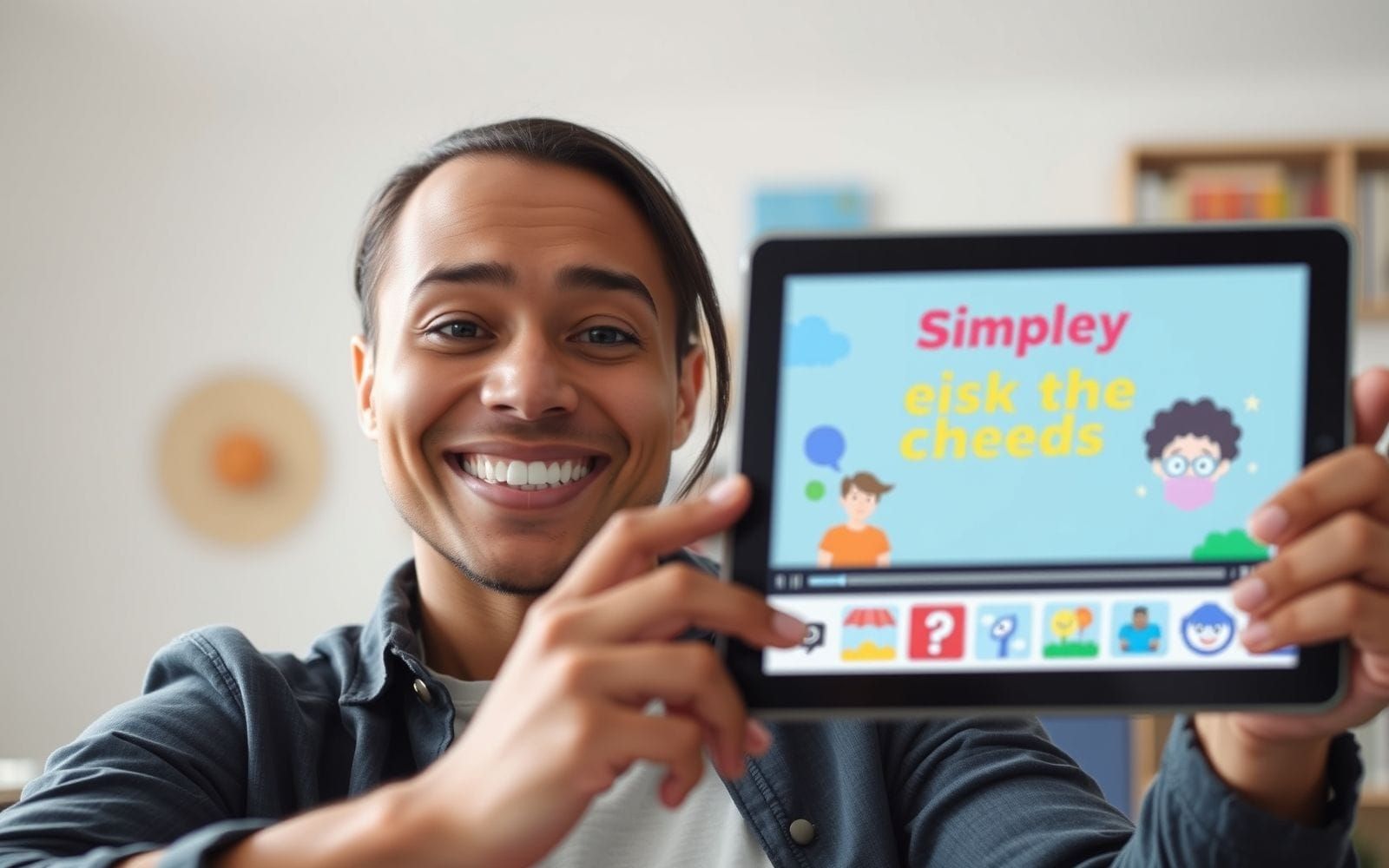Best Alternatives to Adobe Creative Cloud for Freelancers
The creative world is buzzing, vibrant, and full of opportunity, especially for freelancers. You’re out there, shaping brands, telling stories, and bringing visions to life. But let’s be honest, the tools of the trade can sometimes feel like a golden handcuff, especially when it comes to the industry giant, Adobe Creative Cloud. While undeniably powerful, its subscription model can be a hefty monthly pill to swallow for a freelancer juggling multiple expenses. Many creatives are now actively seeking the best alternatives to adobe creative cloud for freelancers, searching for software that offers both capability and cost-effectiveness. This isn’t about ditching quality; it’s about finding smarter, more sustainable ways to fuel your passion and your business.
The good news? The landscape is rich with incredible options. From robust, free open-source programs to powerful one-time purchase software, there’s a whole universe of tools waiting to be discovered. This guide is your map to navigating that universe, helping you find the perfect fit for your unique freelance journey. We’ll explore a range of software, considering different creative needs and budgets, so you can make an informed decision and perhaps, just perhaps, reclaim a bit more of your hard-earned income without sacrificing an ounce of your creative firepower. Let’s explore some fantastic Creative & Design tools that can set you free.
Finding Your Creative Freedom: Why Freelancers Seek Alternatives
The allure of Adobe Creative Cloud is undeniable. For years, it’s been the default toolkit for many creative professionals. However, the ground is shifting, especially for independent spirits like freelancers. The primary driver? The subscription model. What started as a way to access a suite of powerful tools has, for many, become a significant and perpetual line item in their budget. When you’re managing fluctuating income streams, a fixed, recurring cost of that magnitude can be a real source of stress. It’s like having a gym membership you have to pay for, even if you only use a couple of machines. This financial pressure is a major reason why the search for the best alternatives to adobe creative cloud for freelancers has intensified.
Beyond the budget, freelancers have core needs that aren’t always perfectly met by a one-size-fits-all suite. You need flexibility – the ability to pick and choose tools that precisely match your services, rather than paying for a bundle that includes software you’ll never touch. You need cost-efficiency, not just in the short term, but over the lifespan of your freelance career. And critically, you need specific tools that excel in your niche, whether that’s intricate vector illustration, lightning-fast photo editing, or collaborative UI/UX design. The quest for alternatives isn’t just about saving money; it’s about finding tools that empower your specific workflow and business model. It’s about realizing that “industry standard” doesn’t have to mean “only option.” There’s a wide world of diverse software options out there, many offering incredible power, unique features, and, crucially, more control over your expenses and your creative process.
Evaluating Your Creative Toolkit Needs
Before you dive headfirst into the exciting world of Adobe Creative Cloud alternatives, it’s essential to take a step back and evaluate what you truly need. It’s tempting to go for the shiniest new toy, but a strategic approach will save you time, money, and potential frustration down the line. Think of it like packing for a trip; you wouldn’t bring a snowball machine to a beach vacation, right? The first step is identifying the essential software categories for your freelance services. Are you primarily a graphic designer? Then robust vector and raster editing tools are paramount. Do you specialize in video content? High-quality video editing software with good color grading and effects capabilities will be your focus. Perhaps you’re an illustrator, a UI/UX designer, or someone who frequently works with stock media. Make a list: Graphic Design Software, Video Editing Software, Illustration Tools, and so on.
Next, prioritize features based on your specific niche and workflow. A wedding photographer will have different photo editing priorities (e.g., batch processing, portrait retouching) than a product photographer (e.g., precise masking, color accuracy). A freelance social media manager might prioritize template-based design tools for quick asset creation, while a brand identity specialist will need sophisticated vector capabilities. Ask yourself: What features do I use every day? What features are nice-to-haves but not critical? Are there specific file formats I need to work with for client compatibility? Don’t forget to consider your budget constraints and long-term costs. A one-time purchase might seem like a larger upfront investment, but it could save you thousands compared to a subscription over several years. Conversely, a free tool might be perfect if your needs are basic or you’re just starting out. It’s all about finding that sweet spot between functionality, usability, and affordability that aligns with your freelance business goals.
Top Alternatives for Graphic Design
Graphic design is often the cornerstone of a creative freelancer’s toolkit. Whether you’re crafting logos, designing marketing materials, or creating web graphics, having the right software is crucial. While Adobe Illustrator and Photoshop have long dominated this space, a plethora of powerful and often more affordable alternatives are vying for your attention. Finding the best alternatives to adobe creative cloud for freelancers in this category can significantly impact your workflow and bottom line. Let’s explore some of the leading contenders.
Canva
Overview: Canva has revolutionized graphic design for many, especially those who need to create professional-looking visuals quickly without a steep learning curve. It’s a web-based platform (with desktop and mobile apps) known for its user-friendly drag-and-drop interface.
Key Features: Massive library of templates for social media, presentations, posters, and more; extensive stock photo, video, and element library (free and pro); real-time collaboration; brand kit for storing logos, colors, and fonts; magic resize tool.
Pros: Extremely easy to learn and use, vast template selection speeds up design, great for non-designers or quick tasks, good collaboration features, affordable Pro plan unlocks significant assets.
Cons: Not as powerful for complex vector illustration or intricate photo manipulation as dedicated software; reliance on templates can sometimes lead to generic designs if not customized enough; offline functionality is limited.
Ideal User: Freelancers needing to create social media graphics, presentations, simple marketing materials quickly; small business owners managing their own design; content creators. It’s fantastic for those who value speed and ease of use over granular control. For example, a freelance social media manager could use Canva to whip up a week’s worth of engaging Instagram posts in an hour, something that might take considerably longer starting from scratch in Illustrator.
Affinity Designer
Overview: Developed by Serif, Affinity Designer is a direct competitor to Adobe Illustrator, offering robust vector and raster design tools in a single application. It’s lauded for its speed, power, and, importantly, its one-time purchase model.
Key Features: Full-featured vector toolset (pen tool, node tool, shape tools, non-destructive booleans); switchable pixel persona for raster editing; 1,000,000% zoom; advanced grid systems and snapping; CMYK, RGB, LAB, and Grayscale color spaces; unlimited artboards; comprehensive export options.
Pros: Incredibly powerful for professional vector work, seamless switching between vector and raster environments, excellent performance even with complex files, one-time cost is a huge draw, cross-platform (Windows, Mac, iPad).
Cons: Steeper learning curve than Canva (though arguably less than Illustrator for some), smaller community and fewer third-party tutorials/plugins compared to Adobe, no direct AI-to-vector tracing built-in (though it handles imported vectors well).
Ideal User: Professional graphic designers, illustrators, and web designers looking for a true Adobe Illustrator alternative without the subscription. If you need precise vector control and professional output, this is a top contender.
Comparison: Affinity Designer vs. Adobe Illustrator
| Feature | Affinity Designer | Adobe Illustrator |
|---|---|---|
| Pricing Model | One-time purchase | Subscription |
| Vector Tools | Comprehensive, professional-grade | Industry-standard, extensive |
| Raster Editing | Integrated Pixel Persona | Limited (Photoshop integration) |
| Performance | Generally very fast, handles large files well | Can be resource-intensive |
| Learning Curve | Moderate to steep | Steep |
| Collaboration | Basic file sharing | Advanced cloud collaboration (with subscription) |
| Cross-Platform | Windows, macOS, iPad | Windows, macOS, iPad (limited features) |
Figma
Overview: While primarily known as a UI/UX design tool, Figma’s powerful vector editing capabilities and collaborative nature make it a surprisingly strong contender for general graphic design tasks, especially for web and digital assets. It’s browser-based, which is a huge plus for accessibility and teamwork.
Key Features: Robust vector networks (more flexible than traditional paths); real-time collaboration with multiple users; component-based design system; prototyping capabilities; auto layout for responsive design; version history; extensive plugin ecosystem.
Pros: Exceptional for collaborative projects, browser-based access from anywhere, generous free tier, powerful vector tools, great for UI/UX and web design assets, active community and plugin development.
Cons: Primarily focused on screen design (less ideal for print), offline use requires the desktop app and can be less seamless, can feel less intuitive for traditional print designers initially.
Ideal User: Web designers, UI/UX designers, freelancers who collaborate frequently with clients or other designers, those creating digital assets like social media graphics, icons, and web banners. Case Study: Sarah, a freelance web designer, uses Figma for all her client projects. She creates wireframes, mockups, and even final vector assets like icons and illustrations directly in Figma. The client can view progress in real-time via a shared link and leave comments directly on the design, streamlining the feedback process immensely. This makes Figma a powerful tool for UI/UX Design Tools and general graphic work.
GIMP (GNU Image Manipulation Program)
Overview: GIMP is a long-standing, free, and open-source raster graphics editor. It’s often touted as the best free alternative to Adobe Photoshop, offering a comprehensive suite of tools for photo retouching, image composition, and image authoring.
Key Features: Customizable interface; photo enhancement tools (healing brush, clone stamp, perspective correction); digital painting tools (brushes, pencil, airbrush); support for layers and masks; animation capabilities; extensive plugin support through its community.
Pros: Completely free and open-source, powerful feature set for raster editing, cross-platform (Windows, macOS, Linux), highly customizable, active community providing support and plugins.
Cons: Can have a steep learning curve, interface may feel dated or less intuitive to users accustomed to Adobe products, CMYK support is not native and requires workarounds (important for print design), development can sometimes be slower than commercial software.
Ideal User: Freelancers on a tight budget needing powerful raster editing capabilities; photographers, digital artists, and web designers who prefer open-source software. It’s a workhorse if you’re willing to invest time in learning it.
Inkscape
Overview: Inkscape is to Illustrator what GIMP is to Photoshop – a free, open-source vector graphics editor. It uses SVG (Scalable Vector Graphics) as its native format and offers a surprisingly robust set of tools for creating illustrations, logos, diagrams, and more.
Key Features: Comprehensive drawing tools (pencil, pen, calligraphy); shape tools; text tools; boolean operations; node editing; path simplification; broad file format support including SVG, AI, EPS, PDF, PS, and PNG.
Pros: Free and open-source, powerful vector editing capabilities, good SVG support, cross-platform (Windows, macOS, Linux), active community.
Cons: Interface can feel less polished than commercial alternatives, performance can sometimes lag with very complex files, CMYK support for print can be tricky and often requires external tools or careful workflow management.
Ideal User: Freelancers needing a free vector graphics tool for illustration, logo design, or web graphics; hobbyists and students; those who primarily work with SVG format.
Other notable graphic design options briefly include Krita (though more focused on digital painting, it has vector capabilities), CorelDRAW (a long-standing professional suite, subscription or one-time purchase), and web-based tools like Vectr (simple, free vector editor) or Gravit Designer (now Corel Vector, with free and paid tiers).
Top Alternatives for Photo Editing
For freelance photographers, retouchers, or any creative whose work involves manipulating images, a powerful photo editor is non-negotiable. Adobe Photoshop has long been the king of this domain, but its subscription can be a burden. Thankfully, several outstanding alternatives offer professional-grade features, often with more flexible pricing. These tools are key when considering the best alternatives to adobe creative cloud for freelancers who specialize in imagery.
Affinity Photo
Overview: From the makers of Affinity Designer, Affinity Photo is a direct and formidable competitor to Adobe Photoshop. It boasts a massive toolset for photo editing, retouching, raster painting, and multi-layered compositions, all available for a one-time purchase.
Key Features: Non-destructive layer editing; RAW processing; HDR merging; panorama stitching; focus stacking; advanced selection and masking tools; extensive brush library; PSD import/export; live filter layers.
Pros: Incredibly comprehensive feature set rivaling Photoshop, excellent performance, one-time purchase price offers fantastic value, full CMYK and LAB color space support, cross-platform (Windows, Mac, iPad).
Cons: Can have a learning curve for those deeply ingrained in Photoshop workflows, plugin ecosystem is smaller than Photoshop’s, some users report occasional stability issues with very large files (though updates continually improve this).
Ideal User: Professional photographers, retouchers, digital artists, and graphic designers looking for a full-fledged Photoshop alternative without the subscription. It’s a powerhouse for anyone serious about image manipulation.
Comparison: Affinity Photo vs. Adobe Photoshop
| Feature | Affinity Photo | Adobe Photoshop |
|---|---|---|
| Pricing Model | One-time purchase | Subscription |
| RAW Editing | Dedicated Develop Persona | Adobe Camera Raw / Lightroom integration |
| Layering System | Advanced, non-destructive | Industry-standard, non-destructive options |
| Performance | Generally very good, optimized for modern hardware | Can be resource-intensive, performance varies |
| Plugin Support | Supports some Photoshop plugins, growing native ecosystem | Vast third-party plugin ecosystem |
| Cross-Platform | Windows, macOS, iPad (full-featured) | Windows, macOS, iPad (limited features) |
Luminar Neo
Overview: Luminar Neo by Skylum is known for its innovative AI-powered tools that simplify complex editing tasks. It can function as a standalone editor or a plugin for Photoshop and Lightroom, offering both one-time purchase and subscription options.
Key Features: AI-driven tools like Sky AI (sky replacement), Enhance AI (intelligent adjustments), Portrait Bokeh AI, Structure AI; layers; presets (called “Looks”); extensions for HDR Merge, Noiseless AI, Supersharp AI, etc.
Pros: User-friendly interface with powerful AI tools that speed up workflow significantly, great for quick enhancements and creative effects, continually expanding feature set with extensions, flexible purchasing options.
Cons: Can be resource-intensive, especially with multiple AI tools active; some AI tools might produce results that need further tweaking for a fully professional look; cataloging features are less robust than dedicated asset managers like Lightroom.
Ideal User: Photographers looking to streamline their editing process with AI assistance, content creators needing quick, impactful edits, and those who enjoy experimenting with creative effects. Example: A landscape photographer could use Sky AI in Luminar Neo to replace a dull sky in a photo with a dramatic one in just a few clicks, a task that would be far more time-consuming manually. Here’s a conceptual before/after: Imagine a flat, overcast landscape photo (Before) transformed into a vibrant scene with a golden-hour sky and enhanced details (After), all achieved rapidly with Luminar Neo’s AI.
Capture One Pro
Overview: Capture One Pro is a high-end RAW converter and photo editing software favored by many professional commercial and studio photographers. It’s renowned for its superior image quality, tethered shooting capabilities, and robust color grading tools. It offers both subscription and perpetual license options.
Key Features: Exceptional RAW processing engine; advanced color editor and skin tone tools; customizable interface; layers and masks; powerful tethering capabilities for studio work; session and catalog-based workflows; style brushes for localized adjustments.
Pros: Industry-leading RAW conversion and color accuracy, superb tethered shooting, highly customizable workflow, excellent for studio and commercial photography, robust asset management.
Cons: More expensive than many alternatives (both subscription and perpetual license), steeper learning curve, can be overkill for hobbyists or those with simpler needs, interface might feel complex initially.
Ideal User: Professional photographers, especially in fashion, product, and portraiture, who demand the utmost image quality and a streamlined studio workflow. If tethering is critical to your work, Capture One is hard to beat.
Darktable
Overview: Darktable is a free, open-source photography workflow application and RAW developer. Think of it as an open-source alternative to Adobe Lightroom. It provides a comprehensive set of tools for managing and processing RAW images non-destructively.
Key Features: Non-destructive RAW editing; advanced color management; tethered shooting support; extensive module list for adjustments (exposure, color, sharpening, effects); flexible database for organizing photos; GPU acceleration.
Pros: Completely free and open-source, powerful RAW processing capabilities, non-destructive workflow, good for managing large photo libraries, cross-platform (Windows, macOS, Linux).
Cons: Steep learning curve, interface can be intimidating for new users, some modules may not be as polished or intuitive as commercial counterparts, performance can vary depending on hardware and image complexity.
Ideal User: Photographers on a budget who are willing to invest time in learning a powerful open-source tool; those who need robust RAW processing and photo management without paying for a subscription; Linux users.
Other notable photo editing options include DxO PhotoLab (known for its excellent optical corrections and noise reduction), ON1 Photo RAW (an all-in-one editor with good effects and portrait tools), and web-based editors like Photopea (a surprisingly capable free Photoshop clone that runs in your browser).
Top Alternatives for Video Editing
For freelance videographers, content creators, and marketers, efficient and powerful video editing software is the lifeblood of their business. Adobe Premiere Pro and After Effects have long set the standard, but their subscription costs can be a significant hurdle. Fortunately, the market is ripe with some of the best alternatives to adobe creative cloud for freelancers who need to cut, color, and composite video without breaking the bank.
DaVinci Resolve
Overview: Blackmagic Design’s DaVinci Resolve has evolved from a high-end color grading system into a full-fledged, Hollywood-grade video editing suite. Amazingly, its core version is free, with an incredibly powerful paid Studio version offering even more advanced features for a one-time fee.
Key Features: Professional NLE (non-linear editing) timeline; legendary color correction and grading tools; Fairlight audio post-production suite; Fusion visual effects and motion graphics (node-based); media management and collaboration tools (in Studio version).
Pros: Extremely powerful free version with capabilities rivaling paid software, industry-best color grading tools, integrated VFX and audio post-production, excellent performance, cross-platform (Windows, macOS, Linux), Studio version is a one-time purchase.
Cons: Can be resource-intensive, especially for Fusion VFX; steep learning curve due to its vast feature set; some advanced collaboration features are locked behind the paid Studio version.
Ideal User: Serious amateur and professional video editors, colorists, VFX artists, and audio engineers. If you’re looking for an all-in-one post-production powerhouse, DaVinci Resolve is almost unbeatable, especially its free offering.
Comparison: DaVinci Resolve vs. Adobe Premiere Pro
| Feature | DaVinci Resolve (Free/Studio) | Adobe Premiere Pro |
|---|---|---|
| Pricing Model | Free / One-time purchase (Studio) | Subscription |
| Color Grading | Industry-leading, node-based | Very good (Lumetri Color panel) |
| Integrated VFX | Fusion (node-based, very powerful) | Basic effects (After Effects integration) |
| Audio Post | Fairlight (comprehensive DAW) | Essential Sound panel (Audition integration) |
| Ease of Use | Steep learning curve, complex interface | Moderate learning curve, more traditional NLE interface |
| Performance | Generally excellent, GPU accelerated | Good, but can be prone to instability |
Final Cut Pro (Mac only)
Overview: Apple’s Final Cut Pro is a professional video editing application exclusively for macOS. It’s known for its performance, magnetic timeline, and tight integration with Apple hardware and software ecosystems.
Key Features: Magnetic Timeline 2 for fluid editing; powerful multicam editing; 360° VR video editing; advanced color grading tools; motion graphics templates; HDR support; excellent performance on Apple Silicon Macs.
Pros: Optimized for macOS, delivering exceptional performance, intuitive interface for many users (especially those familiar with iMovie), strong ecosystem integration, one-time purchase price, robust feature set for professional editing.
Cons: Mac only (a significant limitation for Windows/Linux users), timeline paradigm can be divisive (some love it, some don’t), less industry dominance than Premiere Pro or Resolve in some sectors.
Ideal User: Mac-based freelance video editors, content creators, and filmmakers who value performance, ease of use within the Apple ecosystem, and a one-time purchase model. If you’re already invested in Apple hardware, it’s a compelling choice.
Shotcut
Overview: Shotcut is a free, open-source, cross-platform video editor that supports a wide range of formats. While not as polished as DaVinci Resolve or Final Cut Pro, it offers a solid set of features for basic to intermediate video editing tasks.
Key Features: Broad format support (thanks to FFmpeg); timeline editing with multiple tracks; video and audio filters; color correction and grading tools; keyframing; screen, webcam, and audio capture.
Pros: Completely free and open-source, cross-platform (Windows, macOS, Linux), supports a vast array of codecs and formats, relatively lightweight, active development.
Cons: Interface can feel a bit clunky or less intuitive than commercial software, may lack some advanced professional features, performance can sometimes be an issue with very complex projects or high-resolution footage.
Ideal User: Freelancers on a very tight budget, beginners looking to learn video editing, users who need a free tool for straightforward editing tasks, or those who prefer open-source software.
Olive Editor
Overview: Olive is a relatively new, free, and open-source non-linear video editor aiming to provide a professional-grade alternative. It’s currently undergoing a major rewrite (from version 0.1 to 0.2), with the newer versions promising a powerful node-based compositing and color grading workflow, alongside traditional timeline editing.
Key Features (target for 0.2+): Node-based compositing and effects (similar to Nuke or Fusion); robust color management; advanced caching system for performance; non-destructive editing; Python scripting for custom tools and automation.
Pros: Free and open-source with ambitious goals, promising node-based workflow for advanced users, potential for high customizability, cross-platform.
Cons: Still in active development (especially the 0.2+ versions), which means it can be unstable or features might be incomplete; smaller community compared to established editors; learning curve for node-based workflows can be steep if you’re new to them.
Ideal User: Tech-savvy freelancers, VFX enthusiasts, and editors who are excited by cutting-edge open-source development and are willing to work with software that’s still evolving. Keep an eye on this one; it has serious potential.
Other notable video editing options include HitFilm (formerly HitFilm Express, now with paid tiers, known for its VFX focus), Kdenlive (another robust open-source editor, particularly popular on Linux), and simple mobile editors like CapCut or InShot for quick social media videos.
Top Alternatives for Illustration & Digital Painting
For freelance illustrators, comic artists, and digital painters, the right software can feel like an extension of their own hand. Adobe Photoshop and Illustrator are often used, but specialized tools can offer more tailored features and, again, better pricing models. Finding the best alternatives to adobe creative cloud for freelancers in this creative discipline means looking for tools with excellent brush engines, intuitive interfaces, and features specific to illustration workflows.
Procreate (iPad only)
Overview: Procreate has become a dominant force in the world of digital illustration, especially for artists using an iPad. It’s renowned for its intuitive interface, powerful brush engine, and affordable one-time purchase price.
Key Features: Valkyrie graphics engine for smooth performance; vast library of customizable brushes; full P3 color support; animation assist for creating simple animations and GIFs; streamLine for stroke stabilization; quickShape for perfect shapes.
Pros: Incredibly intuitive and user-friendly interface, superb brush engine and performance, very affordable one-time cost, excellent for sketching, painting, and illustration on the go, active community sharing brushes and resources.
Cons: iPad only (no desktop or Android version), limited vector capabilities (though you can import/export some vector data), file management can be a bit basic compared to desktop apps.
Ideal User: Illustrators, digital painters, concept artists, and lettering artists who primarily work on an iPad. Its ease of use and power make it a favorite for both beginners and seasoned professionals. Example: An illustrator could use Procreate to sketch concepts for a children’s book on the train, then refine and paint the final artwork, all within the same app, showcasing styles from painterly to crisp line art.
Clip Studio Paint
Overview: Clip Studio Paint (CSP), formerly Manga Studio, is a versatile application beloved by comic, manga, and general illustrators. It offers powerful tools for drawing, painting, and even 2D animation. Available as a one-time purchase or subscription for more frequent updates.
Key Features: Excellent brush engine with extensive customization; vector layers with pressure sensitivity; 3D model import for posing and reference; perspective rulers; specialized tools for comic creation (paneling, word balloons, screen tones); animation features.
Pros: Superb for line art and inking, fantastic tools for comic and manga creation, robust vector capabilities on raster layers, good animation toolset, one-time purchase option is attractive (EX version for multi-page/animation, PRO for single page illustration).
Cons: Interface can feel a bit cluttered or overwhelming for new users, some advanced features are only in the more expensive EX version, text tools could be more robust for some design tasks.
Ideal User: Comic artists, manga artists, illustrators who need crisp line work, and 2D animators. It’s a fantastic all-rounder for narrative and character-focused artwork. This is a great consideration if you need Animation Software capabilities alongside illustration.
Krita
Overview: Krita is a free, open-source digital painting program made by artists, for artists. It offers a professional-grade feature set focused on painting, illustration, and concept art.
Key Features: Highly customizable brush engines; wrap-around mode for seamless textures and patterns; brush stabilizers; layer management; drawing assistants (perspective, vanishing points); CMYK support; animation tools.
Pros: Completely free and open-source, powerful and extensive brush customization, excellent for digital painting, good range of features for professional work, active community development, cross-platform (Windows, macOS, Linux).
Cons: Can have a steeper learning curve for beginners, performance can sometimes be an issue with very large brushes or complex files, text tool is basic, not primarily designed for photo manipulation (though it can do some).
Ideal User: Digital painters, illustrators, concept artists, and texture artists looking for a powerful, free alternative to Photoshop or Painter. Especially strong for those who love to tinker with brushes.
Rebelle
Overview: Rebelle by Escape Motions is unique for its incredibly realistic simulation of traditional wet and dry media, like watercolors, oils, acrylics, pastels, and charcoals. It focuses on mimicking how real paint behaves and interacts with paper and other pigments.
Key Features: Hyper-realistic paint simulation (watercolor diffusion, oil paint impasto); wet, dry, and blow tools; tiltable canvas; realistic paper textures; NanoPixel technology for high-resolution detail; layer support.
Pros: Unmatched realism in traditional media simulation, beautiful and intuitive interface, fantastic for artists who want to replicate traditional painting techniques digitally, one-time purchase.
Cons: More niche than all-purpose painting apps, less focused on general graphic design or photo editing tools, performance can be demanding with complex simulations, might be too specialized if you need a broader feature set.
Ideal User: Traditional artists transitioning to digital, digital painters who love the look and feel of real media, illustrators seeking organic, painterly effects. If you miss the way real watercolors bleed and blend, Rebelle is a dream.
Top Alternatives for UI/UX Design
For freelancers specializing in website design, app interfaces, and user experience, dedicated UI/UX tools are indispensable. These platforms streamline the process of wireframing, prototyping, and creating design systems. While Adobe XD is part of the Creative Cloud, several strong competitors offer compelling features, often with better collaboration or pricing. This category is vital for finding the best alternatives to adobe creative cloud for freelancers focused on digital product design.
Sketch (Mac only)
Overview: Sketch was one of the first design tools to truly challenge Adobe for UI/UX design supremacy, particularly on the Mac platform. It’s known for its clean interface, vector-based workflow, and strong focus on interface design.
Key Features: Intuitive vector editing tools; symbols for reusable components; artboards for multiple screens; extensive plugin ecosystem; prototyping capabilities; shared libraries for team collaboration.
Pros: Clean, focused interface tailored for UI/UX design, robust symbol and library features for design systems, strong performance on macOS, large community and wealth of plugins/integrations, historically a one-time purchase (though now moving towards subscription for updates after a year).
Cons: Mac only, which is a major barrier for Windows users; collaboration features, while improved, historically lagged behind Figma; the shift in licensing might not appeal to all long-term users.
Ideal User: Mac-based UI/UX designers, app designers, and web designers who appreciate a native Mac application and a mature ecosystem. It remains a powerful and popular choice in the Apple world.
Figma
Overview: (Reiterating its strength) As mentioned in the graphic design section, Figma has become a dominant force in UI/UX design due to its browser-based accessibility, real-time collaboration, and comprehensive feature set. Many consider it the top UI/UX Design Tools available today.
Key Features: Real-time multiplayer collaboration; powerful vector networks; auto layout for responsive design; interactive prototyping with smart animate; component libraries (variants); version history; FigJam for whiteboarding; extensive plugin community.
Pros: Exceptional real-time collaboration, cross-platform (browser-based), generous free tier, all-in-one solution for design, prototyping, and developer handoff, rapidly evolving with new features.
Cons: Requires an internet connection for most features (though offline mode exists), can become resource-intensive in browser with very large files, some advanced features locked behind paid tiers.
Ideal User: UI/UX designers, product designers, web designers, and teams who need seamless collaboration and a versatile, accessible design tool. Its collaborative nature is a game-changer for freelancers working directly with clients or other remote team members.
Adobe XD
Overview: Adobe’s own answer to the rise of Sketch and Figma, Adobe XD is a vector-based UI/UX design tool that’s part of the Creative Cloud. It offers design, prototyping, and sharing capabilities.
Key Features: Repeat Grid for easily creating repeating elements; component states for interactive elements; auto-animate for smooth transitions; voice prototyping; coediting (real-time collaboration); integration with other Adobe CC apps.
Pros: Tight integration with Photoshop, Illustrator, and After Effects if you’re already in the Adobe ecosystem; good performance; clean interface; free starter plan is quite generous.
Cons: Still part of the Creative Cloud subscription model (though the starter plan is free); some users feel its feature development hasn’t kept pace with Figma in certain areas; plugin ecosystem is smaller than Figma or Sketch.
Ideal User: Freelancers already invested in the Adobe Creative Cloud ecosystem who want a dedicated UI/UX tool that integrates well with their existing workflow. Designers who appreciate Adobe’s UI paradigms.
ProtoPie
Overview: ProtoPie is a specialized tool focused on creating high-fidelity, highly interactive prototypes without needing to write code. It’s excellent for testing complex interactions and user flows that go beyond what typical design tools can achieve.
Key Features: Sensor support (camera, microphone, tilt, compass); multi-touch gestures; conditional logic; variables and formulas; integration with Sketch, Figma, and Adobe XD; test on real devices easily.
Pros: Unparalleled power for creating complex, realistic prototypes, allows for testing intricate interactions that mimic native app behavior, good for user testing advanced concepts, connects with popular design tools.
Cons: Not a design tool itself (you import designs from elsewhere); steeper learning curve for advanced interactions; primarily focused on prototyping, so it’s an additional tool in the workflow rather than an all-in-one solution; subscription-based.
Ideal User: UX designers, interaction designers, and product teams who need to create and test sophisticated, dynamic prototypes to validate complex user experiences. If your prototypes need to feel *real*, ProtoPie is a strong contender.
Alternatives for Other Creative Needs
Beyond the core software for design, editing, and illustration, freelancers often need a host of other resources to complete their projects professionally. Finding cost-effective or free alternatives in these areas can further reduce reliance on expensive, all-encompassing subscriptions and round out your toolkit when searching for the best alternatives to adobe creative cloud for freelancers.
Stock Photo & Video
High-quality visuals are essential, but licensing individual stock assets can get pricey. Adobe Stock is convenient but tied to the ecosystem.
- Free Options: Platforms like Unsplash, Pexels, and Pixabay offer vast libraries of high-resolution photos (and increasingly, videos) that are free for commercial use, often with no attribution required (though it’s always appreciated!). These are fantastic for blog posts, social media, and placeholder images. You can explore a variety of Stock Photo & Video Platforms to find what suits your needs.
- Paid Alternatives (often more curated or specialized): Shutterstock and Getty Images are major players with enormous libraries, but can be expensive. More budget-friendly options include Depositphotos, Envato Elements (subscription for unlimited downloads of photos, videos, templates, music, etc.), or specialized sites like Stocksnap.io. Many offer subscription plans or credit packs that can be more economical than per-image pricing.
Font Libraries
Typography is a critical design element. Adobe Fonts provides a vast library with a Creative Cloud subscription, but there are excellent alternatives.
- Free Options: Google Fonts is an incredible resource with hundreds of high-quality, open-source fonts, easily embeddable for web use and downloadable for desktop. Font Squirrel is another excellent site that curates free fonts that are licensed for commercial work, often with “webfont kits” for easy implementation.
- Paid Alternatives: MyFonts, Fontspring, and individual type foundries offer extensive collections of premium fonts for purchase (often perpetual licenses per font or family). For a subscription model similar to Adobe Fonts but independent, Monotype Fonts (formerly Monotype Library Subscription) offers a huge catalog, though it’s aimed more at larger teams. Exploring different Font Libraries can dramatically expand your typographic palette.
Mockup Generators
Presenting your design work professionally is key to impressing clients. Mockups help visualize designs in real-world contexts.
- Online Tools & Software:
- Canva (again!) has a good selection of built-in device mockups and smart mockup features.
- Placeit (by Envato) offers a massive library of mockups (apparel, devices, print) via a subscription or per-mockup purchase. It’s incredibly easy to use.
- Smartmockups provides a wide range of high-quality mockups with integrations for tools like Canva and Dropbox, available via subscription.
- For more control, dedicated PSD mockup templates can be found on sites like GraphicRiver (Envato), Creative Market, or freebie sites. These require Photoshop or a compatible editor like Affinity Photo or Photopea to use.
- Using Mockup Generators can save you significant time compared to creating scenes from scratch.
Comparing Costs: Subscription vs. One-Time Purchase vs. Free
One of the biggest motivators for freelancers seeking Adobe Creative Cloud alternatives is, undeniably, the cost. The subscription model, while offering access to a vast suite of tools, represents a continuous financial commitment. Let’s break down how different pricing models stack up and what this means for your freelance budget. It’s not just about the monthly fee; it’s about the total cost of ownership over time. You might be surprised how quickly the savings add up when you opt for one-time purchases or even strategically integrate free, high-quality tools.
Consider the Adobe Creative Cloud “All Apps” plan, which typically hovers around $55-$60 per month. Over a year, that’s $660-$720. Over five years, you’re looking at $3,300-$3,600. For a freelancer, especially one just starting or experiencing fluctuating income, this is a substantial investment. Now, compare this to one-time purchase software. Affinity Designer, Photo, and Publisher (their InDesign alternative) can often be bought individually for around $50-$70 each, or sometimes in a bundle. Even if you bought all three, your upfront cost might be under $200, and that’s it. No more monthly payments. Free software, like GIMP, Inkscape, DaVinci Resolve (free version), and Krita, costs nothing upfront and nothing ongoing, aside from the time invested in learning them. The value proposition of different pricing tiers becomes very clear when you project these costs. Many freelancers find that a hybrid approach—perhaps a one-time purchase for their primary design tool, supplemented by free software for other tasks—offers the best balance of capability and cost-effectiveness, truly optimizing their search for the best alternatives to adobe creative cloud for freelancers.
Table: Cost Comparison Over 1 Year and 5 Years (Illustrative Examples)
| Software/Suite | Pricing Model | Approx. Cost (1 Year) | Approx. Cost (5 Years) | Notes |
|---|---|---|---|---|
| Adobe Creative Cloud (All Apps) | Subscription | $695.88 (at $57.99/mo) | $3,479.40 | Access to all apps, cloud storage, Adobe Fonts. |
| Affinity Suite (Designer, Photo, Publisher) | One-Time Purchase | ~$170 (if each app is ~$55, often sales) | ~$170 | Major updates may be paid, but often years apart. |
| DaVinci Resolve Studio | One-Time Purchase | $295 | $295 | Includes future updates. Free version is $0. |
| Canva Pro | Subscription | $119.99 (annual plan) | $599.95 | Extensive templates and assets. Free version available. |
| Figma (Professional Plan) | Subscription | $144 (annual billing at $12/editor/mo) | $720 | Excellent for collaboration. Free version available. |
| GIMP + Inkscape + Krita | Free & Open Source | $0 | $0 | Powerful free tools, learning curve involved. |
Note: Prices are illustrative and can vary based on promotions, regional pricing, and plan changes. Always check current pricing from the software vendors.
Calculating these potential savings can be a real eye-opener. That $3,000+ saved over five years by opting out of a full Adobe CC subscription could be reinvested into your business for marketing, training, new hardware, or simply provide a much-needed financial cushion. It’s about making your money work smarter for you.
Making the Switch: Tips for Transitioning
Deciding to explore alternatives to Adobe Creative Cloud is one thing; actually making the switch is another. It can feel daunting, especially if you’ve spent years working within the Adobe ecosystem. But with a bit of planning and the right mindset, the transition can be smoother than you think. Remember, the goal is to find tools that better serve your freelance business in the long run.
- Learning Curves and Resources: Every new piece of software comes with a learning curve. Be patient with yourself. Fortunately, many popular alternatives have vibrant communities and a wealth of learning resources. Look for official tutorials on the software developer’s website, YouTube channels dedicated to the software (you’d be amazed how many high-quality, free tutorials are out there!), online forums, and even paid courses on platforms like Udemy or Skillshare if you want a more structured approach. Many users report that some alternatives, like Affinity Photo, feel quite intuitive if you’re coming from Photoshop, as many core concepts and shortcuts are similar.
- Importing/Exporting Files: This is a big concern for many. The good news is that most professional-grade alternatives can handle common file formats. Affinity Designer and Photo, for example, have excellent PSD import/export capabilities. Figma can import SVG, Sketch files, and image files. DaVinci Resolve works with standard video codecs and can import/export AAF/XML for interoperability with other NLEs. Always test the import/export process with a few complex files to understand any potential quirks or limitations before fully committing.
- Communicating Changes to Clients (if necessary): For the most part, clients care about the final product, not the tools you used to create it. As long as you can deliver files in the formats they need (e.g., PDF, JPG, PNG, MP4, layered PSDs if required), your software choice is usually your business. However, if you collaborate closely with clients who also use Adobe software, or if they have specific requirements for source files, it’s worth having a conversation. You might explain that you’re using alternative professional tools that can still provide compatible files, ensuring a seamless workflow for them.
- Testing and Integrating New Tools: Don’t try to switch everything overnight. Start by integrating one new tool into your workflow for a specific type of project. Use it alongside your existing software initially. This allows you to learn at your own pace and compare results. Many alternatives offer free trials or robust free versions (like DaVinci Resolve or Figma’s free tier), so you can thoroughly test them before making a financial commitment. Give yourself time to adapt your muscle memory and discover the unique strengths of the new software. You might even find new, more efficient ways of working!
Transitioning is a process, not an event. Embrace the learning, focus on the benefits (cost savings, new features, better workflow), and remember that the freelance community is full of people who have successfully navigated similar changes.
Frequently Asked Questions About Creative Cloud Alternatives
When freelancers consider moving away from the familiar Adobe suite, a lot of questions naturally come up. It’s a big decision! Here are answers to some of the most common queries about finding and using the best alternatives to adobe creative cloud for freelancers.
Can I really get professional results with free software?
Absolutely! Tools like DaVinci Resolve (for video), GIMP (for photo editing), Krita (for digital painting), Inkscape (for vector graphics), and Blender (for 3D) are incredibly powerful and are used by professionals worldwide. The key is investing time to learn the software. While they might have steeper learning curves or less polished interfaces than some paid options, their capabilities are often on par with, or even exceed, commercial software in specific areas. The “free” label doesn’t mean “amateur.”
How do I know which alternative is right for my specific work?
This goes back to evaluating your needs. Start by identifying your primary creative tasks (e.g., logo design, video color grading, UI prototyping). Then, research alternatives specifically strong in those areas. Read reviews, watch tutorial videos to see the software in action, and, most importantly, take advantage of free trials or free versions. Consider factors like your operating system, required file formats, collaboration needs, and budget. There’s no single “best” for everyone; it’s about the best fit for your freelance practice.
Will clients accept work created in non-Adobe software?
Generally, yes. Clients are primarily concerned with the quality of the final deliverable and whether it meets their specifications. As long as you can provide files in industry-standard formats (e.g., PDF, EPS, JPG, PNG, MP4) and the work is professional, the software used is rarely an issue. If a client specifically requests Adobe source files (e.g., .AI, .PSD), many alternatives like Affinity Photo/Designer offer good compatibility for exporting in these formats. Open communication about file formats can prevent any misunderstandings.
What about file compatibility when collaborating?
This can be a valid concern. If you’re collaborating directly with others who are standardized on Adobe, it might require more planning. Options include:
- Using software with strong Adobe file compatibility (like Affinity suite).
- Agreeing on intermediate formats (like SVG for vectors, TIFF for raster, XML/AAF for video timelines).
- Using cloud-based collaborative platforms like Figma, which are tool-agnostic for viewers and commenters.
- In some cases, one party might need to do the final assembly in the “standard” software if strict native file handoff is required.
It’s crucial to discuss workflow and file formats with collaborators upfront.
Is there an all-in-one suite like Creative Cloud, but cheaper?
Not really in the same all-encompassing way. Adobe’s strength is the breadth and integration of its suite. However, you can build your own “suite” of alternatives that is significantly cheaper. For example, the Affinity suite (Designer, Photo, Publisher) covers graphic design, photo editing, and page layout for a one-time cost. Combine that with the free DaVinci Resolve for video, and you have an incredibly powerful set of tools for a fraction of the Adobe CC price. The “best” approach is often modular, picking the top alternative for each specific need.
Key Takeaways for Freelancers
Navigating the world of creative software doesn’t have to mean being locked into expensive subscriptions. As a freelancer, you have more choices than ever before. Here are the essential points to remember:
- There are numerous powerful and affordable alternatives to Adobe Creative Cloud available, catering to every creative discipline.
- Clearly identify your core software needs and prioritize features essential to your specific freelance work before choosing.
- Consider the significant long-term cost savings offered by one-time purchase software or free, open-source tools.
- Many alternatives boast specialized features or workflows that might even be superior to Adobe’s offerings for particular tasks.
- Transitioning to new software is manageable with a bit of planning, utilizing available learning resources, and testing tools thoroughly.
- The ability to deliver professional results and compatible files is more important to clients than the specific software brand you use.
- Embrace the flexibility of building a custom toolkit that perfectly matches your freelance business model and budget.
Finding the Right Tools to Power Your Freelance Business
The quest for the best alternatives to adobe creative cloud for freelancers is ultimately a journey towards greater creative and financial freedom. As we’ve seen, the market is brimming with exceptional software, from comprehensive design suites to specialized niche tools, many of which offer incredible value without the ongoing burden of subscription fees. You don’t have to feel tethered to one ecosystem to produce outstanding, professional work.
The power truly is in your hands. Take the time to explore, experiment, and test out the options that resonate with your unique workflow and creative vision. Many of these tools offer free trials or robust free versions, making it easier than ever to dip your toes in before committing. By carefully selecting software that aligns with your needs and budget, you’re not just acquiring tools; you’re investing in the sustainability and growth of your freelance career, empowering your creativity and paving the way for a more profitable and fulfilling independent journey. You might just find that perfect piece of software that feels like it was made just for you.