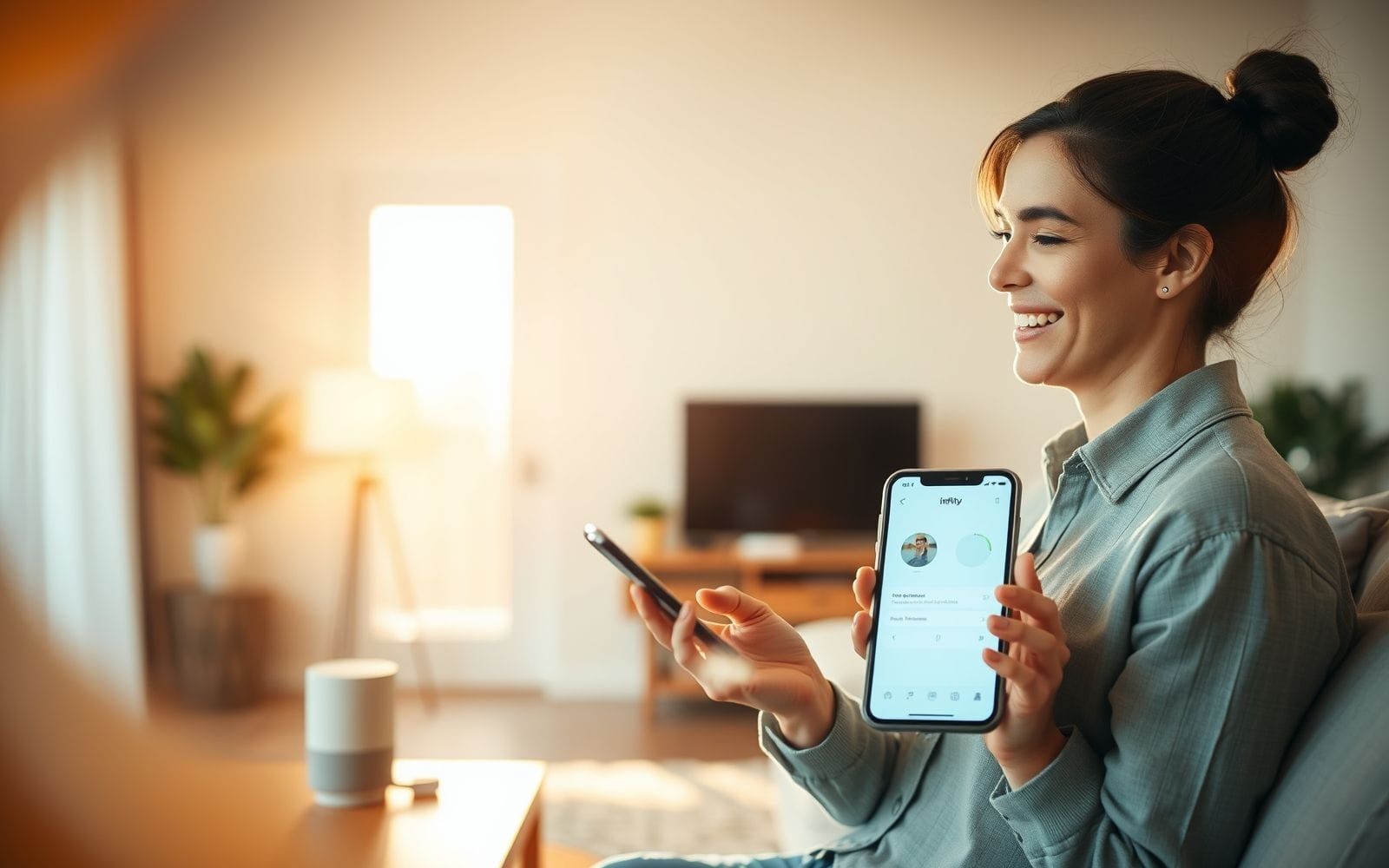Best WordPress Plugins for Core Web Vitals
Is your WordPress website feeling a bit sluggish? You’re not alone. Many site owners grapple with performance issues, and in today’s fast-paced digital world, a slow website can be a death sentence for user engagement and search engine rankings. If you’re on the hunt for the best wordpress plugins for improving core web vitals score, you’ve landed in the right place. These scores are more than just numbers; they’re a direct reflection of the experience you’re providing to your visitors, and Google is paying very close attention.
Understanding and optimizing Core Web Vitals (CWV) might seem like a daunting task, especially if you’re not a seasoned web developer. But here’s the good news: the WordPress ecosystem offers a wealth of tools designed to help you tackle these challenges head-on. We’ll explore how specific plugins can transform your site from a digital tortoise into a hare, ensuring your visitors stick around and Google gives you a well-deserved nod. It’s about making your site not just faster, but fundamentally better for everyone who clicks on it.
Why Core Web Vitals Matter for Your WordPress Site
So, what’s all the fuss about Core Web Vitals? Think of them as Google’s way of measuring how enjoyable a user’s experience is on your webpage, specifically focusing on loading speed, interactivity, and visual stability. These aren’t just arbitrary metrics; they’re designed to quantify real-world user experience. Let’s break them down:
- Largest Contentful Paint (LCP): This measures how quickly the main content of a page loads. Essentially, it’s the time from when the user clicks a link to when the largest image or text block becomes visible within the viewport. A good LCP score (under 2.5 seconds) means your users aren’t left staring at a blank screen, wondering if anything is happening.
- First Input Delay (FID): FID measures interactivity. It’s the time from when a user first interacts with your page (like clicking a button or a link) to the time when the browser is actually able to respond to that interaction. A low FID (under 100 milliseconds) ensures your page feels responsive and not laggy. You click, it works. Simple, right?
- Cumulative Layout Shift (CLS): This one tackles visual stability. Have you ever tried to click something on a page, only for an ad or image to load suddenly, shifting the content and causing you to click the wrong thing? Infuriating! CLS measures the sum total of all individual layout shift scores for every unexpected layout shift that occurs during the entire lifespan of the page. A low CLS (under 0.1) means your page elements stay put, providing a stable and predictable experience.
Google’s emphasis on Core Web Vitals isn’t just a passing trend. They’ve officially incorporated these metrics into their search ranking algorithms. This means that sites offering a superior user experience, as measured by CWV, are more likely to rank higher. It’s a core component of overall SEO strategy. Why? Because Google wants to serve its users the best possible results, and “best” increasingly includes “fast and user-friendly.” A site that loads quickly and doesn’t frustrate users with shifting elements is simply a better result.
The impact of poor Core Web Vitals extends far beyond search rankings. A clunky, slow-loading site directly affects user experience. Imagine waiting ages for a page to load or dealing with content that jumps around – you’d probably hit the back button, right? This leads to higher bounce rates, meaning visitors leave your site after viewing only one page. Lower engagement, shorter session durations, and ultimately, fewer conversions (be it sales, sign-ups, or inquiries) are the unfortunate consequences. It’s a ripple effect that can significantly harm your online presence and business goals.
Curious about your site’s current standing? You can easily check your Core Web Vitals score using several free tools. Google PageSpeed Insights is a great starting point, providing scores for both mobile and desktop, along with specific recommendations. GTmetrix is another popular option that offers detailed performance reports and CWV data. Google Search Console also has a dedicated Core Web Vitals report, showing you how your pages are performing over time and highlighting any issues.
If your scores aren’t stellar, don’t panic. There are common culprits for poor Core Web Vitals on WordPress sites. These often include:
- Bloated themes: Some themes come packed with features and code you might not even use, slowing things down.
- Excessive plugins: While plugins add functionality, too many, or poorly coded ones, can significantly drag down performance.
- Large, unoptimized images: High-resolution images that haven’t been compressed or correctly sized are major LCP offenders.
- Slow web hosting: Your server’s response time is foundational. If your hosting is slow, everything else will be too.
- Render-blocking JavaScript and CSS: Code that prevents the rest of your page from loading quickly.
Understanding these common issues is the first step towards addressing them, often with the help of the right plugins.
Choosing the Right Plugins: What to Look For
Navigating the sea of WordPress plugins can be overwhelming. When your goal is to specifically enhance Core Web Vitals, you need to be strategic. It’s not just about installing any plugin that promises speed; it’s about finding the right ones that address the core issues effectively. So, what should you be looking for?
First and foremost, consider the key features that directly tackle Core Web Vitals problems. These include:
- Caching: This is fundamental. Caching plugins create static HTML versions of your dynamic WordPress pages, reducing server processing time and delivering content to users much faster. Look for page caching, browser caching, and object caching options.
- Image Optimization: Large images are a primary cause of slow LCP. Plugins should offer compression (lossy and lossless), resizing, and modern format conversion (like WebP).
- Lazy Loading: This feature defers the loading of images and videos that are not yet in the user’s viewport. They only load as the user scrolls down, significantly improving initial page load time and LCP.
- Script Management (CSS/JS Optimization): This involves minification (removing unnecessary characters from code), concatenation (combining multiple files into one), deferring JavaScript, and removing unused CSS. These actions help reduce render-blocking resources and improve FID.
- CDN Integration: A Content Delivery Network (CDN) stores copies of your site’s static assets (images, CSS, JS) on servers around the world. Plugins that integrate seamlessly with CDNs can dramatically reduce latency for users, improving LCP.
Compatibility is another crucial factor. The WordPress ecosystem is vast, and not all plugins play well together. A new performance plugin might conflict with your theme or other essential plugins, leading to broken functionality or even the dreaded white screen of death. Always check for known incompatibilities, read user reviews, and ideally, test on a staging site first. It’s like ensuring new band members can actually jam with the existing ones before the big gig.
Ease of use and configuration shouldn’t be overlooked. Some plugins are virtually plug-and-play, while others offer a bewildering array of settings that can confuse even experienced users. If you’re not highly technical, look for plugins with intuitive interfaces and clear documentation. However, sometimes the more complex plugins offer finer control, which can be beneficial if you know what you’re doing. It’s a balance between power and simplicity.
Ironically, some plugins designed to speed up your site can themselves be resource-heavy. Evaluate the plugin’s performance and its own impact on site speed. Look for lightweight, well-coded plugins. A bloated optimization plugin is counterproductive. Check reviews and performance tests if available.
The developer’s reputation and support are also key indicators of a good plugin. Are they known for quality products? Do they provide regular updates to keep up with WordPress core changes and address security vulnerabilities? Is there reliable customer support or an active community forum if you run into trouble? A plugin from a reputable developer is generally a safer bet.
Finally, consider the pricing models. Many excellent plugins offer robust free versions, which might be sufficient for your needs. Premium plugins often provide more advanced features, dedicated support, and more frequent updates. Evaluate whether the extra cost of a premium plugin justifies the benefits for your specific situation. Sometimes, a small investment can yield significant returns in performance and user satisfaction.
Top WordPress Plugins for Improving Core Web Vitals
Now for the exciting part: let’s dive into some of the best wordpress plugins for improving core web vitals score. We’ll categorize them to help you understand their primary strengths, though many offer a suite of optimization features. Remember, the “best” plugin often depends on your specific hosting, theme, and other plugins, so some experimentation might be needed.
Caching Plugins
Caching is your first line of defense against a slow website. These plugins dramatically reduce the load on your server and deliver content to visitors much faster.
WP Rocket (Premium)
WP Rocket is arguably one of the most popular and user-friendly premium caching plugins. It’s known for its comprehensive features and ease of setup, making it a favorite for both beginners and advanced users.
- Key features for CWV:
- Page Caching: Creates static HTML files of your pages.
- Browser Caching: Stores static files in the visitor’s browser.
- GZIP Compression: Compresses files to reduce their size.
- Minify CSS/JS: Reduces the size of CSS and JavaScript files.
- Delay JavaScript Execution: Improves load time and FID by delaying non-critical JS until user interaction. This is a game-changer for FID.
- Remove Unused CSS: Reduces page size and render-blocking CSS, directly impacting LCP and FID.
- Database Optimization, Google Fonts Optimization, LazyLoad for images and iframes.
- Pros:
- Extremely easy to configure; many optimizations are applied automatically upon activation.
- Excellent documentation and support.
- Comprehensive feature set that covers most CWV optimization needs.
- Regularly updated with new features and improvements.
- One-click Cloudflare CDN integration.
- Cons:
- Premium only; no free version (though there’s a money-back guarantee).
- Some advanced features might still require a bit of understanding to configure optimally.
- Notes on configuration for best CWV results: Enable “Delay JavaScript execution” for non-critical scripts – this can massively improve FID and perceived load time. Utilize the “Remove Unused CSS” feature, but test thoroughly as it can sometimes affect site appearance if not configured carefully. Ensure GZIP compression, minification, and page caching are active.
LiteSpeed Cache (Free/Premium)
If your website is hosted on a server running LiteSpeed Web Server or OpenLiteSpeed, then LiteSpeed Cache is an incredibly powerful option. It offers server-level caching which is generally faster than PHP-level caching used by many other plugins.
- Key features for CWV:
- Server-Level Full Page Cache: Highly efficient caching.
- Browser Caching: Standard browser cache implementation.
- Image Optimization: Lossless/lossy compression, WebP generation (often via their QUIC.cloud service).
- Lazy Load Images/Iframes: Improves LCP.
- CSS/JS Optimization: Minification, combination, HTTP/2 Push, critical CSS generation.
- QUIC.cloud CDN Integration: Free CDN tier that can serve WebP images and optimize assets globally.
- Database optimization, object cache (Memcached/LSMCD/Redis).
- Pros:
- Free for most core features if using a LiteSpeed server.
- Exceptional performance due to server-level integration.
- Comprehensive suite of optimization tools, including image optimization and CDN.
- QUIC.cloud offers generous free quotas for CDN and online services.
- Cons:
- Best features are only available if your hosting uses LiteSpeed Web Server. Some features work on other servers but not optimally.
- The interface can be a bit overwhelming for beginners due to the sheer number of options.
- Some online services (like critical CSS generation or advanced image optimization) consume QUIC.cloud credits, which might require payment after free quotas are used.
- Notes on configuration for best CWV results: If on a LiteSpeed server, ensure the server-level cache is enabled. Explore the “Guest Mode” and “Guest Optimization” for lightning-fast first views for non-logged-in users. Aggressively optimize CSS and JS, but test thoroughly. The QUIC.cloud CDN can significantly help with LCP by serving assets closer to users.
WP Super Cache (Free)
Developed by Automattic (the company behind WordPress.com), WP Super Cache is a widely used free caching plugin. It’s a simpler option compared to WP Rocket or LiteSpeed Cache but can still provide a noticeable performance boost.
- Key features for CWV:
- Basic Page Caching: Offers three ways of serving cached files (Expert, Simple, WP-Cache caching). Simple mode (serving static HTML files) is generally recommended.
- CDN Support: Basic integration for serving static files from a CDN.
- Preloading: Can generate cached files for your posts and pages proactively.
- Pros:
- Completely free.
- Relatively easy to set up, especially in “Simple” mode.
- Developed by Automattic, ensuring good compatibility with WordPress core.
- Cons:
- Lacks many advanced optimization features found in premium plugins (e.g., CSS/JS minification, delay JS, remove unused CSS).
- The “Expert” mode (using mod_rewrite) can be tricky to configure for non-technical users.
- Interface feels a bit dated.
- Notes on limitations compared to premium options: WP Super Cache primarily focuses on page caching. For comprehensive CWV optimization, you’ll likely need to pair it with other plugins for image optimization, script management, etc. It’s a good starting point if you’re on a tight budget, but don’t expect it to solve all your CWV woes on its own.
W3 Total Cache (Free/Premium)
W3 Total Cache (W3TC) is another long-standing, powerful, and feature-rich caching plugin. It’s known for its extensive configuration options, which can be both a blessing and a curse.
- Key features for CWV:
- Various Caching Methods: Page cache (disk enhanced, disk basic), browser cache, object cache, database cache.
- Minify CSS/JS/HTML: Reduces file sizes.
- CDN Integration: Supports various CDN providers.
- Fragment caching (premium).
- Pros:
- Highly configurable, offering granular control over caching and other performance settings.
- Free version is quite powerful.
- Supports a wide range of caching technologies.
- Cons:
- Can be very complex to configure correctly. Incorrect settings can easily break your site or offer no performance benefit. This is its biggest hurdle for many.
- The user interface is not very intuitive for beginners.
- Has had a history of occasional bugs or conflicts, though it has improved.
- Notes on complexity: W3TC is generally recommended for more advanced users or those willing to spend significant time learning its intricacies. If you’re looking for a simple set-it-and-forget-it solution, this might not be it. However, when configured properly, it can deliver excellent results. Always test thoroughly after making changes.
Image Optimization Plugins
Images are often the heaviest elements on a webpage. Optimizing them is crucial for improving LCP and overall load times.
Smush (Free/Premium)
Smush, by WPMU DEV, is a popular image optimization plugin known for its ease of use and effective compression capabilities.
- Key features for CWV:
- Lossless/Lossy Compression: Reduces image file sizes without (lossless) or with minimal (lossy) quality loss.
- Lazy Load: Defers loading of offscreen images.
- Resize Images: Automatically resizes images to specified dimensions on upload.
- WebP Conversion: Converts images to the next-gen WebP format (premium feature, or free with their CDN).
- Bulk smush for existing images.
- Pros:
- User-friendly interface.
- Free version offers unlimited lossless compression for images up to 5MB.
- Lazy loading feature is well-implemented.
- Good integration with other WPMU DEV products.
- Cons:
- Lossy compression and WebP conversion (without their CDN) are premium features.
- Bulk smushing in the free version can be slow for very large libraries as it processes images in smaller batches.
- Some users find the premium version a bit pricey compared to alternatives.
Optimole (Free/Premium)
Optimole takes a different approach by being a cloud-based image optimization service. It processes your images in the cloud, serves them from a CDN, and picks the perfect size for each visitor’s device.
- Key features for CWV:
- Cloud-Based Optimization: Offloads processing from your server.
- Lazy Load: Built-in and effective.
- Serve Scaled Images: Delivers perfectly sized images for different screen resolutions. This is fantastic for LCP.
- WebP Conversion: Automatic conversion to WebP if the browser supports it.
- CDN: Serves images via AWS CloudFront CDN.
- AVIF format support (often even better than WebP).
- Pros:
- Fully automated, “set it and forget it” solution.
- Reduces server load significantly.
- Serves images from a fast global CDN.
- Generous free plan (for ~5,000 monthly visits).
- Excellent for responsive design as it delivers appropriately sized images.
- Cons:
- Relies on an external service; if Optimole has issues, your images might too (though rare).
- Pricing is based on monthly active users/visits, which might get expensive for high-traffic sites.
ShortPixel (Free/Premium)
ShortPixel is another highly-regarded image optimization plugin that offers a good balance of features, quality, and pricing.
- Key features for CWV:
- Lossy, Glossy, and Lossless Compression: Offers flexibility in compression levels.
- WebP and AVIF Conversion: Creates and serves next-gen image formats.
- Lazy Load: Includes its own lazy loading feature or can work with others.
- CDN: Offers its own image CDN.
- No file size limit for optimization.
- PDF optimization.
- Pros:
- Excellent compression quality, often achieving significant file size reductions.
- Flexible pricing (monthly plans or one-time credit bundles).
- Good support for WebP and AVIF.
- User-friendly interface.
- Cons:
- Free plan is limited to 100 images per month, which is quite small for most sites.
- Using their WebP delivery method might require some server configuration or specific plugin settings.
Specific CWV Optimization Plugins
Beyond caching and image optimization, some plugins focus on very specific aspects of Core Web Vitals, particularly script management and reducing bloat.
Asset CleanUp: Page Speed Booster (Free/Premium)
Asset CleanUp is a powerful plugin that allows you to selectively disable or unload CSS and JavaScript files on pages where they are not needed. This can drastically reduce page weight and the number of requests.
- Key features for CWV:
- Remove Unused CSS/JS: Its core strength. You can unload assets on a per-page/post basis, or globally with exceptions.
- Unload Assets: Disable plugins from loading their assets on specific pages (e.g., a contact form plugin only loading its JS on the contact page).
- Minify CSS/JS, combine files (premium).
- Defer or async JavaScript.
- Pros:
- Highly effective at reducing bloat from themes and plugins.
- Granular control over asset loading.
- Free version is very capable for basic unloading.
- Can significantly improve LCP and FID by removing render-blocking resources.
- Cons:
- Requires a good understanding of what each asset does. Incorrectly unloading critical assets can break your site’s functionality or appearance. Use with caution and test extensively.
- The interface can be a bit technical for beginners.
- Some advanced features like “Remove Unused CSS” are premium.
- Notes on addressing render-blocking resources: Asset CleanUp excels here. By identifying scripts or stylesheets loaded by your theme or plugins that aren’t needed on a particular page, you can prevent them from loading, thereby reducing the work the browser has to do before rendering the page. This is key for faster LCP and smoother FID.
FlyingPress (Premium)
FlyingPress is a relatively newer all-in-one optimization plugin that has quickly gained popularity for its effectiveness and simplicity, aiming to be a WP Rocket competitor with a strong focus on real-world performance and CWV.
- Key features for CWV:
- All-in-one Optimization: Page caching, CSS/JS optimization (minify, combine, delay, defer), remove unused CSS.
- Lazy Load: Images, iframes, videos. Native lazy loading support.
- Delay Scripts: Delays non-critical JavaScript until user interaction.
- Remove Unused CSS: Server-side approach for better accuracy.
- Font Optimization: Self-host Google Fonts, preload critical fonts.
- CDN Integration (FlyingCDN): Their own CDN service, or integrate with others.
- Bloat removal (disable emojis, embeds, etc.).
- Pros:
- Very easy to use with a clean, modern interface. Most settings are self-explanatory.
- Excellent performance out-of-the-box.
- Focuses on modern optimization techniques that directly impact CWV.
- Responsive support.
- Cons:
- Premium only.
- As a newer plugin, it might not have the same extensive compatibility track record as older plugins, but it’s generally very well-coded.
Perfmatters (Premium)
Perfmatters is a lightweight performance plugin that focuses on disabling unused WordPress features and providing fine-grained control over scripts. It’s often used alongside a caching plugin rather than as a standalone all-in-one solution, though it does offer many CWV-centric features.
- Key features for CWV:
- Disable Unused WordPress Features: Toggles to turn off emojis, embeds, XML-RPC, Dashicons, etc., reducing unnecessary HTTP requests and code.
- Script Manager: Allows you to selectively disable CSS and JS files on a per-page/post basis (similar to Asset CleanUp but often considered more user-friendly by some).
- Lazy Load: Images, iframes, YouTube preview thumbnails.
- Preconnect and DNS Prefetch: Helps speed up loading of third-party resources.
- Delay/Defer JavaScript.
- Local Google Fonts.
- Pros:
- Very lightweight and doesn’t add bloat itself.
- Excellent for stripping down WordPress to its essentials.
- User-friendly Script Manager.
- Complements caching plugins well.
- Affordable pricing.
- Cons:
- Not a full caching plugin, so you’ll typically need one of those too.
- Some features might overlap with what your caching plugin already provides (e.g., lazy loading, JS deferral), so you’ll need to avoid redundant settings.
CDN Integration (Briefly Mentioned in relation to plugins)
A Content Delivery Network (CDN) plays a vital role in improving LCP, especially for a global audience. CDNs work by caching your site’s static assets (images, CSS, JavaScript files) on a network of servers distributed geographically. When a user visits your site, these assets are served from the server closest to them, significantly reducing latency.
Many of the plugins mentioned above, like WP Rocket, LiteSpeed Cache, Optimole, ShortPixel, and FlyingPress, offer built-in CDN integration or even provide their own CDN services (e.g., QUIC.cloud with LiteSpeed Cache, FlyingCDN with FlyingPress, Optimole’s image CDN). Plugins that integrate well with popular CDNs like Cloudflare, Bunny CDN, or KeyCDN make the setup process much smoother. For instance, WP Rocket has a dedicated add-on for easy Cloudflare integration. By reducing the distance data has to travel, CDNs directly contribute to faster load times and better LCP scores.
Implementing and Testing Your Plugin Setup
Alright, you’ve picked out some promising plugins. Now what? Simply installing them isn’t enough; you need to configure them correctly and, crucially, test, test, test. This phase is where you turn potential into actual performance gains.
Here’s a general step-by-step guide:
- Backup Your Site: Before installing any new plugin, especially performance-related ones, create a full backup of your website (files and database). Seriously, don’t skip this. If something goes wrong, you’ll thank your past self.
- Install One Plugin at a Time: If you’re planning to use multiple optimization plugins (e.g., a caching plugin + an image optimizer + a script manager), install and configure them one by one. This makes it much easier to identify which plugin is causing an issue if conflicts arise.
- Configure Basic Settings: Start with the recommended or default settings for the plugin. Many modern plugins are quite smart out of the box.
- Test After Each Major Change: This is paramount. After enabling a significant feature (like CSS minification, JS deferral, or lazy loading), thoroughly test your site:
- Check key pages (homepage, product pages, blog posts, contact page).
- Test functionality (forms, buttons, menus, interactive elements).
- View your site on different browsers and devices (desktop, mobile, tablet).
- Look for visual breakages or errors in the browser console (usually F12 > Console).
- Use Performance Testing Tools:
- Google PageSpeed Insights (PSI): Your go-to for checking Core Web Vitals scores directly. It provides lab data (from Lighthouse) and field data (from Chrome User Experience Report, if your site has enough traffic). Pay close attention to the LCP, FID (or Total Blocking Time – TBT, which correlates with FID in lab tests), and CLS metrics. PSI also offers specific recommendations.
- GTmetrix: Provides detailed performance reports, including CWV, waterfall charts (to see how assets load), and historical data. You can test from different locations.
- WebPageTest: Another excellent tool for in-depth performance analysis, allowing for advanced configurations like connection throttling and multi-step tests.
- Google Search Console’s Core Web Vitals Report: This report shows you how your site’s pages are performing based on real-user data (field data). It groups URLs by status (Good, Needs Improvement, Poor) for each CWV metric. This is invaluable for understanding long-term performance.
- Iterate and Fine-Tune: Based on your testing, you might need to adjust plugin settings. For example, if minifying a specific JS file breaks functionality, you might need to exclude it. If “Remove Unused CSS” causes visual issues, you might need to refine its rules or add exceptions. This is an iterative process.
- Monitor Performance Over Time: Achieving good CWV scores isn’t a one-time fix. New content, plugin updates, or WordPress core updates can affect performance. Regularly re-test your site and keep an eye on your Search Console report. For ongoing tracking of your site’s health and rankings, which can be indirectly affected by user experience improvements from good CWV, consider using dedicated Rank Trackers.
- Troubleshooting Common Plugin Conflicts or Issues:
- JavaScript Errors: Often caused by JS minification, combination, or deferral. Use your browser’s developer console to identify problematic scripts. Most plugins allow you to exclude specific scripts from these optimizations.
- CSS Issues: Minification or “Remove Unused CSS” features can sometimes strip out necessary styles. Again, exclusion options are your friend. Test thoroughly, especially complex layouts or interactive elements.
- Caching Problems: Stale content being served, or changes not appearing. Try clearing all caches (plugin cache, server cache if applicable, CDN cache, browser cache).
- Plugin Conflicts: If you suspect a conflict between two plugins, try deactivating other plugins one by one (except the one you’re testing and its dependencies) to isolate the culprit. A staging environment is ideal for this kind of troubleshooting.
Patience is key. It might take some time and experimentation to find the optimal plugin combination and configuration for your specific WordPress setup. But the rewards – a faster, more user-friendly site and potentially better search rankings – are well worth the effort.
Beyond Plugins: Other Factors Affecting Core Web Vitals
While WordPress plugins are incredibly helpful, they are not a silver bullet for all Core Web Vitals issues. Think of them as powerful tools in your optimization toolkit, but other foundational elements also play a critical role. Neglecting these can mean your plugin efforts don’t yield the results you expect. It’s like trying to win a race with a high-performance engine in a car with flat tires – you need the whole system to be optimal.
Here are some crucial factors beyond plugins:
- Quality of Hosting: This is paramount. Your web host is the bedrock of your site’s performance. A slow, overloaded, or poorly configured server will inevitably lead to poor Time to First Byte (TTFB), which directly impacts LCP. Shared hosting can be particularly problematic for sites aiming for top-tier performance. Consider managed WordPress hosting or a good VPS if your budget allows. Look for hosts that use modern technologies like LiteSpeed servers, PHP 8.x, and offer server-level caching.
- Theme Optimization: Not all themes are created equal. Some are lightweight, well-coded, and built for speed. Others are bloated with excessive features, heavy JavaScript, and poorly optimized code, which can cripple your CWV scores right from the start. Choose a theme known for its performance (e.g., Astra, GeneratePress, Kadence, Blocksy). If you’re using a page builder, be mindful of the extra code it might add.
- Minimizing the Number of Plugins: While we’re discussing the best plugins, it’s also true that having too many plugins can be detrimental. Each active plugin adds code to your site, potentially increasing HTTP requests, database queries, and CPU usage. Regularly audit your plugins. Deactivate and delete any that you don’t genuinely need or that offer redundant functionality. It’s not about the raw number, but the quality and impact of each.
- Optimizing Fonts: Web fonts can significantly impact LCP and CLS. If they are loaded inefficiently or cause a Flash of Unstyled Text (FOUT) or Flash of Invisible Text (FOIT), it harms user experience.
- Host fonts locally: Instead of fetching them from Google Fonts or Adobe Fonts on every page load.
- Use `font-display: swap;` or `optional;`: This CSS property controls how fonts are displayed while loading, minimizing FOIT and layout shifts.
- Preload critical fonts: If you know a specific font file is essential for rendering above-the-fold content.
- Limit the number of font families and weights: Each adds to the page weight.
- Using a Content Delivery Network (CDN): We touched on this with plugins, but a CDN is a fundamental performance enhancer. By distributing your site’s static assets (images, CSS, JS) across multiple servers globally, a CDN ensures that data is delivered to users from the server geographically closest to them. This reduces latency and speeds up LCP. Cloudflare, Bunny CDN, KeyCDN are popular choices.
- Server Response Time (Time to First Byte – TTFB): TTFB measures how long it takes for the browser to receive the first byte of data from the server after making a request. A high TTFB directly impacts LCP. Factors influencing TTFB include your hosting quality, server configuration, database performance, PHP version, and whether you’re using effective caching. Many of the strategies discussed (good hosting, caching plugins) help improve TTFB. For a deeper dive into server-side optimizations, exploring Technical SEO Tools can provide valuable insights.
- Efficient Code: Clean, efficient HTML, CSS, and JavaScript make a difference. Avoid overly complex DOM structures. Ensure your CSS is lean and targeted. Optimize JavaScript execution to prevent long tasks that block the main thread and affect FID. While plugins can help minify and defer, the underlying quality of your theme and plugin code matters.
- Database Optimization: A bloated, slow database can increase server response times. Regularly clean up your WordPress database by removing old post revisions, spam comments, transients, and optimizing database tables. Plugins like WP-Optimize or the database optimization features in WP Rocket can help with this.
Addressing these broader aspects in conjunction with well-chosen plugins creates a holistic approach to improving your Core Web Vitals and overall site performance.
Frequently Asked Questions (FAQ)
Navigating the world of Core Web Vitals and WordPress plugins can bring up a lot of questions. Here are answers to some common ones:
Can I use multiple caching plugins at once?
Generally, no. Using multiple page caching plugins simultaneously is usually a bad idea. They can conflict with each other, leading to unexpected behavior, errors, or even worse performance. Stick to one primary page caching plugin (like WP Rocket, LiteSpeed Cache, etc.). However, you can often use a caching plugin alongside other types of optimization plugins, like an image optimization plugin (Smush, ShortPixel) or a script management plugin (Asset CleanUp, Perfmatters), as long as their functionalities don’t overly conflict. For instance, if your caching plugin already offers excellent JS deferral, you might not need another plugin to do the same. Always check for feature overlap and disable redundant settings.
Which single plugin is best for Core Web Vitals?
There’s no single “magic bullet” plugin that’s universally the best for everyone. The ideal choice depends heavily on your specific website (theme, other plugins, content), your hosting environment (especially if it’s a LiteSpeed server), your technical comfort level, and your budget. However, comprehensive premium plugins like WP Rocket or FlyingPress often provide the broadest range of CWV-focused optimizations in one package and are excellent choices for many. If you’re on a LiteSpeed server, LiteSpeed Cache is hard to beat. The key is to pick one that addresses your site’s main bottlenecks effectively.
How often should I re-test my Core Web Vitals after making changes?
You should test immediately after making any significant change (installing a plugin, enabling a new optimization feature, changing theme settings). After your initial optimization push, it’s good practice to check your Core Web Vitals scores periodically – perhaps monthly, or after major WordPress updates, theme updates, or when adding significant new content or plugins. Also, keep an eye on the Core Web Vitals report in Google Search Console, as this reflects real-user data over time and will alert you to any widespread issues.
Do free plugins work as well as premium ones?
Free plugins can definitely provide significant improvements, especially for basic caching (e.g., WP Super Cache) or image compression (e.g., the free tier of Smush). However, premium plugins often offer more advanced features (like “Remove Unused CSS,” “Delay JavaScript Execution”), better support, more frequent updates, and a more polished user experience. For sites where performance is critical, the investment in a good premium plugin is often well worth it. But if your budget is tight, a well-chosen combination of free plugins can still make a big difference. It’s about maximizing value within your constraints.
Will improving CWV guarantee higher rankings?
Improving Core Web Vitals is a positive ranking signal, meaning it can contribute to higher rankings, but it’s not a guarantee on its own. Google uses hundreds of ranking factors. CWV is part of the “page experience” signals, which also include mobile-friendliness, HTTPS, and no intrusive interstitials. While important, high-quality, relevant content remains king. So, excellent CWV on a page with poor content won’t magically make it rank #1. However, if you have great content and great page experience (including good CWV), you’ll have a competitive edge over sites with similar content but poorer experience. Think of it as one important piece of a larger SEO puzzle.
Key Takeaways
Whew, that was a lot of information! If your head is spinning a little, let’s distill it down to the essentials:
- Core Web Vitals (LCP, FID, CLS) are absolutely crucial for both SEO and providing a positive user experience on your WordPress site. Google cares, and so should you.
- WordPress plugins are incredibly powerful tools for improving Core Web Vitals, but they are not the only solution. A holistic approach is best.
- The key areas plugins can help you address are caching (like WP Rocket or LiteSpeed Cache), image optimization (Smush, Optimole), and script management/asset cleanup (Asset CleanUp, Perfmatters).
- Simply installing plugins isn’t enough. Testing and monitoring your site’s performance using tools like PageSpeed Insights and GTmetrix after every significant change is essential.
- Choosing the right plugin (or combination of plugins) really depends on your website’s specific needs, your technical skill level, your hosting, and your budget. There’s no one-size-fits-all.
- Don’t forget foundational elements like quality hosting, a lightweight theme, and minimizing plugin bloat – these significantly impact CWV too.
Optimizing for Speed and User Experience
Ultimately, the quest for better Core Web Vitals is about creating a faster, more responsive, and more stable website for your visitors. It’s about respecting their time and providing an experience that doesn’t frustrate them. When users are happy, they stay longer, engage more, and are more likely to convert. And as a bonus, Google rewards these efforts.
Take the plunge and start exploring the plugins and strategies we’ve discussed. Your website, your users, and your search rankings will thank you for it. For a truly comprehensive approach to your site’s health, consider leveraging insights from SEO Audit Tools and ensuring your technical foundations are solid with the help of Technical SEO Tools. Every millisecond counts in the digital world!