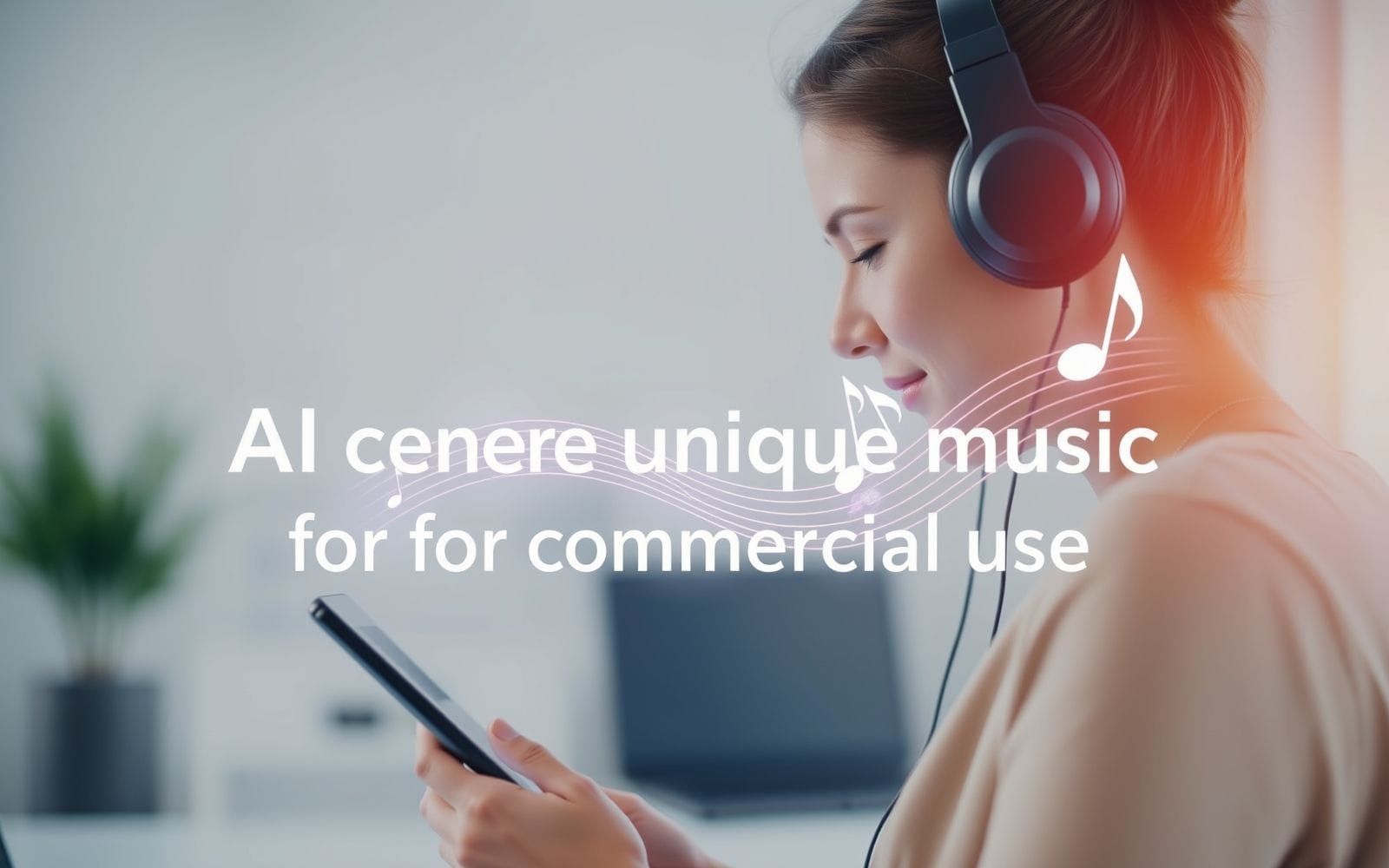Improve Email Deliverability and Avoid Spam Filters
The Inbox Imperative: Why Email Deliverability Matters More Than Ever
In the crowded world of digital marketing, getting your message seen is half the battle. This is where understanding how to improve email deliverability and avoid spam filters becomes less of a technical chore and more of a critical business strategy. It’s the art and science of ensuring your carefully crafted emails actually land in your subscribers’ inboxes, not their junk folders. Poor deliverability doesn’t just mean a few missed opportunities; it can systematically dismantle your marketing efforts, rendering your campaigns invisible and wasting precious resources. It’s the silent killer of email ROI.
Think of it this way: every email that goes to spam is a lost conversation, a missed sale, and a tiny crack in the foundation of your customer relationships. The stakes are incredibly high, and mastering the rules of the inbox is paramount for any business that wants to thrive, not just survive, in the digital landscape.
The Lifeline of Digital Communication
Email remains one of the most powerful and direct communication channels available to marketers. Unlike social media, where algorithms dictate reach, email offers a one-to-one connection with your audience. The numbers back this up consistently. Studies frequently show that email marketing generates an astonishing return on investment (ROI), with some reports citing figures as high as $36 to $42 for every $1 spent. It’s a workhorse that consistently delivers results.
However, this potential is completely squandered if your emails don’t arrive. The cost of poor deliverability is steep and multifaceted. It includes the direct cost of lost sales from unread promotional offers, the wasted effort of your content and design teams, and the long-term damage to your brand’s reputation. When subscribers don’t see your emails, they can’t engage, they can’t buy, and they eventually forget you exist.
Understanding the Gatekeepers: Spam Filters and ISPs
So, what stands between your email and your subscriber’s inbox? The primary gatekeepers are Internet Service Providers (ISPs) like Gmail, Outlook, and Yahoo, and their sophisticated spam filters. Spam filters are complex algorithms designed to protect users from unsolicited, malicious, or irrelevant emails. They analyze dozens of signals to decide where your email should go.
Think of ISPs as the bouncers at an exclusive club (the inbox). Their job is to keep troublemakers out. The spam filters are their strict, ever-changing rulebook. They check your ID (authentication), your reputation (past behavior), and what you’re saying (content) before they even consider letting you in. If you look suspicious in any way, you’re not getting past the velvet rope. Your goal is to be the VIP guest they welcome in every time.
Decoding Deliverability: What Influences Inbox Placement?
To master the art of inbox placement, you first need to understand the criteria the gatekeepers use. It’s not a single factor but a complex interplay of your reputation, your content, and your audience’s behavior. Breaking down these elements is the first step toward building a robust strategy for how to improve email deliverability and avoid spam filters.
Sender Reputation: Your Digital Trust Score
Your sender reputation is arguably the most critical factor influencing deliverability. It’s a score that ISPs assign to you based on your sending history. It’s like a credit score for your email program. A high score tells ISPs you’re a trustworthy sender, while a low score screams “spammer.” This reputation is tied to two main components:
- IP Reputation: This is the reputation of the IP address from which your emails are sent. If you’re on a shared IP with a reputable Email Marketing Platforms, their good practices help you. If you’re on a dedicated IP, its reputation is entirely your responsibility.
- Domain Reputation: This is the reputation associated with your sending domain (e.g., @yourcompany.com). This is becoming increasingly important as it’s tied directly to your brand and is something you control regardless of your IP address.
Positive actions like high open rates and clicks boost your reputation. Negative actions like high bounce rates, spam complaints, and sending to spam traps will tank it. Protecting this digital trust score is non-negotiable.
Email Content: Beyond Just Words
While reputation is king, content is the powerful queen that can make or break a campaign. Spam filters have grown incredibly sophisticated, analyzing the content and structure of your emails for red flags. What you say and how you say it matters immensely.
- Keywords and Phrases: Certain words and phrases are classic spam triggers. Overly salesy language (“Free!”, “Act Now!”, “Guaranteed!”, using all caps) can set off alarms.
- Image-to-Text Ratio: An email that is just one large image is a huge red flag. Spammers use this tactic to hide text from filters. Always maintain a healthy balance of text and images. A good rule of thumb is at least 60% text to 40% images.
- HTML Coding Best Practices: Messy, broken, or non-standard HTML can be a sign of a lazy or malicious sender. Always use clean, well-formatted code. Most modern email builders handle this for you, but it’s something to be aware of if you’re custom-coding.
- Links and Tracking Pixels: Using link shorteners can be problematic, as they are often used to obscure malicious destinations. Link to reputable domains and ensure your tracking pixels are implemented correctly. Too many links or links to shady domains will hurt you.
Engagement Metrics: The Ultimate Vote of Confidence
ISPs are watching how your recipients interact with your emails. This engagement data is a powerful, real-time indicator of whether your content is wanted. It’s the ultimate democracy; your subscribers vote with their clicks.
- Positive Signals: High open rates and click-through rates are strong positive signals. When a user opens your email, clicks a link, replies to it, or forwards it, they are telling their ISP, “I want this content.”
- Negative Signals: High unsubscribe rates and, most damagingly, spam complaints are huge red flags. A spam complaint is a direct message to the ISP that you are sending unwanted mail. Even a very low complaint rate (as low as 0.1%, or 1 per 1000 emails) can cause serious deliverability issues.
ISPs track this data meticulously. They know who opens, who clicks, and who marks you as spam. Consistently high engagement is one of the surest ways to secure a permanent spot in the inbox.
List Quality and Management: The Foundation of Success
You can have a perfect reputation and amazing content, but if you’re sending it to a low-quality list, your deliverability will suffer. The foundation of all successful email marketing is a clean, healthy, and permission-based email list.
- Permission-Based Marketing: Never buy email lists. Seriously. It’s the fastest way to destroy your sender reputation. Your list should be composed of people who have explicitly given you consent to email them.
- Impact of Bounces: A hard bounce means the email address is invalid or non-existent and should be removed immediately. A soft bounce indicates a temporary issue (like a full inbox), but repeated soft bounces should also lead to removal. High bounce rates tell ISPs you’re not managing your list properly.
- Inactive Subscribers: Sending to subscribers who haven’t opened your emails in months (or years) drags down your engagement rates and signals to ISPs that your content isn’t relevant. Regularly cleaning or re-engaging these subscribers is crucial.
Strategic Pillars for Superior Email Deliverability
Understanding the factors is the first step. Now, let’s dive into the actionable strategies you can implement to build a fortress around your deliverability. These are the practical, hands-on tactics that separate the pros from the spammers.
Building and Maintaining a Pristine Sender Reputation
Your sender reputation isn’t built overnight, but it can be destroyed in an instant. Protecting it requires proactive, consistent effort. It’s about proving to ISPs that you’re a legitimate, trustworthy sender.
Authentication Protocols (SPF, DKIM, DMARC): These are the technical cornerstones of email trust. Think of them as your email’s official passport and ID.
- SPF (Sender Policy Framework): This is a DNS record that specifies which IP addresses are authorized to send email on behalf of your domain. It prevents others from spoofing your domain.
- DKIM (DomainKeys Identified Mail): This adds a digital signature to your emails, which the receiving ISP can verify using a public key in your DNS. It proves the email hasn’t been tampered with in transit.
- DMARC (Domain-based Message Authentication, Reporting, and Conformance): This protocol builds on SPF and DKIM. It tells ISPs what to do with emails that fail SPF or DKIM checks (e.g., quarantine them or reject them) and provides reports on your email traffic. Implementing all three is a massive signal of legitimacy.
- Consistent Sending Volume: Sending 100 emails one day and 1,000,000 the next is erratic behavior that makes ISPs nervous. Aim for a relatively consistent sending schedule and volume. If you need to send a large campaign, ramp up your volume gradually.
- IP Warming: If you’re starting with a new, dedicated IP address, you can’t just start blasting emails. You need to “warm it up” by sending small volumes of email to your most engaged subscribers first, then gradually increasing the volume over several weeks. This builds a positive reputation from scratch.
- Monitoring Blacklists: Regularly check if your IP or domain has been listed on any major email blacklists (e.g., Spamhaus, Barracuda). Tools like MXToolbox can help with this. If you find yourself on a list, follow their delisting process immediately and address the root cause of the issue. A good provider of Email Marketing Platforms will often help manage this for you.
Crafting Spam-Filter-Proof Email Content
Your content must be designed for your audience first and spam filters second. The good news is that what’s good for your audience (clear, valuable, well-presented content) is usually good for deliverability too.
- Subject Line Optimization: Your subject line is your first impression. Avoid spammy tactics like ALL CAPS, excessive punctuation (!!!), and trigger words. Instead, focus on creating curiosity, communicating value, and using personalization. A subject line like “A Special Gift For You, [FirstName]” is far better than “FREE GIFT INSIDE! OPEN NOW!!!!”.
- Personalization and Segmentation: Generic email blasts are a thing of the past. Segment your list based on demographics, purchase history, or engagement level. Sending tailored, relevant content to smaller segments drastically increases engagement and tells ISPs your emails are wanted.
- Avoiding Spammy Keywords: While filters are smarter now, a high density of certain words can still cause problems. Use them sparingly and only when they make sense. The goal is to sound natural, not like a late-night infomercial.
| Category | Example Spam Trigger Words |
|---|---|
| Urgency/Pressure | Act now, Limited time, Final offer, Urgent, Instant |
| Financial/Gimmicky | Free, $, Cash, No fees, Guaranteed, Prize, Winner |
| Overly Common | Hello, Click here, Subscribe, Marketing, Sale |
| Shady/Unethical | Risk-free, No catch, Not spam, As seen on |
- Image Optimization: Ensure all your images have descriptive alt text. This is crucial for accessibility and for recipients who have images turned off by default. Compress images to keep your email’s file size down.
- Clean HTML and Text-Only Version: Always include a plain-text version of your email. Many email clients prefer it, and its absence is a red flag. Ensure your HTML is clean and simple. The right Content Marketing Tools can help streamline the creation of well-coded emails.
Cultivating High Subscriber Engagement
Engagement is your direct line of communication with ISPs. High engagement screams “welcome sender,” while low engagement whispers “potential spammer.” Your goal is to turn whispers of doubt into shouts of approval.
- Double Opt-in: Using a double opt-in process, where a new subscriber has to click a confirmation link in an email, is the gold standard. It confirms the email address is valid and that the person truly wants to hear from you. It prevents typos, bots, and malicious sign-ups, starting your relationship on a foundation of explicit consent.
- Segmentation Strategies: Don’t send the same email to everyone. Segment your audience by their interests, past purchases, or how they signed up. A new lead should get a different welcome series than a loyal customer of five years. Relevance drives engagement.
- Re-engagement Campaigns: For subscribers who haven’t opened your emails in, say, 90 days, launch a “win-back” campaign. Send a special offer, ask for feedback, or simply ask if they still want to hear from you. It’s a last-ditch effort to revive their interest.
- Sunset Policy: If a re-engagement campaign fails, it’s time to say goodbye. A sunset policy is a process for automatically removing chronically inactive subscribers from your list. It feels counterintuitive to shrink your list, but it’s one of the most powerful things you can do for your deliverability. A smaller, engaged list is infinitely more valuable than a large, dead one.
- Providing Clear Unsubscribe Options: Hiding your unsubscribe link is a terrible idea. It’s illegal in many regions (like under CAN-SPAM) and it’s counterproductive. If someone can’t find the unsubscribe link, they’ll hit the spam button instead, which is far more damaging. Make it easy and honor requests instantly.
Robust List Hygiene and Management
A clean email list is the bedrock of deliverability. Regular maintenance isn’t just a best practice; it’s a necessity for survival in the inbox.
- Regular List Cleaning: Use list validation services periodically to identify and remove invalid, misspelled, or risky email addresses before you even send to them. This is especially important if you’re collecting emails through offline methods or haven’t emailed your list in a while.
- Bounce Management: Your email service provider should handle this automatically, but you need to understand it. Hard bounces (invalid addresses) must be removed immediately and permanently. Monitor your soft bounces; if an address soft-bounces several times in a row, it should also be removed.
- Spam Trap Avoidance: Spam traps are email addresses used by ISPs and blacklist operators to catch spammers. They look like real addresses but are never used by real people. Hitting one is a clear sign you’re using bad list-building or list-management practices. The only way to avoid them is by using double opt-in and regularly cleaning your list of inactive subscribers. The best Lead Generation Software will emphasize permission-based collection to help you avoid these from the start.
- Permission Marketing Best Practices: This can’t be stressed enough. Only email people who have given you explicit permission. Set expectations at sign-up about what you’ll send and how often. Fulfilling that promise builds trust and ensures long-term engagement.
Advanced Tactics and Troubleshooting for Deliverability Challenges
Even with the best strategies, you can run into trouble. Understanding advanced tools and knowing how to diagnose problems is what separates the novices from the experts.
Understanding Feedback Loops (FBLs)
A Feedback Loop (FBL) is a service offered by many ISPs (including Outlook and Yahoo/AOL) that sends you a report every time one of your subscribers marks your email as spam. This is invaluable information. Instead of just seeing your complaint rate go up, you get the specific email address of the person who complained. This allows you to immediately and automatically unsubscribe them from your list, preventing future complaints from that user. Signing up for FBLs is a critical step for any serious sender.
The Role of Email Service Providers (ESPs)
Your choice of an Email Service Provider (ESP) has a huge impact on your deliverability. A reputable ESP maintains strong relationships with ISPs, manages shared IP pools vigilantly, and provides the tools you need to succeed.
When choosing from the many Email Marketing Platforms available, look for these deliverability-focused features:
- Automatic bounce and complaint handling.
- Easy setup for authentication protocols (SPF, DKIM, DMARC).
- Built-in analytics for tracking deliverability metrics.
- Tools for segmentation and list hygiene.
- A dedicated deliverability support team that can help you if issues arise.
A good ESP is a partner in your deliverability success, not just a tool to send emails.
Monitoring and Analytics: Your Deliverability Dashboard
You can’t improve what you don’t measure. Regularly monitoring your email metrics is essential for spotting trends and catching problems before they escalate.
Key metrics to track include:
- Open Rate: The percentage of recipients who opened your email.
- Click-Through Rate (CTR): The percentage of recipients who clicked a link in your email.
- Bounce Rate: Broken down into hard and soft bounces. Your hard bounce rate should be near zero.
- Complaint Rate: The percentage of recipients who marked your email as spam. Aim for below 0.1%.
- Unsubscribe Rate: A high unsubscribe rate might indicate a mismatch in content or frequency.
By interpreting this data, you can identify issues. For example, a sudden drop in open rates across all ISPs might point to a reputation problem or blacklisting, while a drop at just one ISP (like Gmail) could indicate a specific filtering issue with them.
Troubleshooting Common Deliverability Issues
When things go wrong, a systematic approach can help you find the cause.
- Sudden Drop in Open Rates? Check your blacklist status first. Review recent campaigns: did you send to an old, unengaged segment? Did your content change significantly? Verify your authentication records are still valid.
- Emails Going to Spam? Run your email content through a spam-checker tool. Check your image-to-text ratio. Ensure your links are reputable. Most importantly, look at the source of the list you sent to. Was it a new, unverified list?
- Been Blacklisted? Don’t panic. First, identify which blacklist you’re on. Visit their website and follow the removal process. Crucially, you must fix the underlying problem that got you listed (e.g., high bounces, spam trap hits) before requesting removal, or you’ll just be re-listed.
The Future of Deliverability: Trends and Predictions
The world of email is constantly evolving. Staying ahead of trends is key to long-term success. What works today might be obsolete tomorrow as filters get smarter and regulations get stricter.
AI and Machine Learning in Spam Filtering
Artificial intelligence is no longer a buzzword; it’s a reality in spam filtering. ISPs like Gmail use sophisticated machine learning models that learn from billions of user signals in real-time. These filters are less about specific trigger words and more about context, sender history, and individual user preferences. This means a one-size-fits-all approach is dead. The implication for marketers is clear: personalization and genuine engagement are the future. The only way to beat the machines is to build real relationships that teach the AI your emails are valuable.
Privacy Regulations and Their Impact
Regulations like GDPR in Europe and CCPA in California have fundamentally changed the rules of data handling and consent. These laws codify many deliverability best practices, such as requiring explicit, unambiguous consent for email collection. As privacy becomes an even bigger concern for consumers, expect more regulations to emerge. This reinforces the need for transparent list-building practices and giving users full control over their data. This is a core tenet of responsible Marketing in the modern era.
The Importance of Brand Trust and Authenticity
Ultimately, the future of deliverability hinges on brand trust. As inboxes become more personalized, ISPs will favor senders that their users know, like, and trust. Your overall brand reputation—your social media presence, your customer service, your website experience—all indirectly influence your email deliverability. An authentic brand that consistently provides value will find that subscribers are more likely to engage, creating a virtuous cycle of positive signals that keep you in the inbox. It’s about building a long-term relationship, not just executing a campaign.
Frequently Asked Questions (FAQ)
What is the ideal open rate for emails to avoid spam filters?
There’s no single “magic number,” as open rates vary wildly by industry. However, consistently low open rates (e.g., below 10%) are a red flag for ISPs. Instead of chasing a specific number, focus on maintaining a rate that is healthy for your industry and, most importantly, on improving it over time. A positive trend is a great signal.
How often should I clean my email list to maintain good deliverability?
For most businesses, a good practice is to run a re-engagement campaign for inactive subscribers every 3-6 months. Subscribers who don’t re-engage after that campaign should be removed (or “sunsetted”). A full list validation or scrubbing service is recommended at least once a year, or more frequently if you have high list churn.
Can purchasing an email list improve deliverability?
Absolutely not. This is one of the worst things you can do for your deliverability. Purchased lists are full of invalid addresses, spam traps, and people who never gave you permission to email them. Sending to such a list will result in extremely high bounce and complaint rates, which will destroy your sender reputation almost instantly.
What are SPF, DKIM, and DMARC, and why are they important?
They are email authentication protocols that prove to ISPs that you are who you say you are. SPF (Sender Policy Framework) lists authorized sending IPs. DKIM (DomainKeys Identified Mail) adds a digital signature to prevent tampering. DMARC tells ISPs how to handle emails that fail these checks. Having all three is a critical technical requirement for establishing trust and is essential for good deliverability.
How long does it take to improve sender reputation once it’s been damaged?
It depends on the severity of the damage. For minor issues, you might see improvement in a few weeks with consistent good practices. For major damage, like being placed on a significant blacklist, it can take several months of diligent, careful sending to a highly engaged segment of your list to rebuild trust with ISPs. It’s a slow and steady process that requires patience.
Key Takeaways: Your Path to Inbox Success
- Deliverability is a continuous effort, not a one-time fix. It requires ongoing monitoring and adaptation.
- Sender reputation is paramount; protect it fiercely by following best practices and avoiding shortcuts.
- Quality over quantity is the golden rule. A smaller, highly engaged list will always outperform a large, unengaged one.
- Embrace authentication protocols (SPF, DKIM, DMARC) as the non-negotiable foundation for digital trust.
- Regular monitoring of your key metrics and consistent list hygiene are crucial for long-term inbox success.
Achieving Email Marketing Excellence
Mastering email deliverability is a journey, not a destination. It’s the cornerstone of a successful digital marketing strategy, ensuring your voice is heard in an increasingly noisy world. By consistently applying these strategies—building trust through authentication, cultivating engagement with relevant content, and maintaining a pristine list—you are not just gaming an algorithm. You are making an ongoing investment in your brand’s reputation and building stronger, more profitable relationships with your audience. The inbox is waiting.