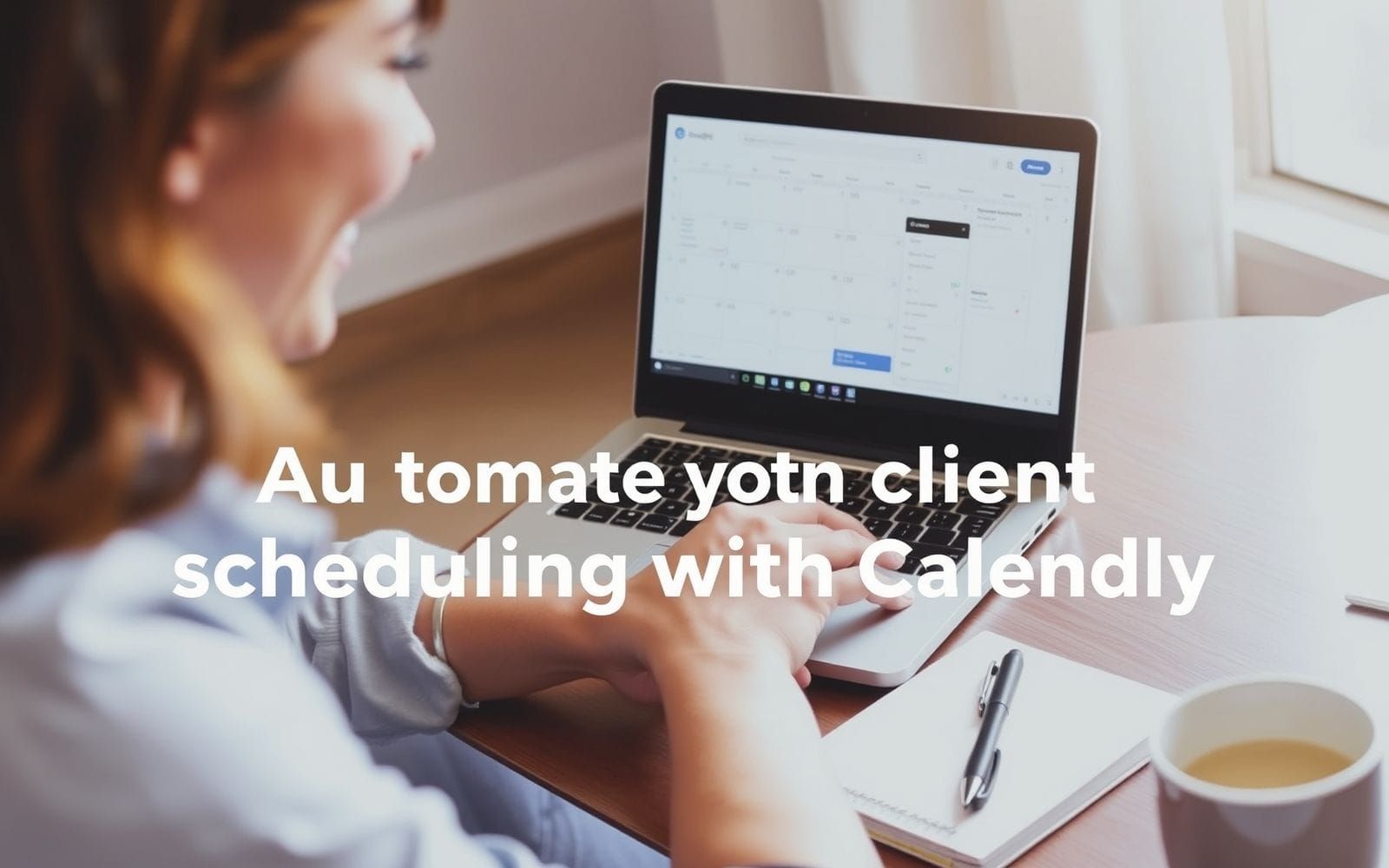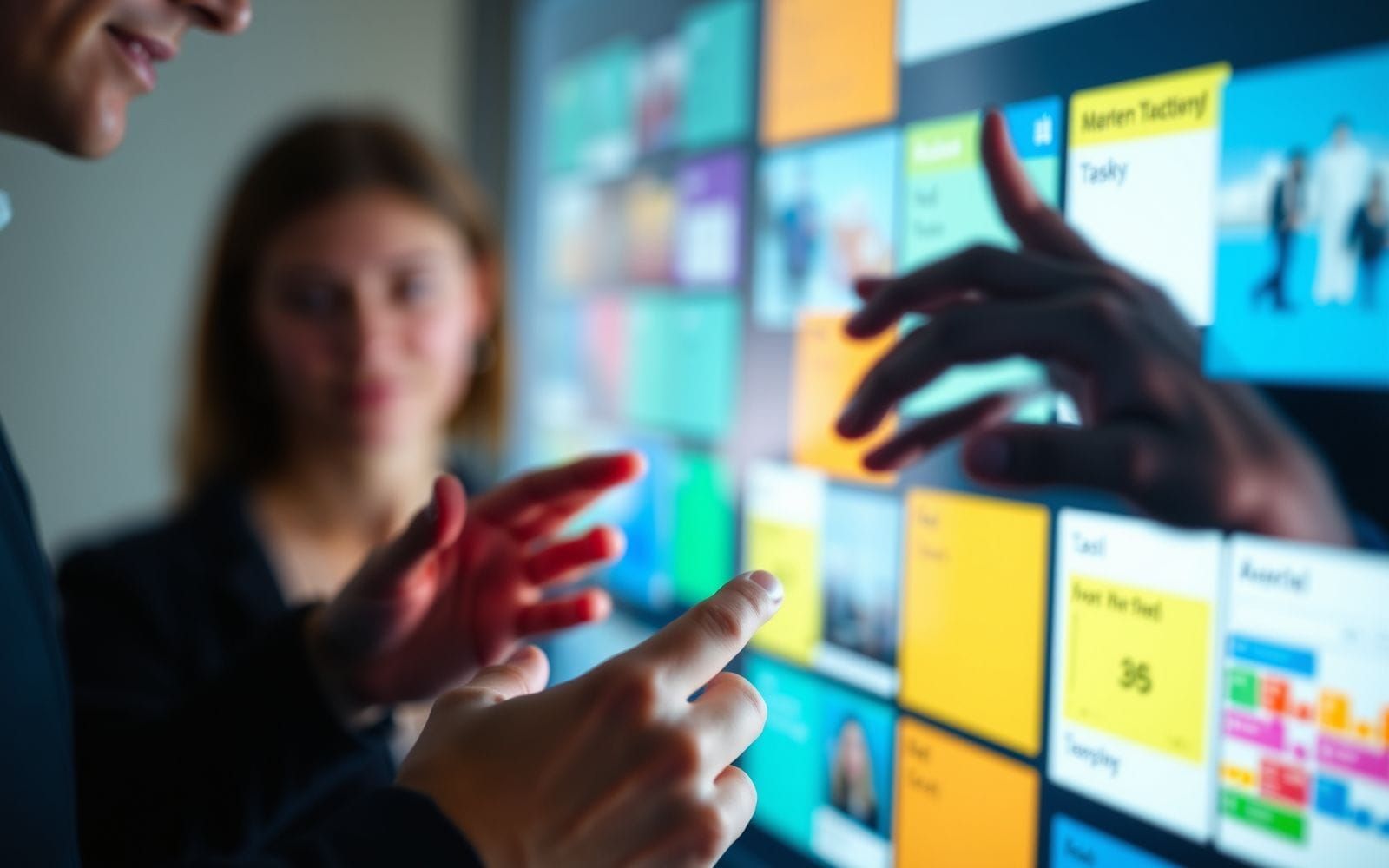Buffer vs Hootsuite: Social Media Scheduling Showdown
Choosing Your Social Media Scheduling Tool
In today’s fast-paced digital landscape, consistent and strategic social media presence isn’t just a nice-to-have; it’s a cornerstone of marketing success. Juggling multiple platforms, crafting engaging content, and posting at optimal times can quickly become overwhelming. This is where social media scheduling tools step in, transforming a chaotic task into a streamlined process. Among the myriad options available, two names consistently rise to the top: Buffer and Hootsuite. They’ve become giants in the field, each offering a robust suite of features designed to help businesses and individuals conquer their social media goals. Making the right choice in the buffer vs hootsuite for social media scheduling debate is crucial for maximizing your efficiency and impact.
This article dives deep into a comprehensive comparison of Buffer and Hootsuite. We’ll dissect their features, explore their strengths and weaknesses, and identify ideal user profiles for each. Our goal is to equip you with the knowledge needed to confidently select the platform that best aligns with your specific social media strategy, team size, and budget. Whether you’re a solo entrepreneur, a small business owner, or part of a large marketing team, understanding the nuances between these two powerhouses will empower you to make an informed decision and ultimately, elevate your social media game. Let’s unpack what each has to offer.
Buffer vs Hootsuite: A Feature-by-Feature Breakdown
When you’re weighing your options for social media management, especially in the context of buffer vs hootsuite for social media scheduling, a direct feature comparison is essential. Both platforms are feature-rich, but they cater to slightly different needs and user preferences. Let’s explore how they stack up across key functionalities.
Interface and User Experience
The first impression of any software is its interface. Is it intuitive? Can you find what you need without a treasure map? For many, this is a make-or-break factor.
Buffer is renowned for its clean, minimalist, and incredibly intuitive interface. The dashboard is uncluttered, focusing primarily on scheduling and analytics. When you log in, you’re typically greeted with your content queue, making it straightforward to see what’s scheduled, add new posts, or review performance. Navigation is simple, with clear labels for different sections like Publishing, Analytics, and Engagement (depending on your plan). The learning curve for Buffer is generally very gentle. New users, even those completely new to social media scheduling tools, can often get up and running, connecting accounts and scheduling their first posts, within minutes. It’s that feeling of, ‘Ah, this makes sense,’ almost immediately. If you imagine a well-organized desk with only the essential tools laid out, that’s Buffer’s UX.
Hootsuite, on the other hand, offers a more comprehensive and customizable, but also potentially more complex, dashboard. Its core concept revolves around “streams.” You can set up multiple streams for each social profile to monitor mentions, keywords, hashtags, your own posts, and more. This makes it powerful for social listening and engagement directly from the dashboard. However, for new users, this stream-based layout can feel a bit busy or even overwhelming initially. The learning curve can be steeper than Buffer’s, especially if you want to leverage all its advanced features. Think of Hootsuite’s dashboard as a command center with multiple monitors, each displaying different data feeds. It’s incredibly powerful once you’re familiar with it, but it takes a bit more time to get your bearings. Visual comparisons would show Buffer with a linear, list-based queue and Hootsuite with a multi-column, feed-based layout.
Social Network Support
The ability to manage all your key social profiles from one place is a primary draw for these tools. Both Buffer and Hootsuite offer broad support, but there are nuances.
Buffer supports:
- Facebook (Pages and Groups)
- Instagram (Business and Creator profiles, including direct scheduling for single image/video posts, Reels, and Stories)
- Twitter (now X)
- LinkedIn (Profiles and Pages)
- Pinterest (scheduling Pins to boards)
- TikTok (scheduling with reminders, and for some plans, direct publishing)
- Google Business Profile (for posts and updates)
- Mastodon
- Shopify (for product promotion)
Buffer has made significant strides in Instagram integration, offering features like first comment scheduling, hashtag manager, and product tagging. Their TikTok scheduling is also evolving, moving towards more direct publishing capabilities.
Hootsuite supports a similarly wide array, often boasting one of the most extensive lists:
- Facebook (Pages and Groups)
- Instagram (Business profiles, including direct scheduling for various post types, Stories, and Reels)
- Twitter (X)
- LinkedIn (Profiles and Pages)
- YouTube (scheduling videos and monitoring engagement)
- TikTok (scheduling with reminders, and increasingly, direct publishing options)
- Reddit (via app integrations)
- Tumblr (via app integrations)
Hootsuite often excels in the depth of features for certain platforms, like YouTube channel management. One key difference can be how they handle newer or niche platforms; Hootsuite often integrates them via its app directory, which offers flexibility but sometimes a less seamless experience than native integration. For example, Hootsuite’s Instagram capabilities are robust, including features like grid previews and advanced analytics.
The main takeaway here is that both cover the major players. Your choice might hinge on specific needs for less common platforms or particular features within a platform, like advanced YouTube scheduling or very specific Instagram story functionalities.
Scheduling Capabilities
This is the heart of why you’re looking at these tools. How well do they let you plan and automate your social media content?
Buffer shines with its straightforward scheduling options:
- Manual Scheduling: Pick a specific date and time for each post. Simple and direct.
- Queue/Auto-Scheduling: Define a posting schedule (e.g., twice a day on weekdays, once on weekends), and Buffer automatically adds new posts to the next available slot. This is Buffer’s signature feature and incredibly popular for its “set it and forget it” simplicity. You just fill the queue, and Buffer does the rest.
- Content Calendar: A visual drag-and-drop calendar to see and rearrange your scheduled posts.
- Post Variations: Create unique versions of a post for different social networks directly within the composer.
- Content Evergreen Options: While not a dedicated “evergreen” feature in the way some tools offer (like MeetEdgar), you can easily re-queue successful posts.
- Mobile App Scheduling: Buffer’s mobile app is highly praised for its ease of use, allowing full scheduling capabilities on the go.
- Bulk Scheduling: Available on higher-tier plans, allowing you to upload a CSV file with multiple posts.
Buffer’s philosophy seems to be about making scheduling as effortless as possible. The queue system is a testament to this.
Hootsuite offers a comprehensive set of scheduling tools, catering to more complex needs:
- Manual Scheduling: Standard specific date/time scheduling.
- AutoSchedule: Hootsuite can suggest optimal posting times based on past engagement or you can set up your own predefined schedule. It’s similar to Buffer’s queue but can feel a bit more integrated into a broader content planning workflow.
- Bulk Scheduling: A robust bulk composer that allows scheduling up to 350 posts at once using a CSV file, complete with date/time specifications and image URLs. This is a lifesaver for large campaigns.
- Content Calendar: A powerful planner view where you can see all scheduled and published content, filter by account or campaign, and collaborate with team members.
- Post Variations & Customization: Easily tailor posts for each network within the composer, with previews for each.
- Mobile App Scheduling: Hootsuite’s mobile app is full-featured, allowing for scheduling, monitoring, and team approvals on the go.
- Drafts and Approval Workflows: More sophisticated options for saving drafts and routing posts for team approval before scheduling.
Hootsuite’s strength lies in its versatility and power, especially for teams managing many accounts or complex campaigns. If you need to schedule hundreds of posts across dozens of profiles with intricate approval steps, Hootsuite is built for that scale.
Content Creation & Curation
Beyond just scheduling, how do these tools help you create and find content?
Buffer provides basic but effective content creation aids:
- Image Editor: A simple, built-in editor (often leveraging an integration like Pablo, which Buffer created, or similar) for quick edits, adding text overlays, or resizing images. It’s not Photoshop, but it’s handy for quick touch-ups.
- Video Support: Upload and schedule videos natively to supported platforms.
- Canva Integration: A tight integration with Canva allows you to design visuals directly within Buffer’s composer. This is a huge plus for many.
- Content Curation: Buffer offers a browser extension to easily share articles and images you find online. It also has an “Ideas” section in some plans where you can save content inspirations or drafts. RSS feed integration is not a primary feature.
- AI Assistant: Buffer has incorporated an AI assistant to help generate post ideas, rephrase content, and expand on thoughts, making content creation quicker.
Buffer’s approach is to make content creation and simple curation accessible without overwhelming the user.
Hootsuite offers more extensive, though sometimes app-dependent, creation and curation tools:
- Image Editor: Basic editing capabilities are available.
- Video Support: Robust video scheduling, including for YouTube.
- Canva Integration: Also integrates with Canva for seamless visual creation.
- Content Curation Features: Hootsuite’s stream functionality can be used for content discovery by monitoring keywords, hashtags, and industry influencers. It also has a “Content Library” feature for storing approved assets and templates.
- RSS Feeds: Hootsuite allows you to connect RSS feeds to automatically discover and even auto-post content (with caution!) from selected sources. This can be a powerful, if sometimes risky, automation.
- App Directory: Hootsuite’s app directory extends its capabilities significantly, offering integrations with tools like Adobe Creative Cloud, Trello, and various content discovery platforms. This makes it highly customizable.
- OwlyWriter AI: Hootsuite’s AI tool helps with caption generation, idea creation, and repurposing content, similar to Buffer’s AI assistant.
Hootsuite leans towards being a central hub, leveraging its app ecosystem for specialized creation and curation needs. If you need to pull content from many different sources or use specialized design tools, Hootsuite’s integrations can be very valuable.
Analytics and Reporting
Understanding what works (and what doesn’t) is vital. How do Buffer and Hootsuite measure up in analytics?
Buffer Analyze (often a separate product or higher-tier feature) provides:
- Core Metrics: Tracks engagement (likes, comments, shares, clicks), reach, impressions, and follower growth.
- Post Performance: Detailed breakdown of individual post performance, allowing you to identify top-performing content.
- Audience Demographics: Insights into your audience (age, gender, location) for platforms like Facebook and Instagram.
- Reporting: Clean, easy-to-understand reports. You can create custom reports, compare date ranges, and export data as CSV or PDF. Reports are visually appealing and generally user-friendly.
- Hashtag Analytics: Insights into hashtag performance to refine your strategy.
- Best Time to Post Suggestions: Based on your account’s historical data.
Buffer’s analytics are designed to be accessible and actionable, focusing on the key metrics most users need. For instance, you might see a report showing your top 5 posts by engagement rate for the last month, with clear visuals.
Hootsuite Analytics is known for its depth and customizability:
- Comprehensive Metrics: Covers a vast range of metrics, including engagement, reach, impressions, traffic data (if integrated with Google Analytics), team productivity, and ROI on paid campaigns (with Hootsuite Ads).
- Customizable Dashboards: Build highly customized analytics dashboards with widgets for specific metrics and reports. You can have a dashboard dedicated to Instagram growth, another for Twitter engagement, and so on.
- Competitive Benchmarking: Some plans allow you to compare your performance against competitors.
- Advanced Reporting: Create detailed, schedulable reports that can be automatically emailed to stakeholders. Export options include PDF, CSV, Excel, and PowerPoint. Report templates are available, but customization is king.
- Integration with BI Tools: Higher-tier plans offer integrations with business intelligence tools for even deeper analysis.
Hootsuite’s analytics can be a data scientist’s dream, offering granular control and extensive reporting options. An example report might be a complex dashboard showing click-through rates from specific Twitter campaigns, correlated with website conversions, and benchmarked against two competitors, all updated in real-time. This power, however, can also mean a steeper learning curve to get the most out of it.
Team Collaboration
For agencies or larger businesses, team features are non-negotiable.
Buffer offers team collaboration features that scale with its plans:
- User Roles and Permissions: Add team members and assign roles (e.g., Admin, Editor, Contributor). Permissions can control who can connect profiles, approve posts, and access analytics.
- Approval Workflows: Content can be submitted for approval before being scheduled. This is typically a straightforward process: a contributor drafts a post, an editor reviews and approves or rejects it.
- Shared Content Calendar: Teams can view and manage the content schedule together.
- Notes and Comments: Internal notes can be left on posts for team communication.
Buffer’s team features are generally designed for simplicity and efficiency, suitable for small to medium-sized teams that need clear, uncomplicated workflows.
Hootsuite excels in team collaboration, especially for larger or more complex organizations:
- Granular User Permissions: Highly detailed control over what each team member can access and do, down to specific social profiles or features.
- Customizable Approval Workflows: Create multi-step approval processes. For example, a junior creator drafts, a manager reviews, and then a client (if applicable) gives final approval.
- Team Assignments: Assign incoming messages or comments from social streams to specific team members for follow-up, ensuring nothing slips through the cracks.
- Content Libraries and Asset Management: Store approved images, videos, and post templates for team use.
- Team Productivity Reporting: Track team member activity, response times, and resolution rates for customer interactions.
Hootsuite is built for scale and complexity in team management. If you have multiple departments, strict compliance requirements, or large client rosters, Hootsuite’s robust team features are a significant advantage.
Integrations
No tool is an island. How well do Buffer and Hootsuite play with others?
Buffer focuses on key, high-quality integrations:
- Canva: As mentioned, for designing visuals.
- Browser Extensions: For Chrome, Firefox, Safari to easily share content from the web.
- Zapier: Connects Buffer to thousands of other apps for custom automations.
- WordPress: Share blog posts directly.
- Pocket, Feedly: For content curation.
- Some analytics tools and URL shorteners (like Bitly).
Buffer’s integration strategy seems to be quality over quantity, ensuring the integrations are seamless and genuinely useful. You could, for instance, integrate Buffer with Google Drive via Zapier to automatically add approved images from a Drive folder to your Buffer queue. For a useful resource on extending Buffer’s capabilities, you might explore options on Zapier’s Buffer integration page (external link example).
Hootsuite boasts a massive App Directory:
- Canva, Adobe Creative Cloud, Dropbox, Google Drive: For content creation and asset management.
- CRM tools (e.g., Salesforce, HubSpot via integrations): For connecting social interactions with customer data.
- Analytics and BI tools (e.g., Google Analytics, Brandwatch, Talkwalker): For deeper insights.
- Employee Advocacy tools.
- Review Management apps (e.g., ReviewTrackers, Trustpilot).
- Many niche tools for specific industries or functions.
Hootsuite’s App Directory is one of its biggest strengths, allowing users to create a highly customized social media management hub. The sheer number of integrations means you can likely connect Hootsuite to almost any other tool in your marketing stack. However, some apps in the directory may come with additional costs or vary in quality.
Customer Support
When you hit a snag, good support is crucial.
Buffer is widely praised for its customer support:
- Channels: Primarily email and social media (Twitter/X, Facebook). They are known for being very responsive on social.
- Knowledge Base: An extensive and well-organized help center with articles, guides, and FAQs.
- Community Forum: A place for users to connect and share tips.
- Quality: Buffer’s support team is often described as friendly, helpful, and quick to respond. They seem to genuinely care about solving user issues. They don’t typically offer phone support, which might be a drawback for some.
Hootsuite offers a range of support options depending on the plan:
- Channels: Email, in-app chat, social media support. Phone support is typically available for higher-tier Enterprise plans.
- Hootsuite Academy: A vast library of courses, certifications, and training resources on social media marketing and using Hootsuite.
- Knowledge Base: Comprehensive help articles and FAQs.
- Community Forum.
- Responsiveness: Generally good, but response times can vary. Chat support is often the quickest route for paying customers. The quality of support is typically professional and knowledgeable.
Both offer solid support, but Hootsuite’s tiered approach means higher-paying customers get access to more direct and potentially faster support channels like phone support.
Pricing and Plans
Ah, the bottom line. Pricing structures can be complex, so let’s break them down. *Note: Pricing and plan features can change, so always check the official websites for the latest information.*
Buffer typically offers:
- Free Plan: Limited features, usually allowing a few social accounts and a small number of scheduled posts per account. Great for individuals or very small businesses just starting.
- Essentials Plan: Aimed at professionals and small businesses, offering core scheduling tools, analytics, and engagement features for a set number of channels. Price per channel can be a factor.
- Team Plan: Adds collaboration features, more users, and potentially more channels.
- Agency Plan: Designed for marketing agencies managing multiple client accounts, with higher limits and agency-specific features.
- Buffer Analyze and Buffer Engage might be bundled or offered as add-ons/separate products.
- Free Trials: Usually offers a 14-day free trial for paid plans.
Buffer’s pricing is often seen as more transparent and potentially more affordable for users who don’t need all the bells and whistles of an enterprise-level tool.
Hootsuite typically offers:
- Limited Free Plan (sometimes available, sometimes phased out for trials): Very basic, often for one user and a couple of profiles with limited scheduling.
- Professional Plan: For individual professionals or small businesses, offering more social profiles, unlimited scheduling, and basic analytics.
- Team Plan: Adds team collaboration features, custom analytics, and more users/profiles.
- Business Plan: For larger teams and businesses needing advanced features, premium app integrations, extended reporting, and approval workflows.
- Enterprise Plan: Custom solutions for large organizations with extensive needs, including dedicated support, advanced security, and employee advocacy tools.
- Free Trials: Typically offers a 30-day free trial for Professional and Team plans.
Hootsuite’s plans can become more expensive, especially at higher tiers, but they also pack in more features, particularly for analytics, team management, and integrations.
Here’s a simplified comparison table (features and pricing are illustrative and subject to change):
| Feature Aspect | Buffer (General Tendency) | Hootsuite (General Tendency) |
|---|---|---|
| Free Plan | Often available, good for basics (e.g., 3 channels, 10 posts/channel) | Sometimes available, very limited (e.g., 2 channels, 5 scheduled posts) or trial-focused |
| Entry-Level Paid Plan (e.g., “Essentials” / “Professional”) | ~$6/month per channel (Essentials) + Analytics/Engagement tools. Focus on scheduling & core analytics. | ~$99/month (Professional) for 1 user, 10 profiles, unlimited scheduling, basic analytics. |
| Mid-Tier Paid Plan (e.g., “Team”) | ~$12/month per channel (Team) + tools. Adds collaboration. | ~$249/month (Team) for 3 users, 20 profiles, team features, custom analytics. |
| Key Strength at Lower Tiers | Simplicity, ease of use, excellent queue scheduling. | More profiles included, unlimited scheduling from Professional plan. |
| Advanced Features | Solid analytics, engagement tools, AI assistant. Less focus on extensive monitoring from one dashboard. | Deep analytics, robust team collaboration, extensive app integrations, social listening streams. |
| Ideal for | Individuals, small businesses prioritizing ease of scheduling and clean interface. | Businesses needing comprehensive monitoring, deep analytics, and extensive team/client management. |
Always verify current pricing and features on Buffer’s and Hootsuite’s official websites before making a decision.
Buffer Pros and Cons
Pros
- Exceptional Ease of Use: Buffer’s interface is famously clean and intuitive. If you’re new to social media scheduling or simply prefer software that “just works” without a steep learning curve, Buffer is a dream. For example, setting up your posting schedule for the queue takes minutes, and adding content is a drag-and-drop affair in the calendar view.
- Focus on Core Scheduling Excellence: Buffer excels at its primary job: scheduling content. The queue system is brilliant for maintaining a consistent posting rhythm. You can fill it up, and Buffer reliably sends out your posts at the optimal times you’ve set.
- Clean and Uncluttered Interface: There’s very little visual noise. This makes for a focused and less overwhelming experience, particularly beneficial if you find complex dashboards distracting. Imagine wanting to just water your plants, and Buffer hands you a perfectly designed watering can, not a complex irrigation system manual.
- Strong Mobile App: Managing your social media on the go is seamless with Buffer’s well-designed mobile application. You get almost all desktop functionalities in your pocket.
- Helpful AI Assistant: The integrated AI tools for generating ideas, rewriting text, and expanding on thoughts can be a significant time-saver for content creation.
- Transparent Pricing for Core Features: While add-ons for analytics or engagement exist, the core scheduling product’s pricing per channel can be very cost-effective for those who know exactly what they need.
- Excellent Customer Support: Known for responsive, friendly, and genuinely helpful support, even if primarily through email and social media.
Cons
- Fewer Advanced Features Compared to Hootsuite: If you need deep social listening, extensive ad campaign management, or highly complex approval workflows built-in, Buffer might feel limited. For instance, its native social listening capabilities aren’t as robust as Hootsuite’s stream-based monitoring.
- Analytics and Engagement Can Be Separate Products/Add-ons: While Buffer Analyze and Buffer Engage are powerful, they might increase the overall cost if you need their full capabilities, making the suite pricier than initially perceived. For example, the most detailed analytics reports are part of Buffer Analyze, which has its own pricing tiers.
- Limited Native Integrations (Compared to Hootsuite’s App Directory): While it integrates well with key tools like Canva and Zapier, its native integration list isn’t as vast as Hootsuite’s, which could be a factor if you rely on many niche marketing tools.
- Potentially Higher Cost for Larger Teams with Many Channels: The per-channel pricing model, while transparent, can add up if you manage a large number of social profiles for multiple clients or brands.
- Less Emphasis on All-in-One Monitoring: Buffer’s strength is publishing. While it has engagement tools, it’s not designed as a central “command center” for monitoring multiple feeds, mentions, and keywords in the same way Hootsuite is.
Hootsuite Pros and Cons
Pros
- Comprehensive All-in-One Platform: Hootsuite aims to be your central hub for all things social media. From scheduling and content curation to monitoring, analytics, and advertising, it covers a vast spectrum. For example, you can schedule posts, monitor brand mentions, reply to comments, analyze performance, and manage ad spend (with Hootsuite Ads) all within one ecosystem.
- Powerful Social Listening and Monitoring: The customizable streams feature is a standout. You can set up columns to track keywords, hashtags, mentions, industry news, and competitors across multiple platforms in real-time. This is invaluable for proactive engagement and staying informed.
- Extensive Range of Integrations: Hootsuite’s App Directory is massive, allowing you to connect with hundreds of other marketing, sales, and productivity tools. This flexibility means you can tailor Hootsuite to your existing tech stack. For an example of its utility, consider how agencies use integrations with review platforms like ReviewTrackers to manage online reputation directly.
- Advanced Analytics and Reporting: Hootsuite offers deep, customizable analytics. You can build detailed reports, track a wide array of metrics, and even perform competitive benchmarking on some plans. The ability to schedule and automatically email these reports is a boon for agencies and marketing teams.
- Robust Team Collaboration Features: With granular permissions, multi-step approval workflows, and team assignments, Hootsuite is well-suited for larger teams, agencies managing multiple clients, and organizations with strict compliance needs.
- Hootsuite Academy: Provides extensive free and paid training resources, which is great for upskilling your team on social media marketing best practices and the Hootsuite platform itself.
Cons
- Can Feel Complex and Overwhelming: The sheer number of features and the stream-based interface can have a steeper learning curve, especially for beginners or users who prefer simplicity. The dashboard can look very busy. It’s like being handed the keys to a spaceship when you just wanted to drive to the grocery store.
- Potentially Higher Cost, Especially for Basic Plans or Smaller Teams: While powerful, Hootsuite’s plans can be more expensive than Buffer’s, particularly if you only need core scheduling features. The entry-level paid plans often come with a higher price tag.
- Interface Can Seem Dated to Some: While highly functional, some users find Hootsuite’s interface less modern or visually appealing compared to Buffer’s sleek design. This is subjective but a common point of feedback.
- Bulk Scheduling Can Be Clunky: While powerful, some users find the process of preparing and uploading the CSV for bulk scheduling less intuitive than it could be.
- Cost of Premium Apps: Many useful integrations in the App Directory are premium apps that require an additional subscription fee, which can significantly increase the overall cost.
Who Should Use Buffer?
Buffer is often the perfect fit for specific types of users and organizations. If you find yourself nodding along to these descriptions, Buffer might just be your social media soulmate.
It’s an excellent choice for:
- Individuals and Solopreneurs: If you’re managing your own brand or a personal project, Buffer’s simplicity and affordability (especially its free or Essentials plan) are hard to beat. You can quickly get your content scheduled without a massive time investment in learning the tool.
- Small to Medium-Sized Businesses (SMBs): Businesses that prioritize straightforward scheduling, clean analytics, and ease of use will find Buffer highly effective. If your team is relatively small and doesn’t need incredibly complex approval workflows or deep social listening directly in the scheduler, Buffer streamlines operations beautifully.
- Teams Prioritizing Simplicity and Efficiency: If your marketing team values a tool that everyone can pick up quickly and that focuses on doing the core job of scheduling exceptionally well, Buffer is a strong contender. Its clean UI reduces clutter and cognitive load.
- Content Creators and Bloggers: Those who focus on creating and distributing content regularly will appreciate Buffer’s queue system and Canva integration. It makes it easy to maintain a consistent flow of posts across platforms.
- Marketers Who Prefer Separate Tools for Specialized Tasks: If you already have dedicated tools for social listening or advanced CRM and just need a best-in-class scheduler, Buffer fits perfectly into that specialized toolkit.
Example Scenario: Sarah runs a small online bakery. She’s active on Instagram, Facebook, and Pinterest, showcasing her latest creations and engaging with customers. She’s the primary person managing social media, with occasional help from a part-time assistant. Sarah needs a tool that’s quick to learn, allows her to schedule posts visually for the week ahead, provides basic analytics on what her customers love, and doesn’t break the bank. Buffer’s Essentials plan, with its intuitive calendar, simple queue, and straightforward Instagram scheduling, would be ideal. She can plan her posts, her assistant can draft some for her approval, and she can quickly see which cake photos get the most likes, all without getting bogged down in overly complex features. It helps her save hours each week, time she can now spend, well, baking!
Who Should Use Hootsuite?
Hootsuite, with its comprehensive feature set, caters to a different, often larger or more multifaceted, user base. If your needs are more complex, Hootsuite is likely geared towards you.
It’s generally the better option for:
- Marketing Agencies: Agencies juggling multiple client accounts, requiring robust team collaboration, client approval workflows, and comprehensive reporting will find Hootsuite’s capabilities invaluable. The ability to manage dozens of profiles and generate detailed client reports is key.
- Larger Enterprises and Corporations: Companies with dedicated social media teams, stringent brand compliance requirements, and the need for advanced features like social listening, crisis monitoring, employee advocacy, and integration with enterprise systems (CRM, BI tools) will benefit from Hootsuite’s scale.
- Teams Needing Advanced Social Listening and Monitoring: If proactively monitoring brand mentions, industry keywords, competitor activity, and engaging in real-time conversations directly from your management platform is crucial, Hootsuite’s customizable streams are superior.
- Businesses with a Strong Focus on Social Customer Service: The ability to assign incoming messages and track team response times makes Hootsuite effective for managing social media as a customer support channel.
- Organizations Requiring In-Depth Analytics and Competitive Benchmarking: If you need to dive deep into data, create highly customized reports, and see how you stack up against competitors, Hootsuite’s analytics offer more power.
Example Scenario: “GlobalConnect Corp” is a multinational company with presences on Facebook, Twitter, LinkedIn, Instagram, and YouTube for various product lines and regional markets. They have a central marketing team, regional social media managers, and a customer support team that monitors social channels. They need a platform that allows for:
- Content scheduling with multi-step approvals involving legal and brand teams.
- Real-time monitoring of brand mentions and industry trends in multiple languages.
- Assignment of customer queries from Twitter to the support team with tracking.
- Consolidated analytics reports for global and regional performance, shared with executives.
- Integration with their Salesforce CRM.
Hootsuite’s Enterprise plan would be a strong fit here. The marketing team can plan campaigns in the shared calendar, regional managers can customize and schedule local content, compliance workflows ensure brand safety, and the support team can efficiently manage inquiries using assigned streams. The depth of features matches their complex operational needs. It’s less about just scheduling posts and more about orchestrating a global social media strategy.
Beyond Scheduling: Additional Features and Use Cases
While the core of the buffer vs hootsuite for social media scheduling discussion often revolves around, well, scheduling, both platforms offer capabilities that extend beyond just queuing up posts. These additional features can significantly impact your overall social media management efficiency and effectiveness.
Social Listening and Monitoring
This is an area where the differences between Buffer and Hootsuite become quite apparent.
Buffer has some engagement features, primarily within its “Engage” product (if subscribed). It allows you to reply to comments and mentions on key platforms like Facebook and Instagram. However, it’s not primarily designed for broad social listening or keyword/hashtag monitoring across the web. Its focus is more on responding to direct interactions on your owned profiles. Think of it as managing your immediate digital storefront’s interactions.
Hootsuite, on the other hand, excels in social listening and monitoring through its “Streams” feature. You can set up dedicated columns to:
- Monitor mentions of your brand (even if you’re not tagged).
- Track specific keywords or hashtags relevant to your industry or campaigns.
- Keep an eye on competitor activity.
- Follow industry influencers and news.
- Monitor user-generated content related to your brand.
This proactive monitoring allows businesses to identify opportunities, address customer service issues quickly, gauge sentiment, and stay ahead of trends. For example, a restaurant could use Hootsuite streams to find people in their city tweeting about “looking for a good Italian place” and engage with them. This is a significant advantage for brands that want to be highly engaged and responsive beyond their direct mentions.
Advertising Features
Managing paid social media campaigns is another dimension of social media management.
Buffer does not have extensive built-in features for managing paid social advertising campaigns. Its focus remains firmly on organic content publishing and analytics. You would typically manage your Facebook Ads, Instagram Ads, etc., through the native ad platforms themselves.
Hootsuite offers “Hootsuite Ads,” a dedicated solution (often an add-on or part of higher-tier plans) for creating, managing, and optimizing social advertising campaigns across platforms like Facebook, Instagram, and LinkedIn. This allows you to:
- Create ad campaigns from within Hootsuite.
- Automate aspects of ad optimization.
- Manage ad spend and budgets.
- Analyze ad performance alongside organic content performance.
This integration can be very beneficial for teams that want a unified view of both their organic and paid social efforts, streamlining workflows and reporting. It’s about seeing the whole picture, not just half of it.
Team Management Deep Dive
We touched on team collaboration earlier, but it’s worth elaborating on specific workflows.
Buffer’s team management is straightforward and effective for many. An approval workflow might look like this:
- A ‘Contributor’ drafts a post and submits it for approval.
- An ‘Editor’ or ‘Admin’ gets a notification, reviews the post, and can either approve it (it then goes into the queue) or reject it with feedback.
It’s clean, simple, and works well for teams that need a basic review gate. Internal notes on posts can facilitate discussion.
Hootsuite allows for much more granular and customizable team workflows, especially in its Business and Enterprise plans:
- Customizable Approval Paths: You can set up multi-layered approvals. For example, Post Draft (Junior Exec) -> First Review (Social Media Manager) -> Compliance Check (Legal Team) -> Final Approval (Marketing Director) -> Scheduled.
- Message Assignment: Incoming messages or mentions in streams can be assigned to specific team members or teams (e.g., “Sales Inquiry” to the sales team, “Support Ticket” to customer service). This ensures accountability and timely responses.
- Content Libraries: Teams can store pre-approved assets (images, videos, text snippets, campaign templates) for consistent branding and messaging.
- Team Productivity Reporting: Managers can track how quickly team members are responding to assigned messages, resolution rates, and overall activity, which is crucial for optimizing social customer care.
These advanced capabilities make Hootsuite suitable for regulated industries or large, distributed teams where maintaining control and efficiency across many users is paramount. It’s like having a sophisticated project management system built specifically for social media tasks.
Making Your Decision: Key Factors to Consider
Choosing between Buffer and Hootsuite isn’t about which tool is “better” overall, but which is better for you. Your specific needs, team structure, budget, and technical comfort level will heavily influence the right choice. Here are the critical factors to mull over:
- Budget: This is often the starting point. Buffer can be more cost-effective if you need strong core scheduling for a limited number of channels and its simpler plans meet your needs. Hootsuite’s entry-level paid plans are typically more expensive but include more profiles and unlimited scheduling from the get-go. Factor in potential add-on costs for features like advanced analytics or ad management.
- Team Size and Collaboration Needs: For solo users or small teams with simple approval processes, Buffer’s collaboration features are often sufficient and easy to manage. If you have a larger team, require multi-step approvals, granular user permissions, or need to assign tasks, Hootsuite’s robust team management capabilities are likely a better fit.
- Required Features (Core vs. Comprehensive): Make a list of must-have features. Do you primarily need excellent scheduling and basic analytics? Buffer excels here. Do you need in-depth social listening, integrated ad management, extensive app integrations, and highly customizable reporting? Hootsuite offers a more comprehensive suite. Don’t pay for features you won’t use.
- Ease of Use and Learning Curve: Buffer is widely recognized for its intuitive interface and gentle learning curve. If you or your team are not particularly tech-savvy or prefer simplicity, Buffer is likely the winner. Hootsuite is more powerful but can be overwhelming initially; it requires a greater time investment to master.
- Supported Social Networks: Both support all major platforms. However, check for specific nuances if you rely heavily on a particular platform (e.g., advanced YouTube features, specific TikTok direct posting capabilities) or niche networks that might only be supported via Hootsuite’s app directory.
- Analytics and Reporting Depth: Buffer provides clear, actionable analytics that are great for most users. Hootsuite offers more depth, customization, and competitive benchmarking, which is crucial for data-driven teams and agencies.
The best advice? Test both platforms. Both Buffer and Hootsuite typically offer free trials or limited free plans. Take advantage of these. Connect your accounts, schedule some posts, explore the interface, and see which one feels more comfortable and better meets your workflow. This hands-on experience is invaluable. For more options and insights into various platforms, you might want to explore a broader overview of Social Media Management Tools to see how these two compare in the wider market.
Frequently Asked Questions About Buffer vs Hootsuite
Is Buffer better than Hootsuite for small businesses?
For many small businesses, Buffer can be a better choice due to its simplicity, ease of use, and often more affordable entry-level plans if core scheduling and straightforward analytics are the main priorities. Its clean interface and gentle learning curve mean small teams can get up and running quickly without extensive training. However, if a small business heavily relies on social listening, needs to manage many client accounts (like a small agency), or requires more complex team workflows from the outset, Hootsuite’s Professional plan might offer better value despite a higher initial cost, as it often includes more social profiles and unlimited scheduling.
Which tool offers better analytics for Instagram?
Both tools offer robust Instagram analytics, but Hootsuite generally provides more depth and customization options, especially in its higher-tier plans. Hootsuite allows for detailed tracking of story analytics, audience demographics, engagement rates, hashtag performance, and even competitor benchmarking. Buffer Analyze also offers strong Instagram insights, including post performance, audience growth, and best times to post, presented in a very user-friendly format. For most users, Buffer’s Instagram analytics are more than sufficient and easier to digest. For power users or agencies needing highly granular data and custom report building for Instagram, Hootsuite might have the edge.
Can I manage paid social media campaigns with either platform?
Hootsuite offers features for managing paid social media campaigns through its “Hootsuite Ads” solution (often an add-on or included in higher-tier plans). This allows users to create, manage, and optimize ads for platforms like Facebook and Instagram directly within the Hootsuite ecosystem. Buffer, on the other hand, primarily focuses on organic social media management and does not have integrated tools for managing paid campaigns. If paid social management within your scheduling tool is a key requirement, Hootsuite is the clear choice between the two.
Do Buffer and Hootsuite offer free plans?
Yes, both Buffer and Hootsuite traditionally offer free plans, though their features and availability can change. Buffer’s free plan is generally well-regarded, allowing users to connect a few social accounts and schedule a limited number of posts, making it great for individuals or those just starting. Hootsuite’s free plan (when available, as they sometimes shift focus to extended trials) is typically more restrictive, often allowing fewer profiles and scheduled posts. It’s always best to check their official websites for the most current free plan offerings and trial periods.
Which platform is easier to learn for beginners?
Buffer is widely considered easier to learn for beginners. Its interface is minimalist, clean, and highly intuitive. Key features like the content queue and scheduling calendar are straightforward. Most new users can grasp Buffer’s core functionalities within a very short time. Hootsuite, with its comprehensive features and stream-based dashboard, can have a steeper learning curve. While incredibly powerful, the sheer number of options and the multi-column layout can feel overwhelming to users new to social media management tools. So, for pure ease of onboarding, Buffer typically wins.
Key Takeaways: Buffer vs Hootsuite
- Buffer excels in simplicity, ease of use, and core scheduling functionalities, making it ideal for individuals, small businesses, and teams prioritizing a clean interface and efficient content publishing.
- Hootsuite offers a wider, more comprehensive range of features, including robust social listening, advanced analytics, extensive integrations, and sophisticated team management, catering to larger businesses, agencies, and power users.
- Your team size, budget, specific feature needs (e.g., social listening, ad management), and desired ease of use are crucial factors in making your decision.
- Both Buffer and Hootsuite are valuable and powerful tools for social media scheduling and management, each with distinct strengths.
- Testing both platforms through their free trials or limited free plans is highly recommended to find the best personal fit for your workflow and requirements.
Final Thoughts on Optimizing Your Social Media Workflow
Ultimately, the decision in the “buffer vs hootsuite for social media scheduling” debate boils down to your unique circumstances. There’s no single “best” platform; there’s only the best platform for your specific marketing goals, team dynamics, and operational preferences. Both Buffer and Hootsuite have carved out significant niches by offering compelling solutions that help millions streamline their social media efforts. Perhaps you value Buffer’s elegant simplicity and its “get in, get it done, get out” efficiency. Or maybe Hootsuite’s all-in-one command center approach, with its deep listening and analytical power, is what your strategy demands. You might even find that using Buffer for its publishing prowess and another tool for deep listening, like Brandwatch or Talkwalker, is your ideal combination.
The most significant takeaway should be the immense benefit of using any dedicated tool for efficient social media scheduling and management. Moving away from haphazard, manual posting to a strategic, scheduled approach will undoubtedly save you time, improve consistency, and ultimately enhance your overall Marketing efforts. We encourage you to explore the options discussed, try them out, and find the solution that empowers you to connect with your audience more effectively and achieve your social media objectives. Your future, less-stressed self will thank you.