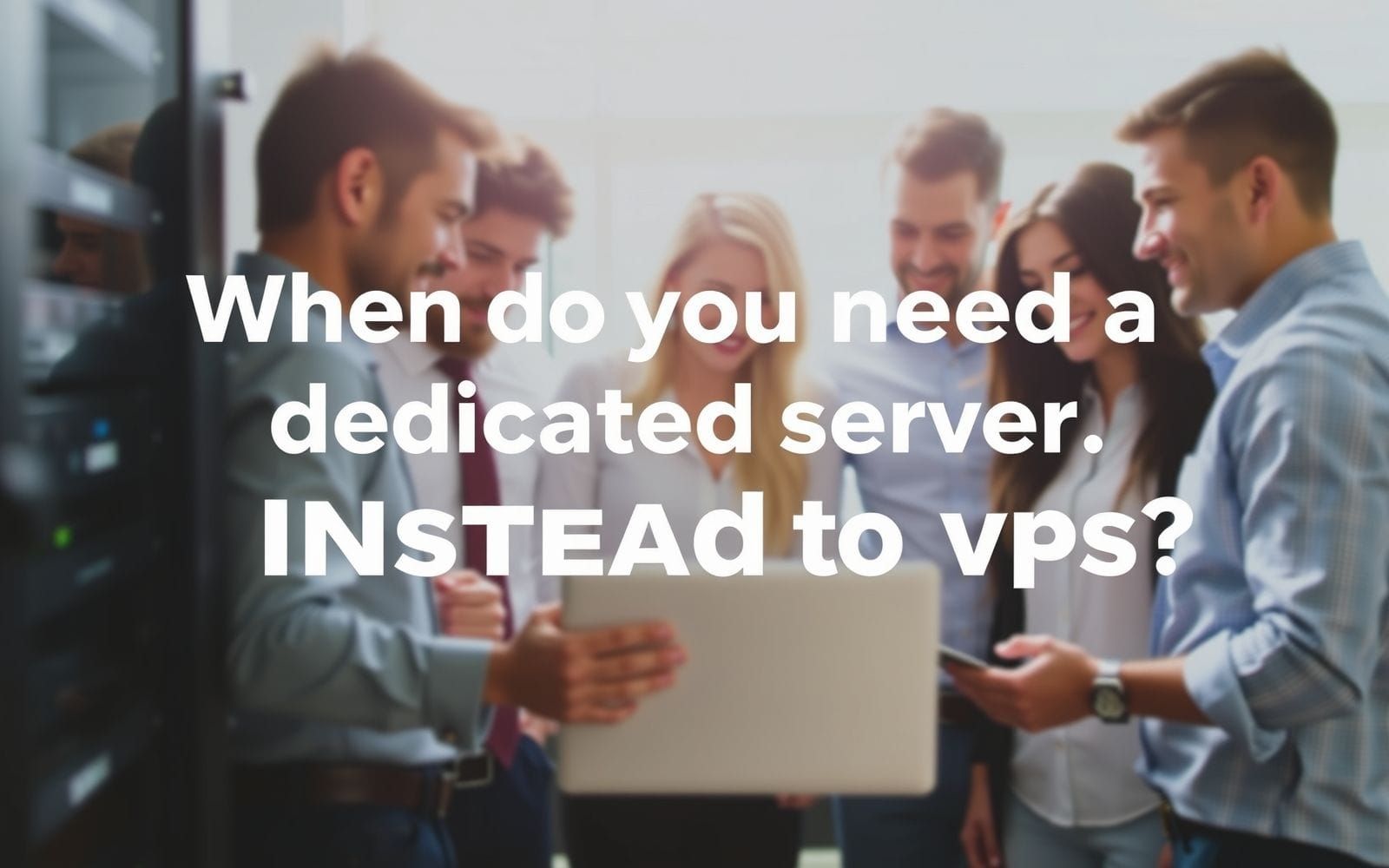What is an Employee Self-Service Portal and Its Benefits?
Ever feel like you’re drowning in HR paperwork or constantly chasing down answers to simple questions? You’re not alone. Many businesses, big and small, grapple with these challenges. But what if there was a way to streamline these processes, empower your employees, and free up your HR team for more strategic work? This is where an employee self-service portal comes into play, a digital solution transforming how companies manage HR tasks and engage with their workforce. You will learn precisely what an employee self-service portal is and the multitude of benefits it offers to everyone in the organization.
This digital gateway is more than just a convenience; it’s a fundamental shift in how HR operates. Imagine employees updating their own personal details, accessing payslips, or requesting leave, all without needing to fill out a form or send an email to HR. This isn’t a futuristic dream; it’s the reality for companies leveraging the power of ESS portals. Let’s explore how this technology is revolutionizing the employee experience and overall business efficiency.
The Digital Hub for Employees
At its core, an employee self-service (ESS) portal is a secure online platform that grants employees direct access to manage a wide array of their personal and employment-related information and tasks. Think of it as a personalized, digital HR assistant available 24/7. This isn’t just about viewing data; it’s about interacting with it – making changes, submitting requests, and finding answers independently.
The journey to ESS portals marks a significant evolution from cumbersome, paper-based HR processes. Not too long ago, changing an address or requesting vacation time involved filling out physical forms, getting manual approvals, and waiting for HR to process the update. This was often slow, prone to errors, and frustrating for both employees and HR staff. The advent of digital technology paved the way for ESS, empowering employees with direct control and significantly streamlining these administrative burdens. It’s a classic case of ‘work smarter, not harder.’
Core functionalities typically include viewing and downloading payslips, updating personal contact information, submitting leave requests, and accessing company policies. Some portals extend to benefits enrollment, performance review tracking, and even accessing training materials. Essentially, it centralizes many routine HR interactions into one accessible digital space. You might be surprised how much time this saves everyone.
In modern HR management, an ESS portal is no longer a luxury but a foundational tool. It supports a more agile, responsive, and employee-focused HR model. By automating transactional tasks, it allows HR professionals to concentrate on strategic initiatives like talent development, employee engagement, and organizational culture, rather than getting bogged down in administrative minutiae. Seriously, who has time for endless paperwork anymore?
Why ESS Portals are Revolutionizing HR
The rise of ESS portals signifies a fundamental shift from traditional, often reactive, HR models to more proactive, employee-centric approaches. Historically, HR departments acted as gatekeepers of employee information and processes. While necessary, this often created bottlenecks and a sense of dependency among employees for even the simplest of tasks. It’s that nagging feeling of having to ask permission for everything.
ESS portals directly address common pain points in HR administration. Consider the sheer volume of manual data entry involved in updating employee records or processing leave requests in a traditional setup. This is not only time-consuming but also susceptible to human error. Frequent queries from employees about payslip details, leave balances, or company policies can also overwhelm HR teams, diverting their attention from more strategic responsibilities. An ESS portal acts as a first line of response, deflecting many of these routine inquiries.
This introduction to the transformative power of ESS sets the stage for a deeper dive into the specific, tangible benefits these portals bring. We’ll explore how they empower employees, streamline HR operations, and contribute to the overall health and efficiency of an organization. It’s more than just software; it’s a new way of working.
What Exactly is an Employee Self-Service Portal?
Let’s unpack this a bit more. An employee self-service portal is a web-based or mobile-accessible application that provides employees with a single point of access to their HR-related information and a suite of tools to perform various HR tasks themselves. It’s designed to be intuitive and user-friendly, putting control directly into the hands of the employees.
Detailed Definition and Core Components
The success of an ESS portal hinges on several key components working in harmony:
- User Interface (UI) and User Experience (UX) Considerations: A clean, intuitive, and easy-to-navigate interface is paramount. If the portal is clunky or confusing, employees won’t use it, defeating its purpose. Good UX ensures that tasks can be completed quickly and efficiently, with minimal frustration. Think about your favorite app – it’s probably simple and gets the job done without a fuss. That’s the goal here.
- Integration with Other HR Systems: ESS portals rarely exist in a vacuum. They must seamlessly integrate with core HR systems like the Human Resources Information System (HRIS), payroll software, time and attendance tracking, and sometimes even learning management systems (LMS). This integration ensures data consistency and real-time updates across all platforms. For example, when an employee updates their address in the ESS, it should automatically reflect in the payroll system.
- Security Measures and Data Privacy: Given the sensitive nature of employee data (personal details, financial information, performance reviews), robust security is non-negotiable. This includes secure login protocols (e.g., multi-factor authentication), data encryption both in transit and at rest, role-based access controls (ensuring employees only see their own information and managers only see relevant team data), and compliance with data privacy regulations like GDPR (General Data Protection Regulation) in Europe or CCPA (California Consumer Privacy Act) in California. Trust is key; employees need to feel confident their data is safe.
Key Features and Functionalities
While features can vary between vendors and specific company needs, most comprehensive ESS portals offer a suite of core functionalities:
- Personal Information Management: Employees can view and update their personal details such as home address, phone numbers, email addresses, and emergency contact information. This ensures HR records are always current without manual intervention from HR staff.
- Payroll and Tax Document Access: This is a big one. Employees can securely access and download their payslips, view payment histories, and retrieve important tax documents like W-2s (in the US) or P60s (in the UK). No more waiting for HR to print and distribute these.
- Leave Management: Employees can view their leave balances (vacation, sick leave, personal days), submit time-off requests, and track the status of their requests. Managers can also approve or deny requests through the portal, often triggering automated notifications.
- Benefits Enrollment and Management: During open enrollment periods or qualifying life events, employees can review available benefit plans (health insurance, dental, vision, retirement plans), make their selections, and update dependent information.
- Performance Management: Some ESS portals integrate with performance management systems, allowing employees to view their goals, submit self-assessments, provide or receive feedback, and access past performance reviews.
- Training and Development Access: Integration with a Learning Management System (LMS) can allow employees to browse course catalogs, enroll in training programs, track their learning progress, and access e-learning modules directly through the portal.
- Company Policies and Documents: A centralized repository for important company documents like the employee handbook, HR policies, safety guidelines, and internal communications. This ensures everyone has access to the latest versions.
- Expense Reporting and Reimbursement: Employees can submit expense reports, attach receipts (often via mobile upload), and track the status of their reimbursements. This streamlines a traditionally paper-heavy process.
- Internal Communication Tools: Features like employee directories, organizational charts, company news announcements, and sometimes even internal messaging or forums can be part of an ESS portal, fostering better communication.
How ESS Portals Work
The magic of an ESS portal lies in its seamless operation, which typically involves:
- Backend Integration with HRIS/HRMS: The ESS portal is usually a front-end interface that connects deeply with the organization’s central Human Resources Information System (HRIS) or Human Resource Management System (HRMS). This backend system houses all the core employee data.
- Employee Login and Secure Access: Employees access the portal using unique credentials, often their employee ID and a password. Many systems now incorporate multi-factor authentication (MFA) for enhanced security, requiring a second form of verification, like a code sent to their phone.
- Workflow Automation for Requests and Approvals: When an employee submits a request (e.g., for leave or an information update), pre-defined workflows are triggered. The request might go to their manager for approval, then to HR for final processing, with notifications sent at each stage. This automation eliminates manual handoffs and speeds up the process.
- Real-time Data Synchronization: Changes made through the ESS portal (e.g., an updated phone number) are ideally synchronized in real-time or near real-time with the backend HRIS/HRMS and other connected systems (like payroll). This ensures data accuracy and consistency across the board. No more data silos!
The Unparalleled Benefits of an Employee Self-Service Portal
Implementing an employee self-service portal isn’t just about adopting new technology; it’s about unlocking a cascade of benefits that ripple through every level of the organization. From empowering individual employees to streamlining HR operations and boosting the company’s bottom line, the advantages are compelling and far-reaching.
For Employees
The most immediate and tangible benefits are often felt by the employees themselves, leading to a more positive and efficient work experience.
- Increased Convenience and Accessibility: Perhaps the most lauded benefit is 24/7 access from anywhere, on any device. Whether an employee needs to check their remaining vacation days late at night or update their address while on the go, the ESS portal is always available. Example: An employee on their commute can quickly submit a sick leave request via their smartphone before even reaching the office, ensuring their manager is promptly notified.
- Greater Control and Empowerment: Giving employees direct ownership of their personal data and HR-related tasks fosters a sense of autonomy and trust. They are no longer solely reliant on HR for basic information or updates. Data: Numerous studies have shown a significant increase in employee satisfaction and engagement when self-service options are available, as it makes them feel more in control of their employment information. People like being able to do things themselves, rather than waiting in a metaphorical line.
- Improved Transparency: ESS portals provide clear, straightforward access to company policies, benefits information, payroll details, and leave balances. This transparency can reduce misunderstandings and build trust between employees and the organization. When information is readily available, there’s less room for confusion or perceived secrecy.
- Time Savings: Employees can quickly find answers to common questions or perform routine tasks without needing to contact HR, wait for a response, or fill out manual paperwork. This frees up their time to focus on their core job responsibilities. Imagine the collective hours saved across an entire organization!
- Enhanced Engagement and Satisfaction: Feeling valued, trusted, and equipped with tools that make their lives easier contributes significantly to employee engagement and overall job satisfaction. An efficient ESS portal demonstrates that the company cares about the employee experience. Case Study: Consider Company X, which saw a 15% jump in employee satisfaction scores within six months of implementing a comprehensive ESS portal, largely attributed to ease of access to information and reduced administrative friction.
For HR Teams and Management
HR departments and managers also reap substantial rewards from the implementation of an ESS portal, allowing them to operate more strategically and efficiently.
- Reduced Administrative Burden: This is a game-changer for HR. Automating routine tasks like data entry, answering common queries, processing leave requests, and distributing payslips frees up HR professionals from transactional work. Data: On average, HR professionals can save several hours per week, sometimes even per day, by offloading these tasks to an ESS portal, allowing them to focus on strategic initiatives like talent development, employee relations, and strategic workforce planning. It’s like getting an extra pair of hands, or several.
- Improved Data Accuracy: When employees are responsible for entering and updating their own personal information, the likelihood of errors decreases significantly compared to manual data entry by HR staff. This leads to more accurate and reliable employee records. Comparison: Studies comparing manual data entry error rates with those from ESS-driven updates consistently show a marked reduction in inaccuracies, sometimes by as much as 50-70%.
- Enhanced Efficiency and Productivity: Streamlined workflows for requests and approvals, coupled with automated notifications, mean faster processing times for various HR tasks. This boosts the overall efficiency of HR operations and, by extension, the productivity of the entire workforce. Graphic: A simple before/after workflow diagram for leave requests would visually demonstrate the reduction in steps and time taken when an ESS portal is used.
- Cost Savings: The shift to digital processes significantly reduces costs associated with paper, printing, postage, and the manual labor involved in distributing documents and managing physical files. Table: A cost analysis comparing manual processes (paper, printing, staff time for distribution) versus ESS processes (digital access, automated workflows) would clearly illustrate the potential ROI.
Cost Factor Manual Process (Annual Estimate) ESS Portal (Annual Estimate) Savings Paper & Printing (Payslips, Forms) $5,000 $500 $4,500 Manual Data Entry (HR Staff Time) $15,000 $3,000 (Oversight & Exceptions) $12,000 Distribution & Postage $2,000 $0 $2,000 Total Estimated Savings $18,500 - Better Compliance and Record-Keeping: ESS portals provide a centralized, secure, and easily auditable system for storing employee data and tracking HR processes. This greatly aids in meeting compliance requirements (e.g., for labor laws, data privacy regulations) and simplifies audit preparedness. Explanation: ESS systems often maintain detailed audit trails of changes and approvals, making it easier to demonstrate due diligence.
- Strategic Focus for HR: By automating the transactional, HR teams can shift their focus to more strategic, value-added activities. This includes talent management, employee development programs, succession planning, and fostering a positive organizational culture. This transition from a purely administrative function to a strategic business partner is crucial for modern HR. For businesses looking to optimize this further, exploring dedicated HR and employee management software can be a logical next step.
- Faster Onboarding: New hires can often complete a significant portion of their onboarding paperwork (tax forms, direct deposit information, policy acknowledgments) through the ESS portal even before their first day. This makes the initial onboarding process smoother, faster, and less overwhelming. Example: New employees can digitally sign offer letters and complete I-9 verification forms via the portal, reducing first-day administrative tasks.
For the Organization as a Whole
The benefits extend beyond individual employees and HR teams to impact the entire organization positively.
- Improved Communication and Collaboration: A well-utilized ESS portal can serve as a central information hub, ensuring consistent messaging and easy access to company news, policies, and directories. This can foster a more informed and connected workforce.
- Boosted Employee Morale and Retention: Employees who feel empowered, informed, and unburdened by inefficient processes are generally happier and more engaged. High morale is directly linked to increased productivity and lower employee turnover, which is a significant cost saving in itself.
- Modern Company Image: Investing in modern HR technology like an ESS portal demonstrates a commitment to efficiency, employee well-being, and technological advancement. This can enhance the company’s reputation as a forward-thinking employer, aiding in talent attraction. It signals that you’re not stuck in the dark ages.
- Scalability: As a business grows, an ESS portal can easily accommodate an increasing number of employees without a proportional increase in HR administrative staff. The automated nature of self-service scales much more effectively than manual processes.
- Better Decision-Making: Access to accurate, real-time HR data through the portal and its integrated systems can provide valuable insights for strategic decision-making. HR analytics, often powered by this data, can inform workforce planning, talent strategies, and identify areas for improvement. Organizations can further leverage this data with sophisticated Business Intelligence Tools.
Key Considerations When Implementing an ESS Portal
Successfully launching an employee self-service portal involves more than just picking a software package. It requires careful planning and consideration of several critical factors to ensure it meets your organization’s needs and achieves widespread adoption. Rushing this can lead to a clunky system nobody wants to use – it’s like buying a fancy sports car but not knowing how to drive stick.
- Choosing the Right Software: This is foundational. Key factors to evaluate include:
- Scalability: Can the system grow with your company?
- Integration Capabilities: How well does it integrate with your existing HRIS, payroll, and other business systems? Poor integration is a recipe for disaster.
- User-Friendliness (UI/UX): Is it intuitive for both employees and administrators? A complex system will lead to low adoption.
- Feature Set: Does it offer the functionalities crucial for your organization (e.g., leave management, benefits enrollment, performance tracking)?
- Vendor Reputation and Support: What is the vendor’s track record, and what level of support do they offer?
For a broader perspective on selecting appropriate technology, considering various Business Software options and their selection criteria can be beneficial.
- Integration with Existing Systems: Seamless integration is crucial for data consistency and operational efficiency. This primarily involves connections with your Human Resources Information System (HRIS), payroll software, and time & attendance systems. Explanation: Look for solutions that offer robust APIs (Application Programming Interfaces) or pre-built connectors for your existing platforms. Custom integrations can be costly and time-consuming. Ensure data flows smoothly between systems to avoid manual reconciliation.
- Data Security and Privacy: You’re dealing with highly sensitive employee information. Therefore, security cannot be an afterthought.
- Encryption: Data should be encrypted both at rest (when stored) and in transit (when being accessed or transmitted).
- Access Controls: Implement role-based access to ensure employees can only see their own information and managers only see data relevant to their teams.
- Compliance: The system must comply with relevant data privacy regulations like GDPR, CCPA, HIPAA (if health information is involved), etc.
- Regular Security Audits: Ensure the vendor conducts regular security audits and penetration testing.
- User Adoption Strategies: Even the best ESS portal will fail if employees don’t use it. A strong change management and communication plan is vital.
- Training: Provide comprehensive training for all users – employees, managers, and HR administrators. This could include workshops, webinars, video tutorials, and user guides.
- Communication: Clearly communicate the benefits of the new portal, how to use it, and where to get help. Build excitement and address concerns proactively.
- Phased Rollout (Optional): For larger organizations, a phased rollout to pilot groups can help identify and resolve issues before a company-wide launch.
- Champions Network: Identify enthusiastic employees to act as champions and support their colleagues.
- Customization and Scalability: While many off-the-shelf ESS portals offer extensive features, your organization might have unique workflows or specific requirements. Assess the level of customization possible. More importantly, ensure the portal can scale to accommodate future growth in employee numbers and potentially new functionalities. You don’t want to outgrow your system in a couple of years.
- Mobile Accessibility: In today’s mobile-first world, employees expect to access information and perform tasks on their smartphones and tablets. The ESS portal should either have a responsive design that adapts to different screen sizes or offer a dedicated mobile app. Lack of good mobile access can significantly hinder adoption and convenience.
- Support and Maintenance: Post-implementation support is critical.
- Vendor Support: Understand the service level agreements (SLAs) for support from the software vendor. What are their response times? What channels are available (phone, email, chat)?
- Ongoing Updates and Upgrades: How are system updates and new features rolled out? Are they included in the subscription, or do they cost extra?
- Internal Support: Designate internal IT or HR staff to handle first-level support queries and liaise with the vendor for more complex issues.
ESS Portal vs. Related HR Technologies
The HR technology landscape is populated with various systems, and it’s easy to get confused about how an Employee Self-Service (ESS) portal fits in. Understanding the distinctions and relationships between ESS and other HR tools is crucial for building a cohesive and effective HR tech stack.
ESS vs. HRIS/HRMS
This is perhaps the most common point of confusion.
* An HRIS (Human Resources Information System) or HRMS (Human Resource Management System) is the core system of record for all employee data. It’s the backend database and administrative tool where HR professionals manage employee profiles, payroll, benefits administration, compliance, reporting, and more. Think of it as the central nervous system for HR.
* An ESS portal is often a front-end interface or module that sits on top of, or integrates tightly with, the HRIS/HRMS. It allows employees and managers to access and interact with specific data and processes stored within the HRIS/HRMS.
Comparison Table:
| Feature/Aspect | HRIS/HRMS | ESS Portal |
|---|---|---|
| Primary Users | HR Professionals, Administrators | Employees, Managers |
| Main Purpose | Core data management, HR administration, reporting, compliance | Employee access to personal data, task execution (leave, updates), information retrieval |
| Data Storage | Central repository of all employee data | Accesses/updates data stored in HRIS/HRMS |
| Interface Type | Often more complex, admin-focused | User-friendly, task-oriented, designed for general employee use |
| Key Functionality | Payroll processing, benefits administration, recruitment, workforce analytics | View payslips, request leave, update personal info, access company policies |
In essence, the HRIS/HRMS is the engine, and the ESS portal is one of the user-friendly dashboards that makes parts of that engine accessible to a wider audience.
ESS vs. Payroll Software
While an ESS portal allows employees to view payslips and tax documents, it is typically not the system that processes payroll.
* Payroll Software (which can be a standalone system or a module within an HRIS/HRMS or Accounting Software) is responsible for calculating wages, deductions, taxes, and generating payments. It handles the complex financial computations and compliance related to employee compensation.
* The ESS portal integrates with the payroll system to pull and display payroll information (like payslips and year-end tax forms) to employees. It might also allow employees to update their bank details or tax withholding information, which then feeds back into the payroll system.
They work together: payroll software does the calculations and processing; the ESS portal provides employees with convenient access to the output of that processing.
ESS and Performance Management Systems
Performance management involves setting goals, tracking progress, conducting reviews, and providing feedback.
* A dedicated Performance Management System provides comprehensive tools for these activities, often including features for 360-degree feedback, competency mapping, and development planning.
* An ESS portal can integrate with such a system to provide employees and managers with a convenient access point. Example: An employee might log into the ESS portal to view their performance goals, complete a self-assessment, or acknowledge their manager’s review. Managers might use it to approve goals or complete review forms for their team members. The ESS acts as a gateway, making performance-related tasks more accessible within a familiar interface, rather than requiring users to log into yet another separate system.
ESS and Applicant Tracking Systems (ATS)
These systems generally serve different phases of the employee lifecycle.
* An Applicant Tracking System (ATS) is used during the recruitment phase to manage job postings, applications, candidate screening, interview scheduling, and hiring workflows. Its focus is on external candidates.
* An ESS portal primarily serves current employees. However, there can be a handover point. Once a candidate is hired through the ATS, their data might be transferred to the HRIS, and they would then gain access to the ESS portal as a new employee for onboarding tasks (e.g., filling out new hire paperwork, enrolling in benefits). Some advanced ESS portals might also have internal job boards or referral program features, creating a minor overlap with internal mobility aspects often found in an ATS.
Understanding these distinctions helps organizations choose the right combination of tools and ensure they integrate effectively to create a seamless experience for both HR staff and employees. It’s not about having one tool that does everything, but having the right tools that talk to each other.
Future Trends in Employee Self-Service
Employee Self-Service portals are not static; they are continuously evolving, driven by advancements in technology and changing employee expectations. The future promises even more intuitive, intelligent, and personalized experiences. Y’all know how fast tech moves – what’s cutting edge today is standard tomorrow.
- AI and Machine Learning Integration: This is a major frontier.
- Chatbots and Virtual Assistants: AI-powered chatbots integrated into ESS portals can provide instant answers to common employee questions 24/7, reducing the need for HR intervention. Imagine an employee asking, “How many vacation days do I have left?” and getting an immediate, accurate answer.
- Predictive Analytics: Machine learning algorithms could analyze ESS usage data and employee information to provide personalized recommendations (e.g., relevant training courses) or even predict potential issues (e.g., an employee at risk of disengagement based on their portal activity or lack thereof).
- Intelligent Document Processing: AI can help automate the extraction of information from uploaded documents, like receipts for expense reports, further streamlining processes.
- Hyper-Personalization: Moving beyond a one-size-fits-all approach, future ESS portals will likely offer experiences tailored to individual employee roles, preferences, location, and even career stage. This could mean customized dashboards, relevant content suggestions, and targeted communications. It’s about making each employee feel like the portal was designed just for them.
- Gamification: To make routine HR tasks more engaging and encourage portal adoption, gamification elements like points, badges, leaderboards, and progress bars might be incorporated. For instance, completing onboarding tasks or enrolling in benefits on time could earn an employee points or a virtual badge. It sounds a bit whimsical, but making mundane tasks slightly more fun can have a real impact.
- Enhanced Mobile Experience: While mobile access is already common, the future will see even more sophisticated mobile-first designs and dedicated apps with full functionality. This includes features optimized for smaller screens, push notifications for important updates (e.g., payslip availability, request approvals), and offline access to certain information. The goal is seamless access anytime, anywhere, on any device.
- Voice-Activated Commands: Mirroring the trend in consumer technology (like Alexa or Siri), future ESS portals might allow employees to perform tasks or retrieve information using voice commands. “Hey ESS, book my vacation for next week” could become a reality, offering a hands-free, convenient way to interact with HR systems.
- Deeper Integration with Wellness and Engagement Platforms: ESS portals may increasingly serve as a hub not just for HR transactions but also for employee well-being initiatives, engagement surveys, and access to mental health resources, providing a more holistic employee experience.
- Proactive Assistance and Nudges: Instead of just reacting to employee inputs, future ESS portals could proactively nudge employees. For example, reminding them about an upcoming performance review deadline, suggesting they update their emergency contacts if it hasn’t been done in a while, or alerting them to new benefits they might be eligible for.
These trends point towards an ESS future that is more intelligent, interactive, and deeply integrated into the daily work lives of employees, further solidifying its role as an indispensable tool for modern organizations.
Frequently Asked Questions (FAQ)
Here are answers to some common questions about employee self-service portals:
What kind of information can employees access through an ESS portal?
Employees can typically access a wide range of personal and employment-related information. This often includes personal details (address, contact info, emergency contacts), payroll information (payslips, tax forms like W-2s or P60s, direct deposit details), leave balances (vacation, sick time), benefits enrollment details (health insurance, retirement plans), company policies and handbooks, performance review documents, and sometimes training materials or internal job postings.
Is an ESS portal secure for sensitive employee data?
Yes, reputable ESS portals are designed with robust security measures to protect sensitive employee data. These include secure login procedures (often with multi-factor authentication), data encryption (both in transit and at rest), role-based access controls (ensuring users only see information they are authorized to view), regular security audits, and compliance with data privacy regulations like GDPR or CCPA. However, the overall security also depends on the organization’s IT security practices and the diligence of employees in protecting their login credentials.
How does an ESS portal benefit small businesses versus large enterprises?
Both small businesses (SMBs) and large enterprises benefit, though the scale and specific impacts might differ.
For SMBs: ESS portals can significantly free up limited HR resources (often just one person or the owner handling HR), improve efficiency, reduce paper-based processes, and provide a professional HR experience often associated with larger companies. It helps them punch above their weight.
For Large Enterprises: The benefits of automation, data accuracy, and reduced administrative burden are magnified due to the sheer volume of employees. ESS portals are crucial for managing HR processes efficiently at scale, ensuring consistency, and providing a standardized experience across diverse departments or locations. Cost savings from reduced paper and administrative overhead can also be substantial.What are the typical costs associated with implementing an ESS portal?
Costs can vary widely based on several factors: the vendor, the number of employees, the complexity of features required, the level of customization, and integration needs. Common cost components include:
* Subscription Fees: Many ESS portals are SaaS (Software as a Service) products, involving a per-employee-per-month (PEPM) fee.
* Implementation Fees: A one-time cost for setup, configuration, data migration, and initial training.
* Customization Costs: If specific modifications are needed beyond standard features.
* Integration Costs: For connecting the ESS portal with existing HRIS, payroll, or other systems.
* Training Costs: For ongoing employee and administrator training.
It’s essential to get detailed quotes from vendors and consider the total cost of ownership (TCO) over several years.How long does it take to implement an ESS portal?
Implementation timelines also vary significantly. For a small business with basic needs and an off-the-shelf solution, it might take a few weeks. For a large enterprise with complex requirements, extensive integrations, and customizations, the process could take several months, sometimes even up to a year. Key factors influencing the timeline include the chosen software’s complexity, the readiness of existing data for migration, the extent of integration work, the thoroughness of testing, and the effectiveness of the change management and training plan. A clear project plan and dedicated resources are crucial for timely implementation.
Key Takeaways
- ESS portals are fundamental tools for modern, efficient HR operations, moving away from outdated paper-based processes.
- They significantly empower employees by giving them direct access and control over their personal and HR-related information and tasks.
- A major benefit is the reduction in administrative workload for HR teams, allowing them to focus on more strategic initiatives.
- ESS portals contribute to improved data accuracy as employees manage their own information, and streamline various HR workflows.
- Careful planning, vendor selection, focus on user experience, and robust security are crucial for successful ESS portal implementation.
- Investing in an ESS portal is a strategic decision that can yield a significant return on investment through cost savings, increased efficiency, and improved employee satisfaction.
- The future of ESS is geared towards greater automation, personalization, and intelligence, often leveraging AI and mobile-first design.
Embracing the Future of Employee Management
This digital transformation driven by tools like the employee self-service portal is far more than a simple technological upgrade. It’s about fundamentally reshaping the workplace, fostering a culture where employees feel more engaged, empowered, and valued. By adopting an ESS portal, businesses of all sizes can streamline their HR operations, significantly reduce administrative burdens, and cultivate a more positive and productive employee experience. Ultimately, these improvements contribute directly to overall organizational success and a more agile, future-ready workforce. Consider how implementing such a system could revolutionize your approach to employee management and unlock new levels of efficiency and engagement within your team.